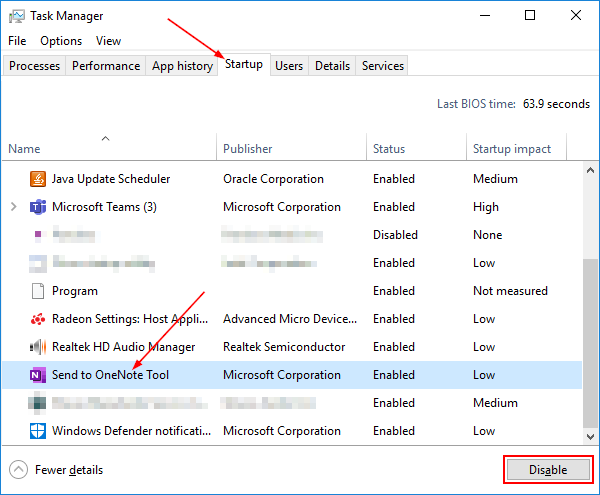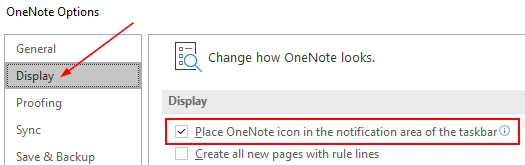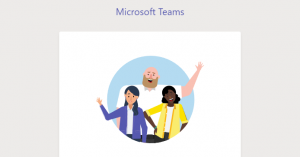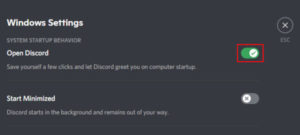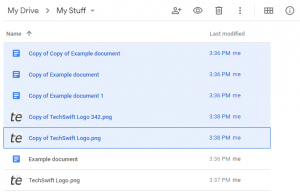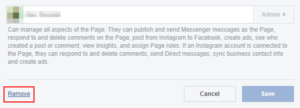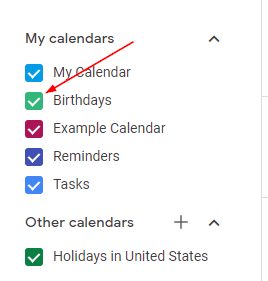Microsoft’s digital notebook, OneNote, is a free note-taking app with a focus on collaboration and productivity. Included in newer versions of Microsoft’s Office products, you might find OneNote stealthy hidden in your System Tray.
While OneNote is full of useful features for students and office workers, you might not want it running on your home PC. Thankfully, you can remove OneNote from the Startup and the System Tray quite easily – here’s how.
How to Remove OneNote from System Tray
- Right click the
OneNoteicon in your System Tray and selectOpen OneNote. You might, first, need to click theUp arrowat the bottom right of your computer to reveal all icons.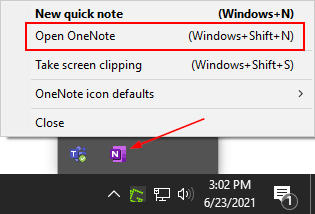
- Now with OneNote open, click the
Filetab and then selectOptionsat the bottom of the menu on the left.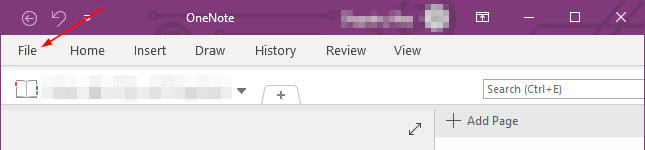
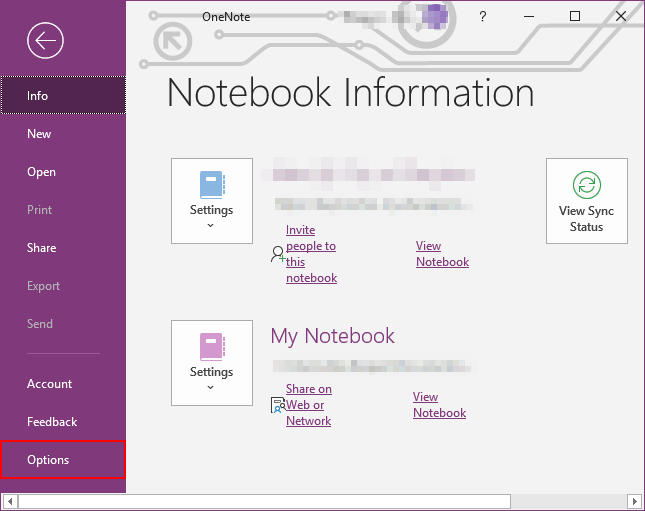
- In OneNote Options, click
Displayin the left menu and then uncheckPlace OneNote icon in the notification area of the taskbarin the right panel.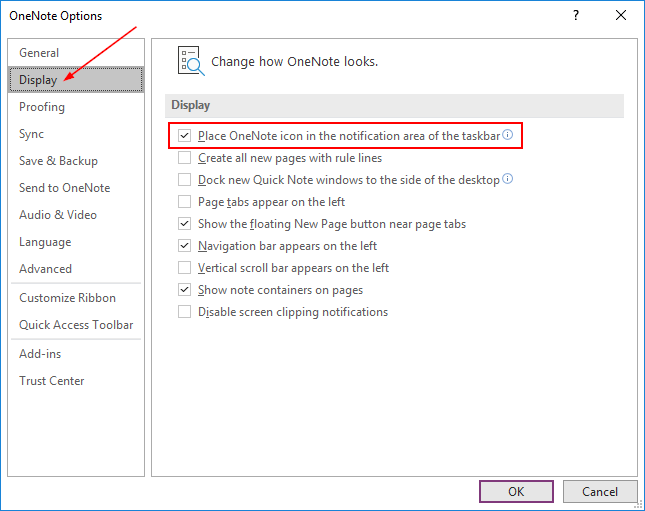
How to Disable OneNote on Startup in Windows 10
- Right click anywhere on the Taskbar and select
Task Manager. You can also hitCtrl+Alt+Deland selectTask Manager.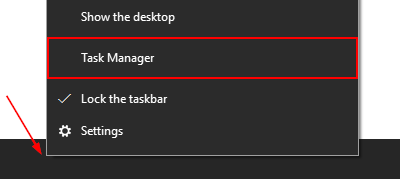
- If Task Manager is in simple view, click
More detailsin the lower left corner.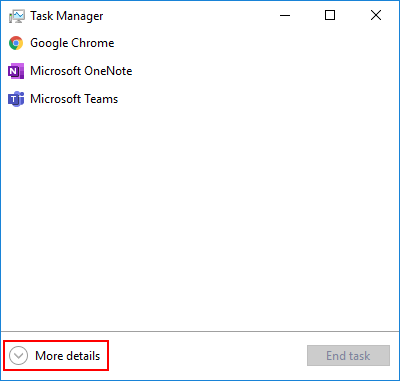
- Click the
Startuptab. - Click
Send to OneNote Tool, so that it’s selected, and then click theDisablebutton.