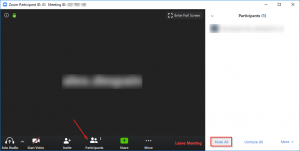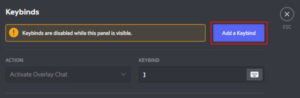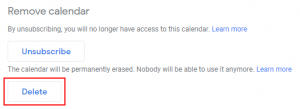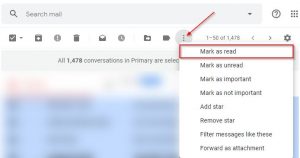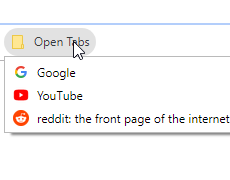Virtual meetings are a great way to keep in touch with employees, especially if they’re working remotely. Unfortunately though, not everyone is always able to have a completely silent working environment. This is where the muting features in meeting software like Webex come in handy. Continue reading to find out how to mute all in a Webex meeting and the other features Webex supports to keep things quite and productive.
Note: You’ll need to be the host or co-host of a meeting to mute or unmute all attendees.
How to Mute All Participants in a Webex Meeting
While in a Webex meeting, click the Participant tab at the top of Webex and then select Mute All
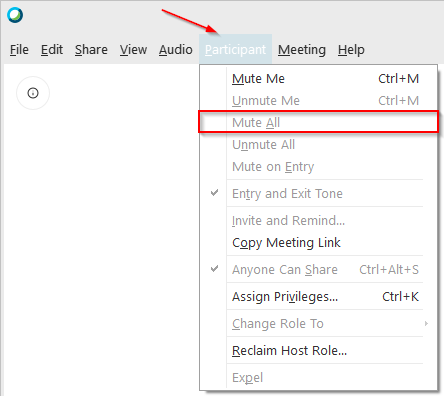
How to Unmute All Participants in a Webex Meeting
While in a Webex meeting, click the Participant tab at the top of Webex and then select Unmute All
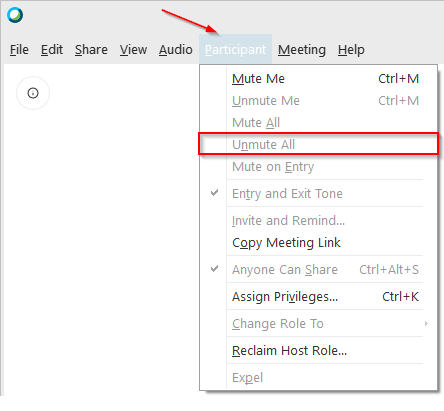
How to Mute Participants on Meeting Entry in Webex
This option will make anyone that joins the meeting start muted. They will have to unmute themselves (or the be unmuted by the host) to start talking.
While in a Webex meeting, click the Participant tab at the top of Webex and then select Mute on Entry
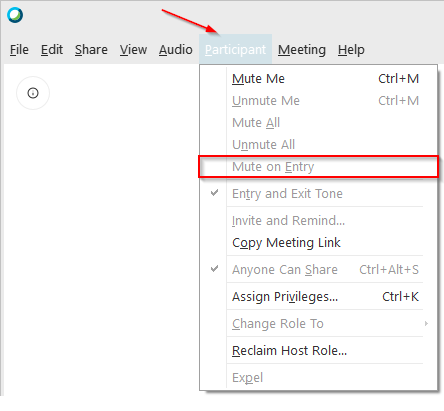
How to Mute All Attendees in an Audio Only Call
While in the Audio only call, and as the host, press the pound key twice ## on your phone. The host can unmute all attendees by pressing 99.
Unfortunately the host cannot mute specific attendees. Attendees can mute and unmute themselves by pressing *6.