Microsoft Teams has some powerful search features that allow you to search for and filter chat conversations. When performing searches in Microsoft Teams, search terms are recorded in your search history for future use.
While a convenient feature, it can quickly cause your search history to become cluttered. You can delete previous searches in Microsoft Teams, but how you do so isn’t as intuitive as you might think.
In this article, we’ll show you how to clear your search history in Microsoft Teams on both your PC and in the Android / iOS mobile app.
How to Clear Microsoft Teams Search History
Desktop / PC
The easiest way to clear the search history in Microsoft Teams is to simply sign out of the application and sign back in.
- Open Microsoft Teams and sign into your account.
- Click your
Profile picturein the upper right corner of Microsoft Teams and then selectSign out.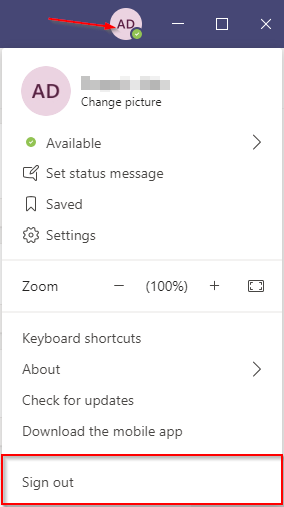
- Open Microsoft Teams again and sign back into your account.
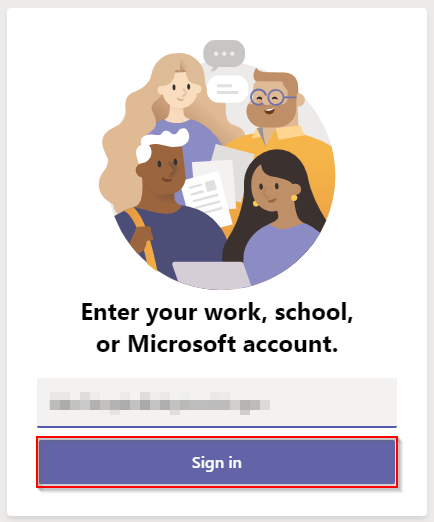
If the above doesn’t work, you can manually clear the search history by deleting the Microsoft Teams files in AppData.
- Quit Microsoft Teams by right clicking the
Microsoft Teamsicon in your Taskbar and selectingQuit.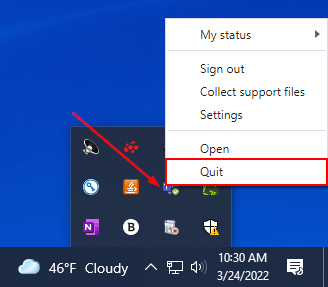
- Hit
Windows key + Ron your keyboard to open the Windows Run dialog box. - Copy and paste
%appdata%\Microsoft\Teamsinto the Run dialog box and clickOK, or hitEnteron your keyboard.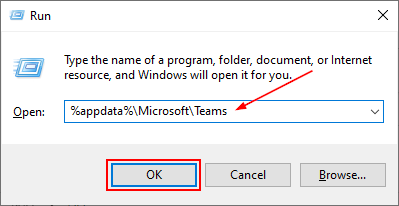
- Delete everything in this folder.
- Open Microsoft Teams again and sign back into your account.
Android / iOS Mobile App
You can clear search history in the Microsoft Teams mobile app by tapping Clear to the right of Recent Searches, which appears when performing a new search.
- Open the Microsoft Teams app and sign into your account.
- Tap the
Searchicon in the upper right corner of Microsoft Teams and search for anything you’ve searched in the past. The Recent Searches option should appear.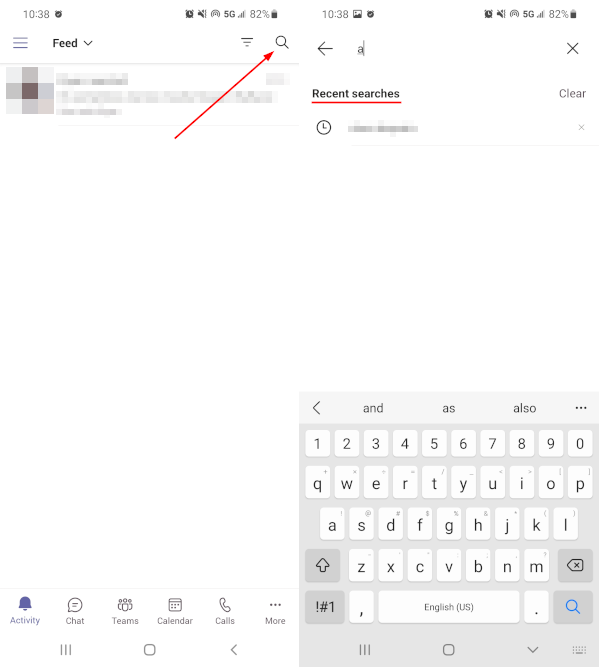
- Tap
Clearto the right of Recent Searches.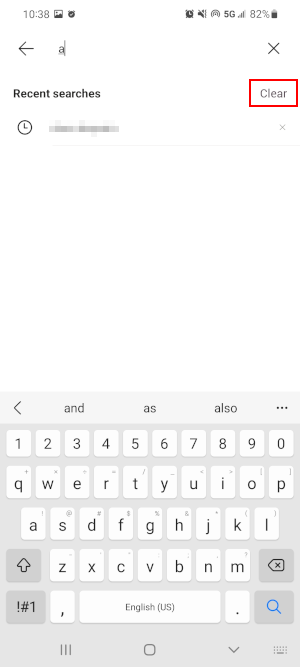
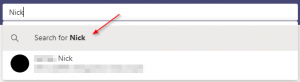
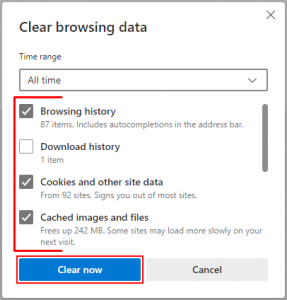
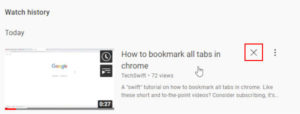
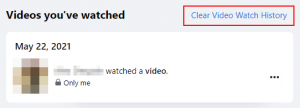
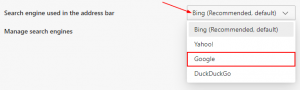
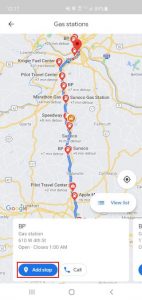

it worked
lol … it worked 😁👍
thanks a lot
Worked, thank you!!
it worked .. nosey IT lol trying to find what an elite manager think of me hahahah
Did not help !
shush
Thanks that helped
Worked for me!! Thanks!!
helps
Did it help😡😡😡🤬