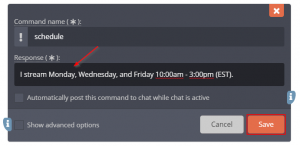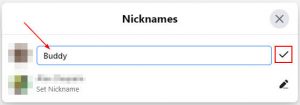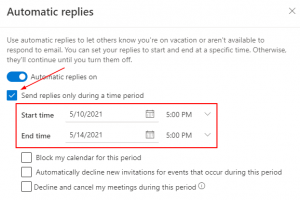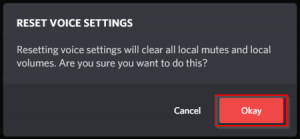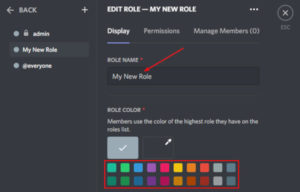In Discord, your status tells others whether you’re online, busy, or AFK. You can change your Discord status at any time and even set your own custom status. You might set your status to invisible if you’re not in the mood for conversation, for example.
Discord provides four default statuses, Online, Idle, Do Not Disturb, and Invisible. If you’re feeling creative, you can make a custom status that shows just below your name. Maybe you’re hyped about a new game coming out, or you’ve got upcoming plans you want to share with your friends. Setting a custom status is a great way to do that!
In this article, we’ll show you how to set a custom status in Discord on desktop and mobile.
How to Set a Custom Status in Discord
The option to set a custom status is in the same menu where you change between Discord statuses. Here’s where to find it and how to set it up on desktop and mobile:
Desktop
- In Discord, click your
Avatarin the lower left corner and selectSet a custom status.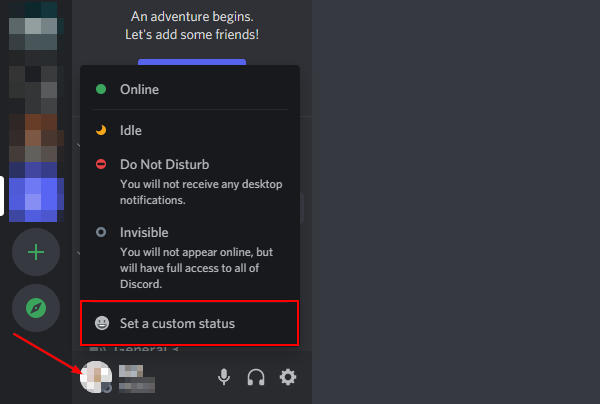
- Type your custom status in the box under
What's cookin'.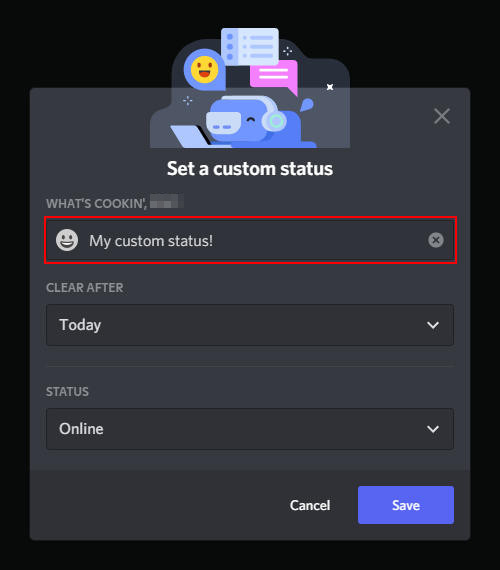
- Optionally, click the
Emojiicon to the left of your custom status to add an emoji to it.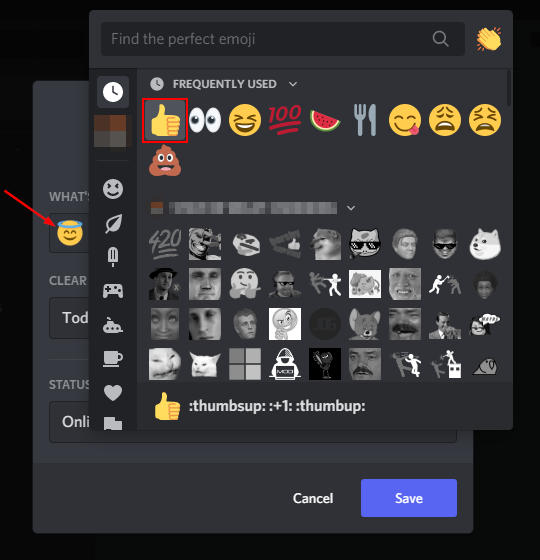
- Use the
Clear afterdropdown to set how long you want your custom status to show for. If you want it to stay indefinitely, change it toDon't clear.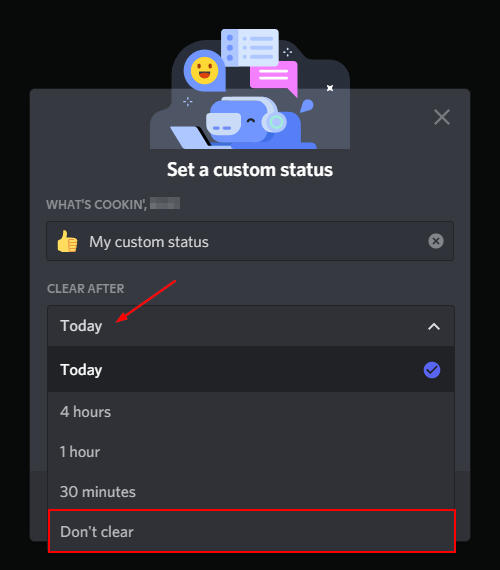
- Set your
Statusto Online, Idle, Do Not Disturb, or Invisible and then clickSave.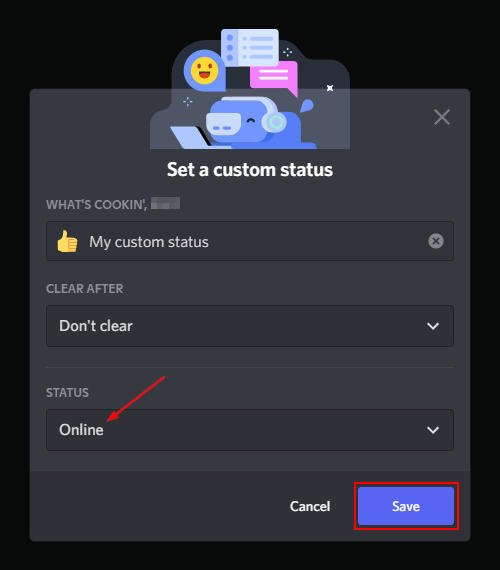
Mobile
- In the Discord mobile app, tap the
Hamburger menuicon ( ) in the upper left corner and then tap your
) in the upper left corner and then tap your Avatarat the bottom right.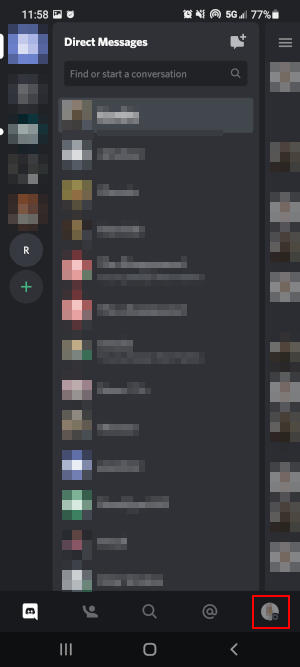
- Tap
Set Statusand then selectSet a custom status.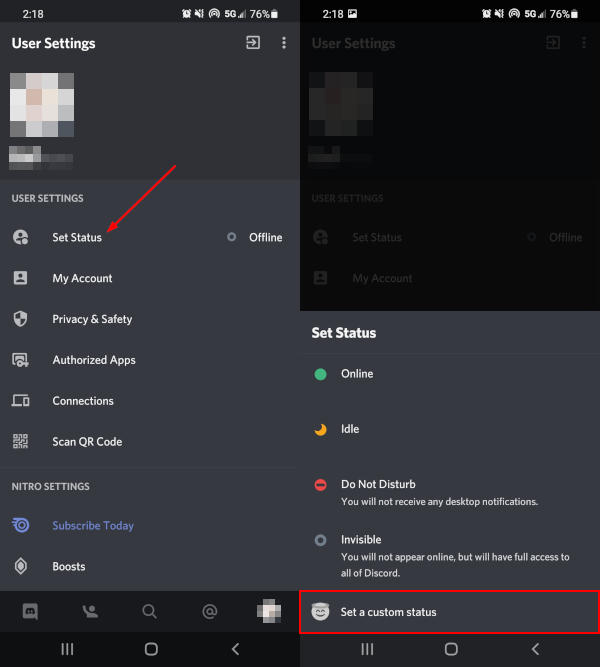
- Type in your custom status in the
Set a custom statusbox.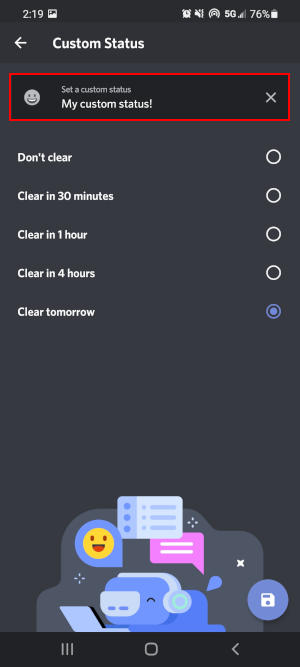
- Optionally, tap the
Emojiicon to the left of your custom status and add an emoji to it.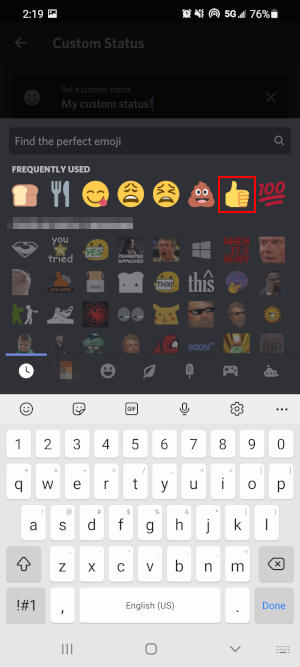
- Select when your custom status should automatically clear. If you want it to stay indefinitely, tap
Don't clear.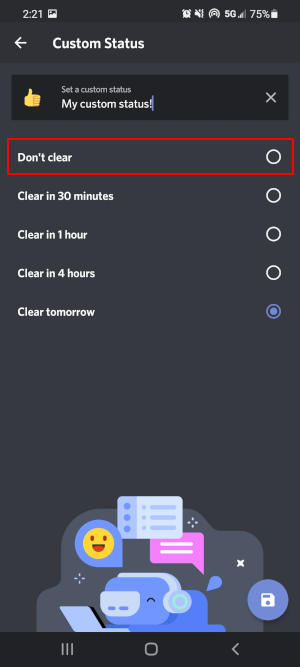
- Tap the
Saveicon in the lower right corner.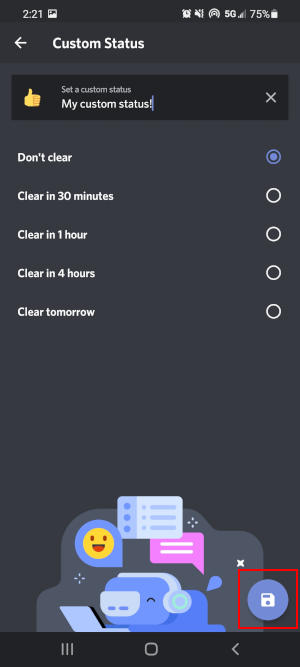
How to Set a Custom Playing Status in Discord
Discord, by default, also shows your friends what game your currently playing. If you haven’t turned this setting off, you can customize what it says you’re playing. Customizing game activity is only available on desktop though.
- Open Discord and click the
Gearicon next to your name and avatar in the lower left corner.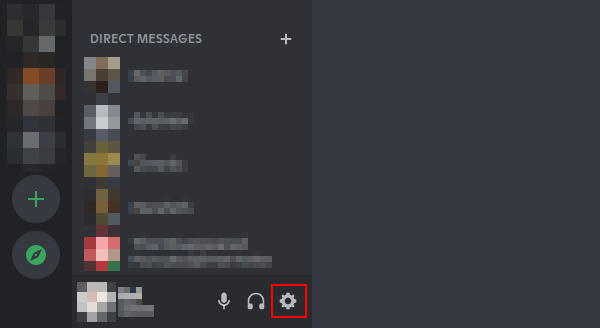
- Click
Activity Statusunder Activity Settings near the bottom of the left menu. You might need to scroll down on smaller displays.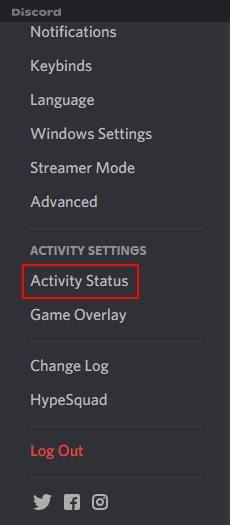
- If you’re currently playing a game, then simply click that game’s name under Activity Status and change it to whatever you’d like it to say.
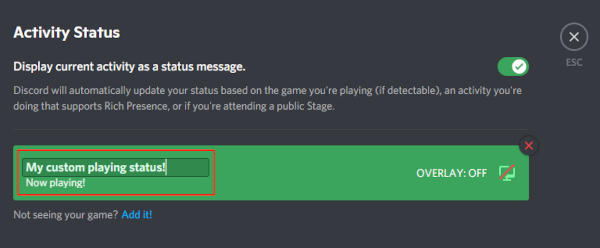
- If you’re not currently playing a game, then you’ll have to add one first. Under Activity Status, click
Add itto the right of Not seeing your game?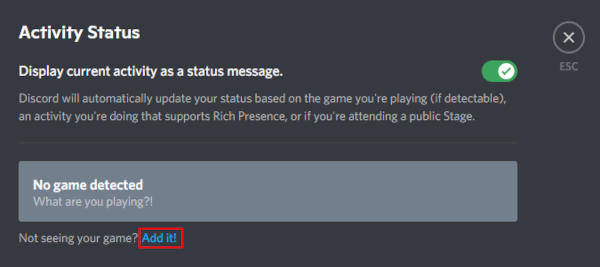
- Click the
Down arrowin the box that appears and select any application currently running on your PC. We’ll be using Google Chrome for this example. ClickOkayafter selecting it.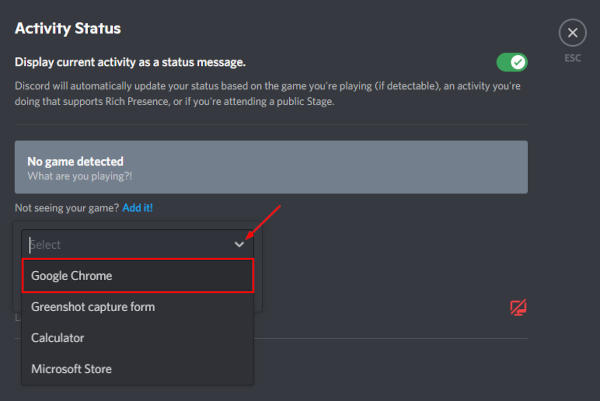
- Under Activity Status, rename the “game” you added to whatever you want your custom playing status to be.
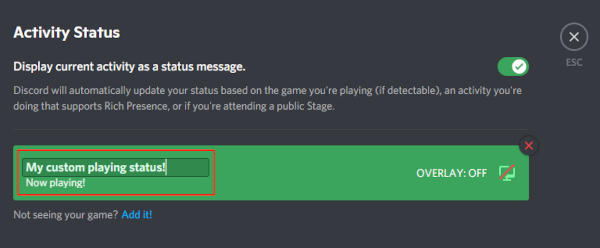
Now, any time you launch Google Chrome, it will show: “Playing <your custom playing status>”. You can do this for any game or application that Discord detects!