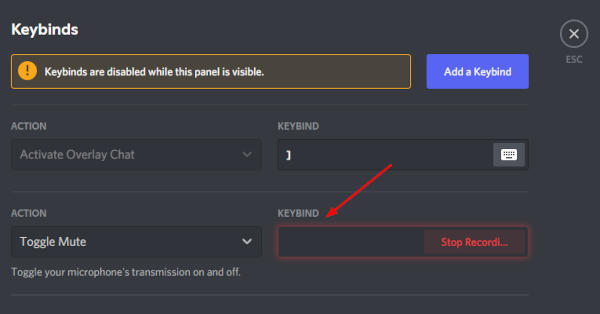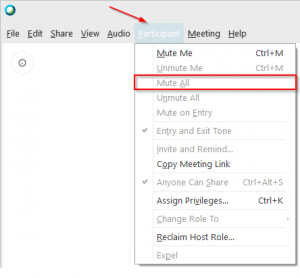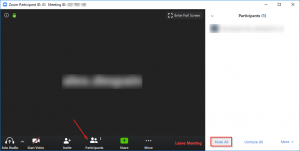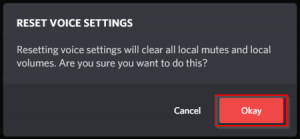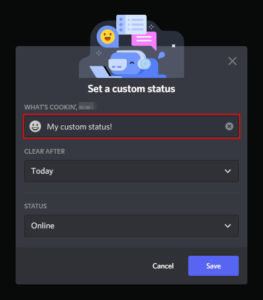Discord has a ton of useful keybinds and even allows you to create custom ones. One, often overlooked keybind, is the toggle mute button. Those who use voice activation can quickly mute their microphone when background noises become too distracting. It’s a great alternative to enabling push to talk.
In this article, we’ll show you how to mute your microphone using a hotkey, and how to customize it, in Discord.
How to Toggle Mute in Discord
You can toggle mute in Discord by hitting the default keybind, Ctrl + Shift + M. This combination is kind of awkward though, especially when you’re in the middle of a game.
Thankfully, you can customize keybinds in Discord. In the section below, we’ll show you how to set a custom key, or key combination, to toggle mute.
How to Create a Custom Toggle Mute Keybind
You can create a custom toggle mute keybind in the keybinds settings in Discord. It’s worth noting that there are two different mute actions available here, toggle mute and push to mute.
We’ll be setting up toggle mute, but here’s the difference between the two if you prefer push to mute:
- Toggle Mute: Press the same key / key combination to both mute and unmute. Remain muted until the key / key combination is pressed again.
- Push to mute: Press and hold the key / key combination to mute. Remain muted only when the key / key combination is held down.
- In Discord, click the
Gearicon in the lower left corner next to your Avatar.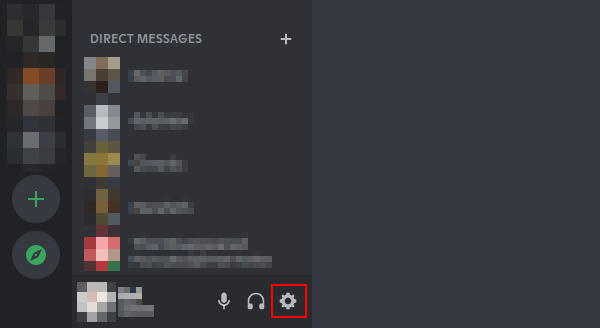
- Click
Keybindsin the menu at the left under App Settings. You can also get here by using theCtrl+/hotkey.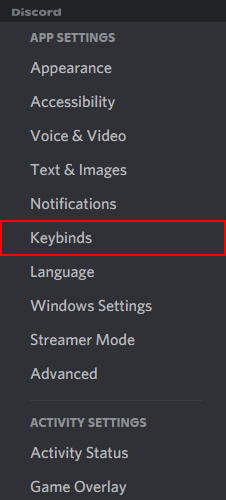
- Under Keybinds in the panel at the right, click
Add a Keybind.
- Click the
Actionfield and change it toToggle Mute.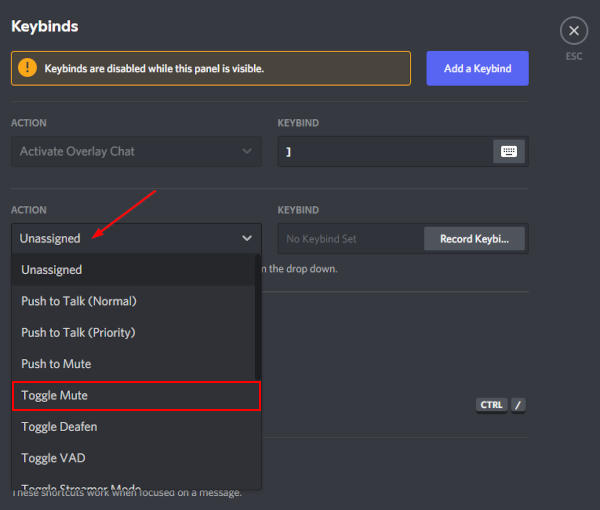
- Click the
Keybindfield and then press the key, or key combination, you want to set to toggle mute. TheyKeybindfield will change red when it’s recording your key(s) press.