Discord, by default, displays your game activity below your username. Your friends can see what game you’re playing, and even where you are or what you’re doing in the game if it uses Discord’s Rich Presence.
While some people like having their friends know what they’re up to, others prefer a bit more privacy. Thankfully, Discord respects your privacy and allows you to choose what is shown to friends. It even allows you to appear offline whenever you’re in need of some alone time.
In this article, we’ll show you how to hide your game activity in Discord on your PC, Android, or iPhone.
How to Hide Game Activity in Discord
To hide your game activity in Discord, you need to turn off the Display current activity as status message setting under Activity Status in Discord’s settings. Here’s how, step-by-step:
Desktop/PC
- Open Discord and click the
Gearicon next to your name and avatar in the lower left corner.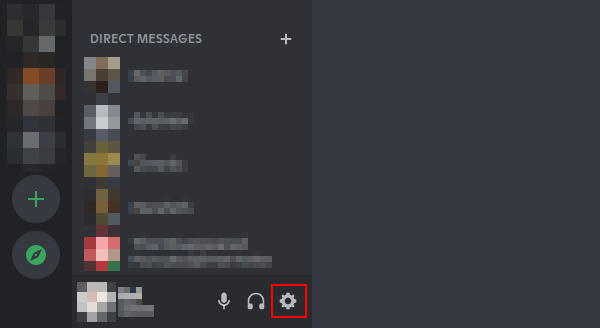
- Click
Activity Statusunder Activity Settings near the bottom of the left menu. You might need to scroll down on smaller displays.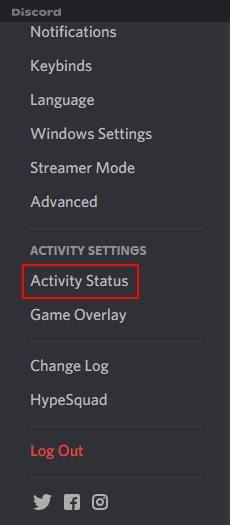
- In the right panel, click the
Togglenext toDisplay current activity as status messageto disable it.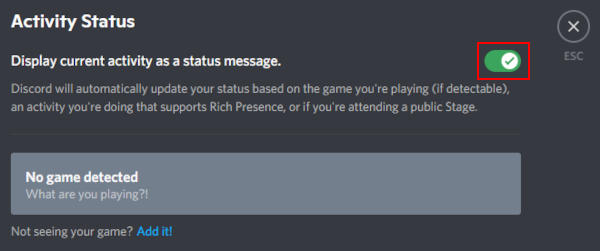
Android/iPhone
You can turn off this same setting in the Discord mobile app on your Android or iPhone, but it will only effect Discord on your PC. Discord doesn’t (yet) show games you’re playing on your phone.
- Open the Discord mobile app.
- Tap the
Hamburger menuicon ( ) in the upper left corner and then tap your
) in the upper left corner and then tap your Avatarat the bottom right.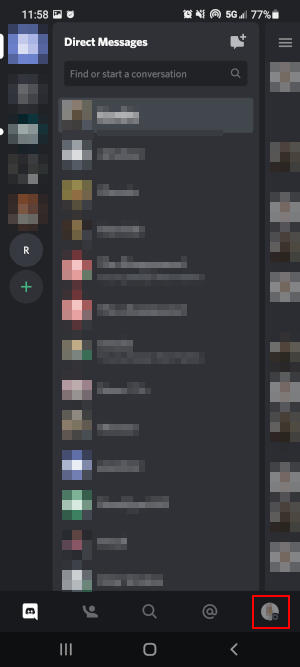
- Scroll down and tap
Game Activityunder App Settings.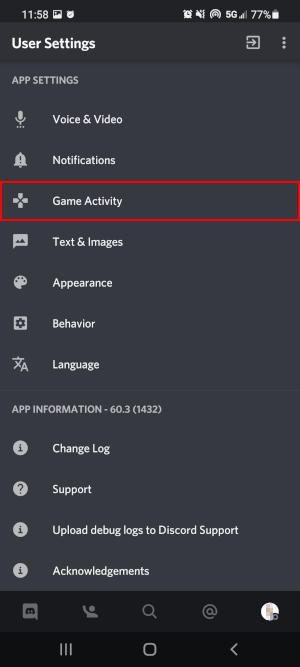
- Tap the
Togglenext toDisplay currently running game as a status messageto disable it.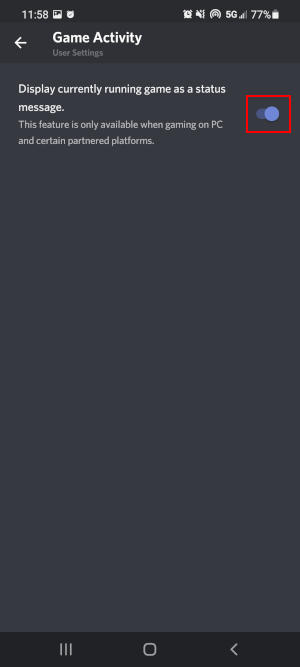
Your friends will now no longer see what you’re playing when Discord is open. You can re-enable this setting at any time by returning to Game Activity/Activity Status and toggling the Display current activity as status message setting back on.
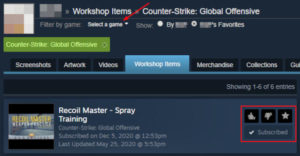
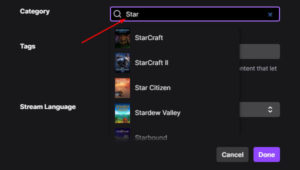
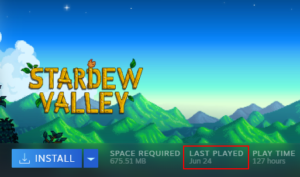
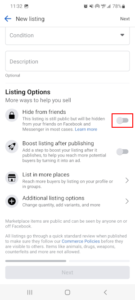
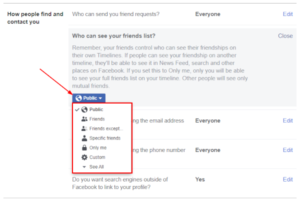
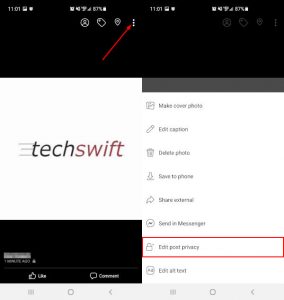

Why only for my friends, how to show up to everyone?
Doing this still showed my game activity 🙁
thx bruther