Most modern web browsers support an accessibility feature called Caret Browsing. This feature allows users to select text without having to use a mouse. In many browsers, you can even enable it by simply pressing one of the F keys on your keyboard. While this is convenient for some users, it can leave others confused as to why a text cursor is appearing everywhere they click.
In this article, we’ll show you how to disable Caret Browsing in Google Chrome, Firefox and Microsoft Edge.
How to Fix Text Cursor Appearing Everywhere in Chrome / Firefox / Edge (Disable Caret Browsing)
Many browsers allow you to enable / disable Caret Browsing by simply pressing the F7 key on your keyboard. Pressing this key is the quickest way to enable / disable this option.
Below, we cover how to disable this option via the settings menu of each browser, with the exception of Edge (as there is no menu option in this browser).
Google Chrome
- In Google Chrome, Click the
3 dotsat the upper right corner and selectSettings.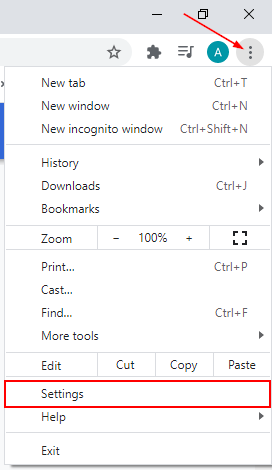
- Click
Advancedin the menu at the left and chooseAccessibility.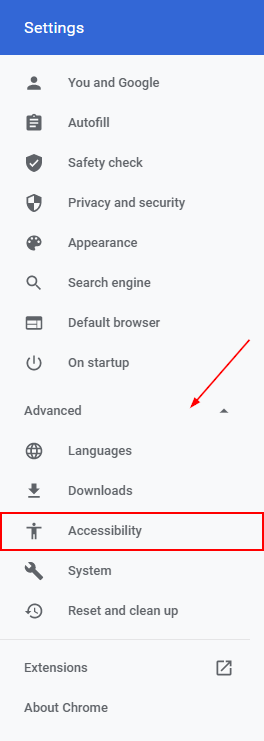
- Under
Accessibilityon the right, click theToggleicon next toNavigate paged with a text cursorto disable it.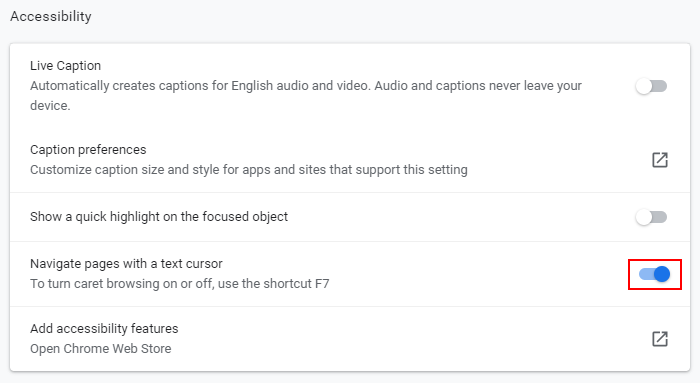
Firefox
- Within Firefox, click the
Hamburger menuicon at the upper right corner and selectOptions.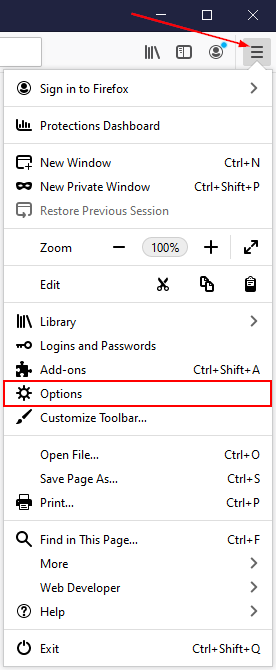
- In Options, scroll to the bottom of the page and uncheck
Always use the cursor keys to navigate within pagesunderBrowsing.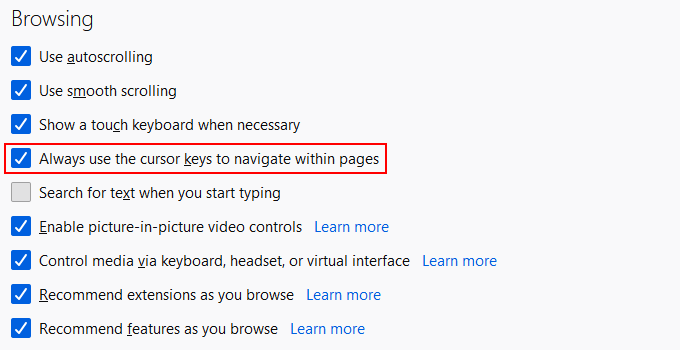
Edge
Unfortunately, at the time of writing, there is no menu option to disable / enable Caret Browsing in Microsoft Edge. You’ll have to use the F7 key on your keyboard to disable it.
Each time you hit F7, Edge will prompt you that you are about to enable / disable Caret Browsing. Simply click the Turn on or Turn off button. You can also click the Don't ask me again checkbox if you enable / disable this option frequently.
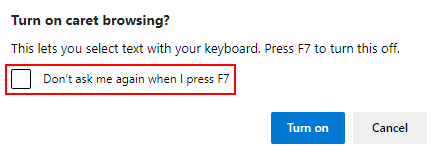
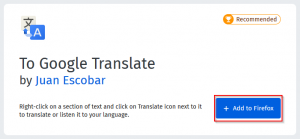

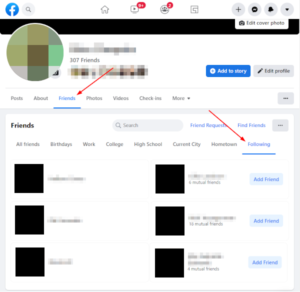
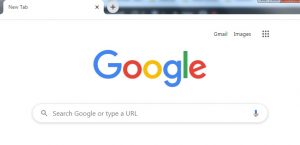

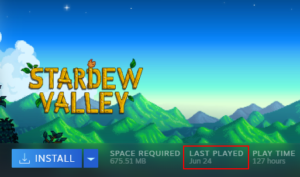

thank you very much
Thank you so much!
No problem! Glad we could help!
yayy
You’re a lifesaver, thanks!
Omg thank you so much!! this was so helpful!
Great help, thanks.
Thank you!!
Thank youuuuuuuuuuuuuuuuuuuuuuuuuuuuuuu
thank youuuuu
I have been annoyed by this cursor for a couple of days. Thank you!
Thank you!
Thanks, fixed the problem almost immediately