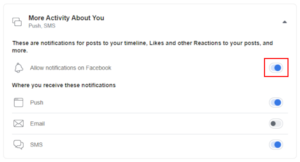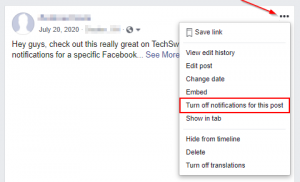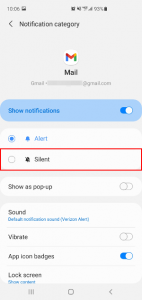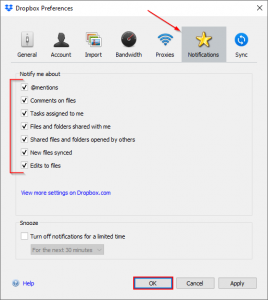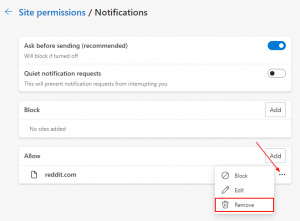If you browse the Facebook Marketplace often, or have purchased things through it in the past, you might notice notifications appearing in Facebook from the Facebook Marketplace.
Facebook will alert you about certain things happening in the Facebook Marketplace depending on your notification settings. You might see notifications for new listings from a seller you follow, price reductions on items you’ve viewed or saved, or items the Facebook Marketplace recommends for you.
While these notifications are useful for some people, they can be annoying for others. Thankfully, Facebook allows you to turn off notifications from the Facebook Marketplace and in this article we’ll show you how on your Android, iPhone, or PC.
How to Turn off Facebook Marketplace Notifications in the Facebook Mobile App
You can turn off notifications from the Facebook Marketplace on your Android or iPhone by selecting Manage notifications in Marketplace settings and toggling off each notification type.
Unfortunately, you can’t turn off all notifications at once in the Facebook mobile app. You’ll have to turn off each item in each category to disable all notifications.
Below, we’ll show you how step-by-step:
- Open the Facebook mobile app and sign into your account.
- Tap your
Profile picture/3 barsin the upper right corner and then tap theMarketplacetile on the following screen.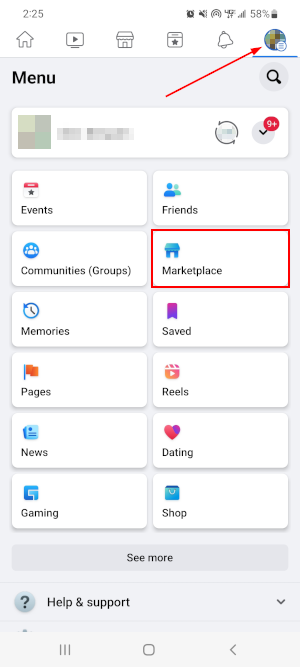
- Tap the
Personicon in the upper right corner of the Facebook Marketplace, scroll down, and tapSettingsnear the bottom.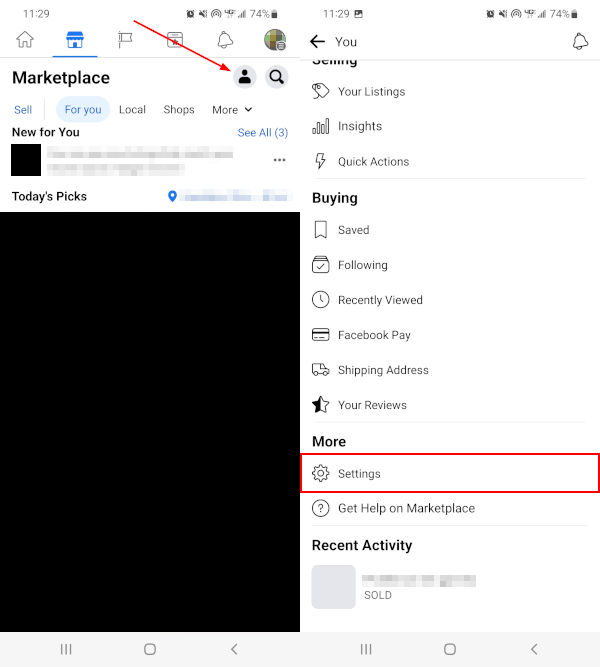
- In Settings, Tap
Manage notifications.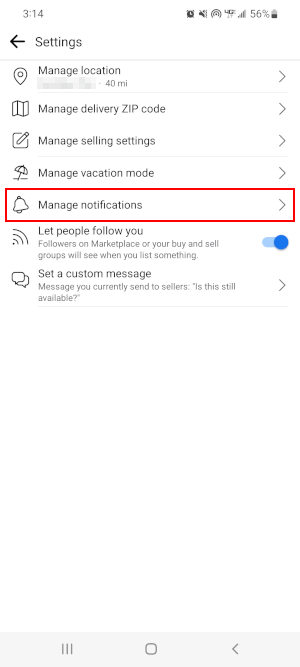
- Finally, tap the category you wish to turn off notifications for and tap the
Toggleicon to the right of each notification type you want to disable. Repeat for each item in each category you wish to turn off notifications for.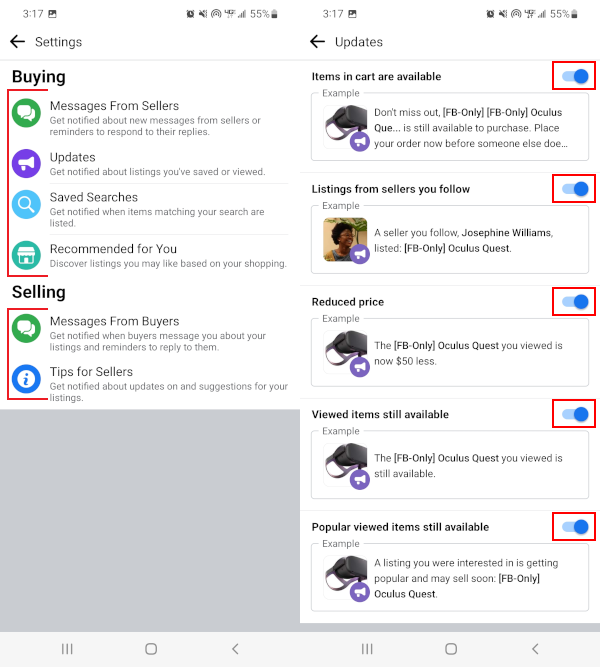
Turning off Facebook Marketplace Notifications on PC
You can turn off Facebook Marketplace notifications on your PC by selecting Notifications in your Facebook settings and toggling off Allow Notifications on Facebook under Marketplace.
Below, we’ll show you how step-by-step:
- Open facebook.com in a web browser and sign into your account.
- Click your
Profile picturein the upper right corner of Facebook and selectSettings & Privacy>Settings.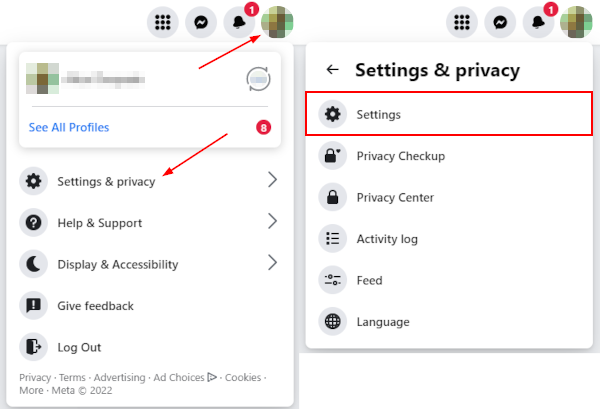
- In the leftmost menu of the following screen, click
Notifications.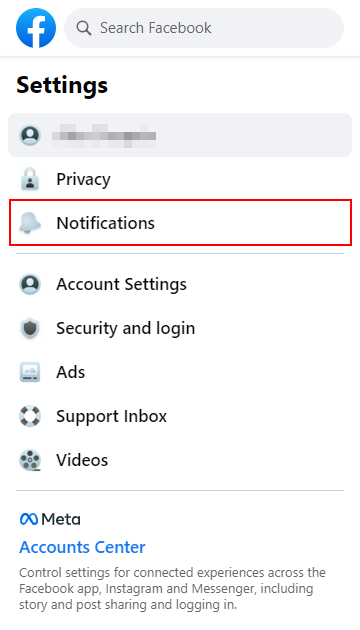
- In the right panel, under Notifications Settings, scroll down and click
Marketplace.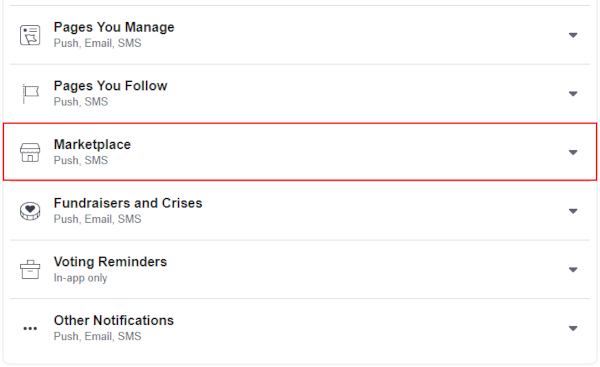
- Finally, click the
Toggleicon to the right of Allow Notifications on Facebook to toggle off these notifications on Facebook.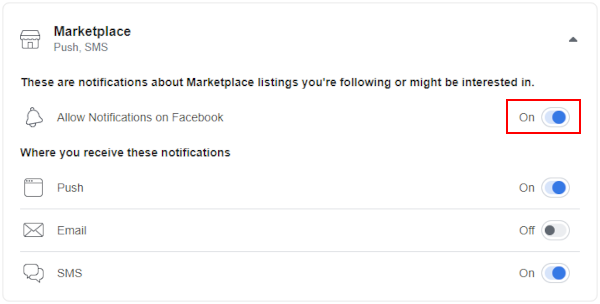
Final Thoughts
Facebook notifications are a nice feature, but they can quickly become more annoying than helpful. Thankfully, Facebook allows you to choose which things you no longer want to see notifications for.
In Facebook Messenger, you can disable sounds for notifications and even mute an entire conversation.