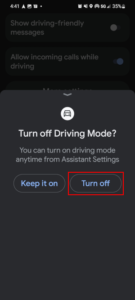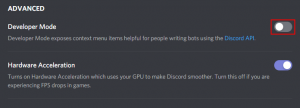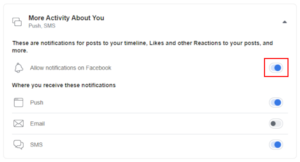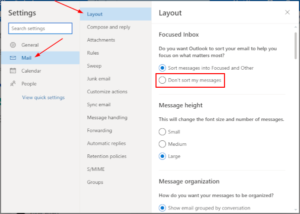The Facebook Marketplace is full of useful features like filtering items by availability, and saving items you’re interested in, but as a seller, one particular feature you should know about is Vacation Mode.
Vacation Mode allows you to let buyers know that you’re unavailable to fill orders. Whether that’s because you’re traveling, or simply taking a break, it’s a good idea to turn Vacation Mode on so potential buyers aren’t left in limbo while you’re gone.
In this article, we’ll explain what Vacation Mode is, what it does, and show you how to turn it on from your Android, iPhone, or PC.
What is Vacation Mode in the Facebook Marketplace?
Vacation Mode is a setting in the Facebook Marketplace that allows you to let potential buyers know you’re unavailable to ship items or process orders.
When you turn Vacation Mode on, the following takes effect:
- Your listed items no longer appear in search
- Buyers can’t place orders or message you
- Buyers can’t cancel existing orders
- (Optionally) A message will appear on your commerce profile and item listings letting potential buyers know that you’re unavailable
You can turn toggle Vacation Mode on or off at any time.
How to Turn Vacation Mode on in the Facebook Marketplace
You can turn on Vacation Mode in the Facebook Marketplace by selecting Manage vacation mode in Marketplace settings and toggling the setting on. Below, we’ll show you step-by-step instructions on how for both your Android/iPhone and your PC:
Android/iPhone
- Open the Facebook mobile app and sign into your account.
- Tap your
Profile picture/3 barsin the upper right corner and then tap theMarketplacetile on the following screen.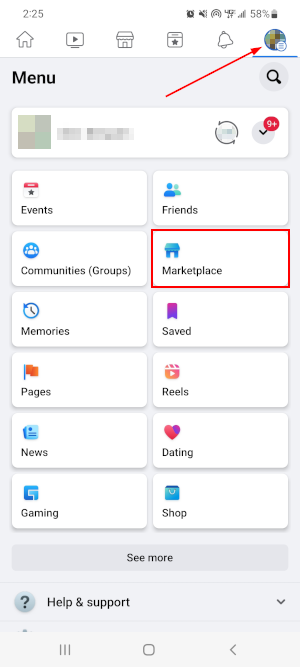
- Tap the
Personicon in the upper right corner of the Facebook Marketplace, scroll down, and tapSettingsnear the bottom.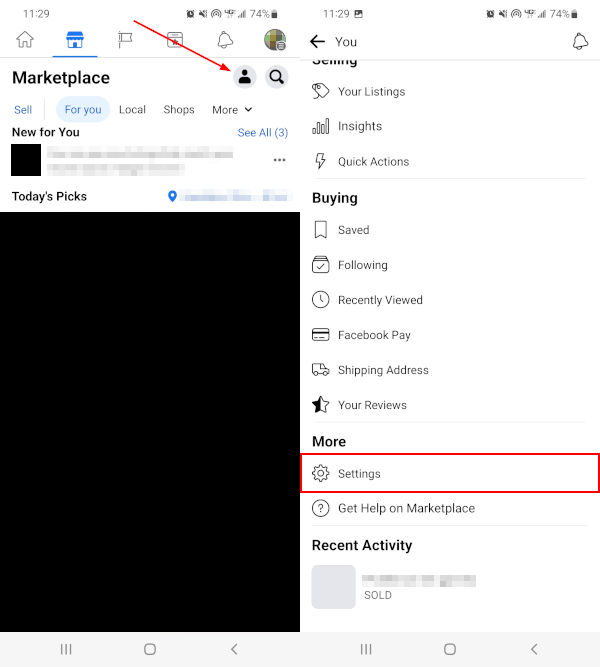
- In Settings, Tap
Manage vacation modeand then tap theToggleicon to the right of Vacation mode to turn it on.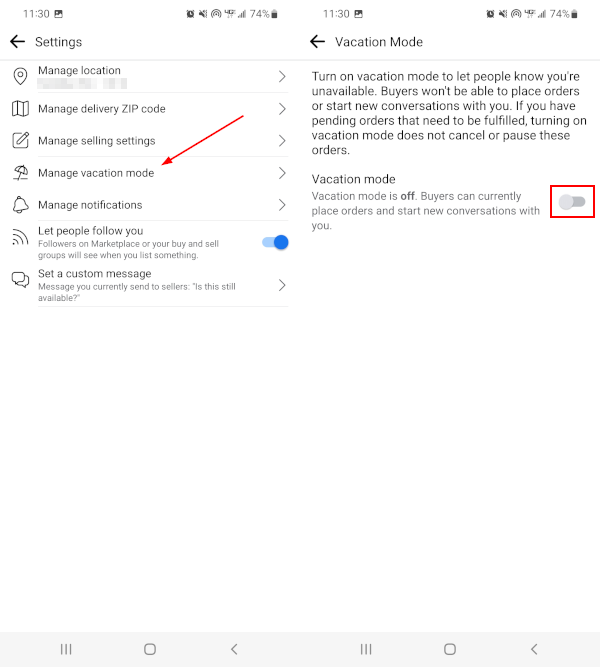
- Optionally, tap
Set a custom messageand create a custom seller message. This message will appear on your commerce profile and item listings letting potential buyers know you’re unavailable.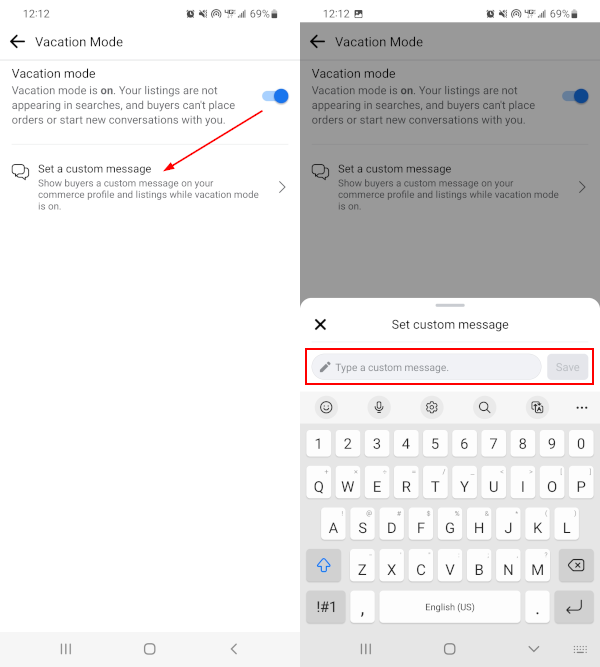
Desktop/PC
- Open Facebook.com in your web browser and sign into your account.
- Click
Marketplacein the menu on the left. You can also simply open https://www.facebook.com/marketplace/ in your web browser.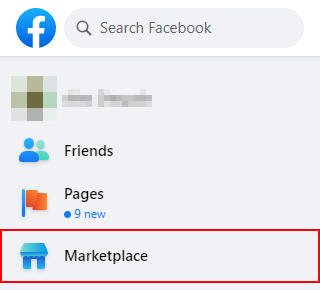
- In the leftmost menu of the Marketplace, click the
Gearicon in the upper right corner and selectManage vacation mode.
- In the Vacation mode window that appears, click the
Toggleicon to the right of Vacation mode to turn it on.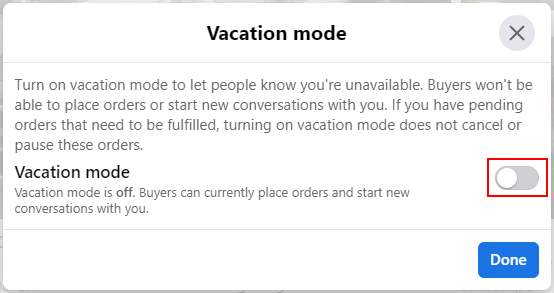
- Optionally, type a custom seller message in the
Custom seller messagefield. This message will appear on your commerce profile and item listings letting potential buyers know you’re unavailable.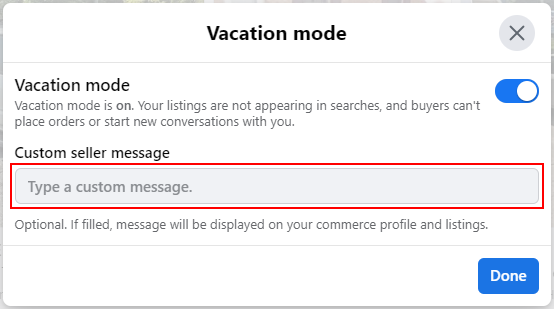
- Click
Donewhen finished.
Conclusion
Thankfully, turning on Vacation Mode in the Facebook Marketplace is as easy as flipping a switch. We also like that it’s toggleable in the Facebook mobile app, making it easy to enable from anywhere if you forget to before you leave.
Just don’t forget to turn the setting off when you return! You can do that by simply repeating the steps above.