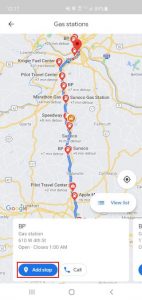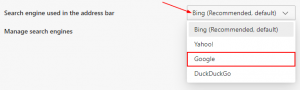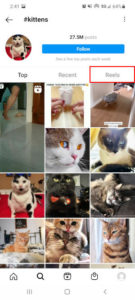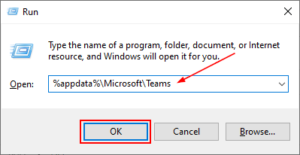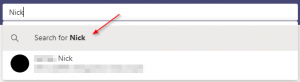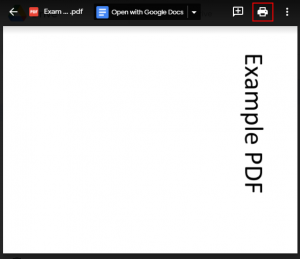Some of Google’s most powerful features are in its search operators. Search operators are special words or characters that allow you to refine your web searches to return more precise results.
You can use search operators to see results from a specific website, search for exact phrases, and find specific files related to your search query. They can even be combined with other operators to further refine your web searches.
In this article, we’ll show you how to use the filetype search operator to find PDF files on Google.
How to Google for PDF Files
You can search Google for PDF files by using the filetype operator. Simply preface your search query with filetype:pdf and Google will return only PDF files related to your query. Here’s how step-by-step:
- Open Google.com in your web browser. If you’re using a browser like Google Chrome, you can also simply open a new tab and search Google via the address bar.
- Type in
filetype:pdffollowed by the search term related to what you’re looking for. For example, if you’re looking for PDFs related to software design then type infiletype:pdf software design.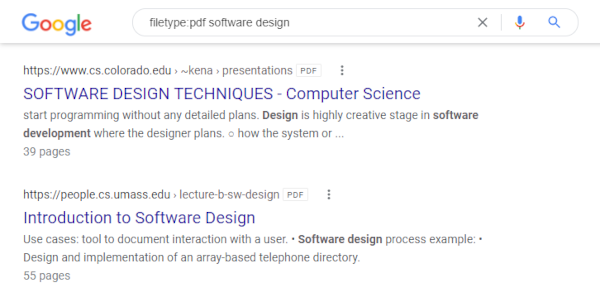
- Click
Google Searchor hitEnteron your keyboard. Google will return a list of PDFs related to your search query.
Searching Google for Other File Types
Searching Google for PDFs is not all you can do with the filetype operator. Google also indexes the contents of other types of files like Microsoft Excel, Word, PowerPoint, and many others. Below are some popular file suffixes you can use with the filetype operator in Google:
- pdf (PDF)
- doc (Microsoft Word)
- xls (Microsoft Excel)
- ppt (Microsoft PowerPoint)
- rtf (Rich Text Format)
Just replace the suffix in the filetype operator with the type of file you’re searching for. For example, filetype:doc to search for Microsoft Word files and filetype:xls to search for Microsoft Excel files.
You can even expand your search to include multiple file types by combining the filetype operator with the OR operator. If you wanted to search for both PDF files and Word documents related to a query, you could use the below to do so.
filetype:pdf OR filetype:doc <search query>
Final Thoughts
Searching for specific files is only one of the advanced things you can do with Google’s search operators. You can visit Google’s support article on refining web searches if you’re interested in learning more about them.
Below are some neat search operators and examples of how they can be used.
See search results for a specific site
site:example.com <search query>
Search for an exact phrase
"<search query>"
Search social media
@facebook <search query>, @twitter <search query>, @youtube <search query>
Exclude words from search
<search query> -<word>, i.e. software design -tutorial