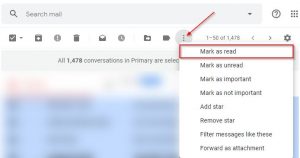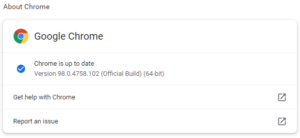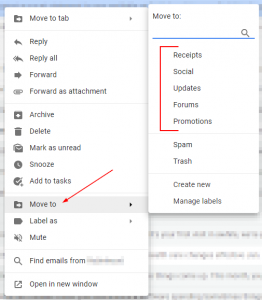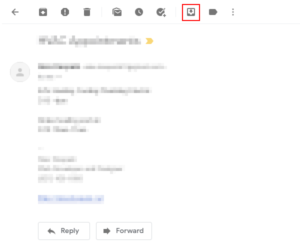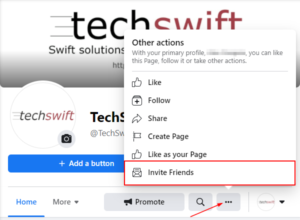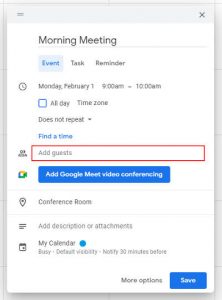CC (carbon copy) is an optional field in most email clients that allows you to send a copy of the email conversation to other people. Generally, people you CC on an email are those you want to make aware of the conversation, but aren’t expecting a reply from.
Copying others on your emails is a great way to keep everyone in the loop. In Gmail, the CC field is hidden behind the CC button, on PC, and the dropdown arrow, on mobile. This can make copying others in Gmail confusing for those who are more familiar with email clients where the CC field is always present.
In this article, we’ll show you how to CC people in Gmail on both your PC and in the Android / iOS mobile app.
How to CC People in Gmail
To CC people on emails in Gmail, you first need to reveal the CC field by clicking the CC button, on PC, or tapping the down arrow, on mobile, to the right of the To: field. Here’s how, step-by-step, on PC and in the Android / iOS mobile app:
Desktop / PC
- Open Gmail and sign into your account.
- Click the
Composebutton in the upper left corner to create a new email. You can also reply to any email in your inbox.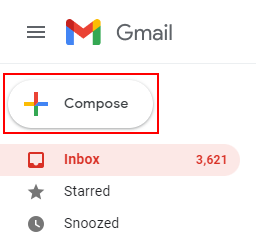
- Click
CCto the far right of theTofield, at the top of the email.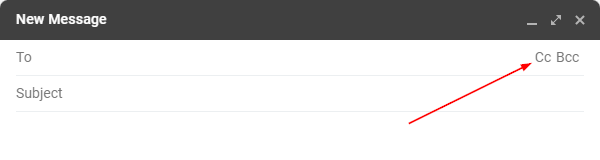
- Type the email address of each person you wish to CC on the email in the CC field.
Android / iOS Mobile App
- Open the Gmail mobile app and sign into your account.
- Tap the
Composebutton at the bottom right to create a new email. You can also reply to any email in your inbox.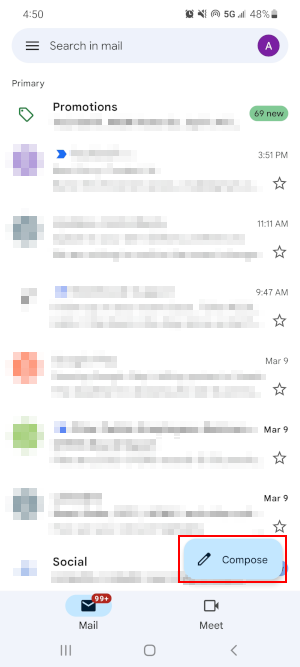
- Tap the
Down arrowat the far right of theTofield and tapCC.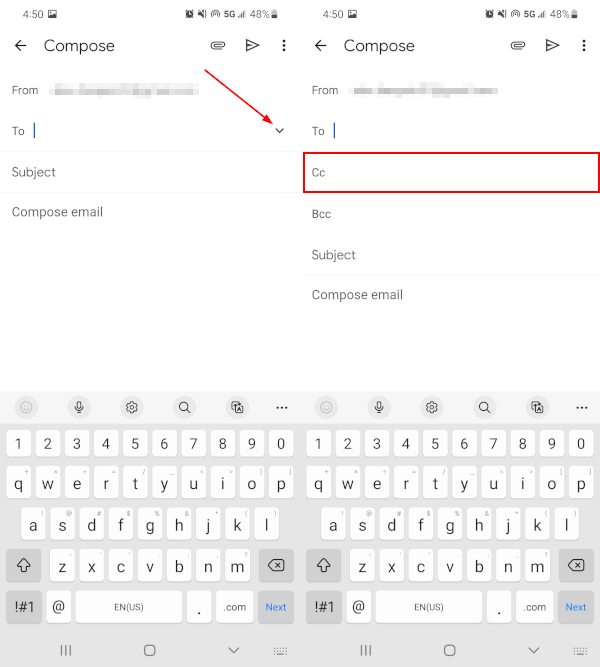
- Type the email address of each person you wish to CC on the email in the CC field.
Final Thoughts
Copying others on emails in Gmail is easy once you know where to look. If you’re new to Gmail, you might also want to know how to add links to emails and how to organize your emails using labels.