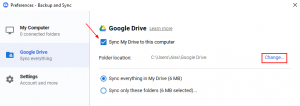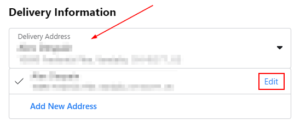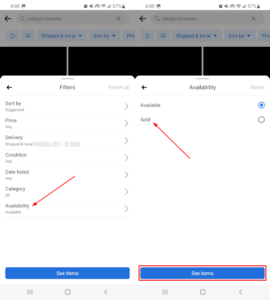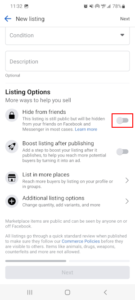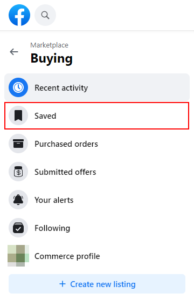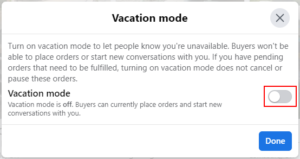Facebook has long evolved from its early beginnings as a place to share digital media with friends and family. Features like Facebook Dating, Facebook Pay, and Facebook Marketplace make it hard to still consider Facebook simply a social media website.
The Facebook Marketplace is one feature that really widens the gap between social media and something more. With the Facebook Marketplace, Facebook users can buy and sell items with other Facebook users in their local area.
Facebook Marketplace also allows users to filter listings by location so buyers and sellers aren’t limited to only their local markets. In this article, we’ll show you how to change the location when browsing the Facebook Marketplace or listing items for sale.
How to Change Buying Location in the Facebook Marketplace
When browsing the Facebook Marketplace, you can change the location you’re looking in by using the location filter. The location filter can be found to the left of the current listings on desktop, and above the current listing on mobile.
Simply tap the location filter and change it to the location you wish to view listings for. Here’s how in the Android / iOS mobile app and via the Facebook website on a PC:
Android / iOS Mobile App
- Open the Facebook mobile app and sign into your account.
- Tap your
Profile picture / 3 barsin the upper right corner and then tap theMarketplacetile on the following screen.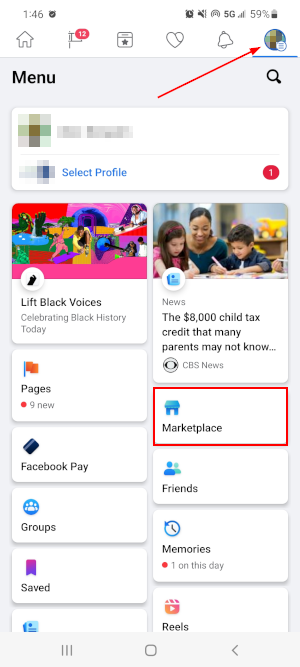
- Tap your current location, in blue, at the upper right of the current Marketplace listings.
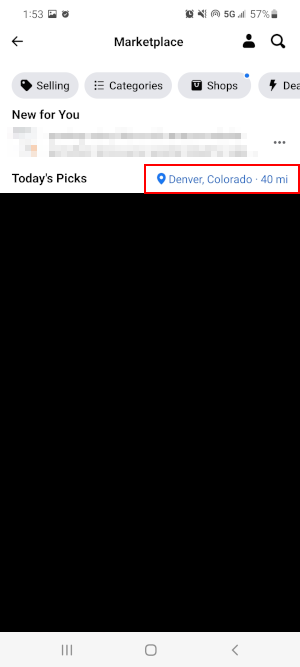
- On the following screen, use the
Search barat the top of the screen to search for and select a new location. TapApplywhen finished. You can also change your listings search radius by adjusting the distance slider below Custom radius.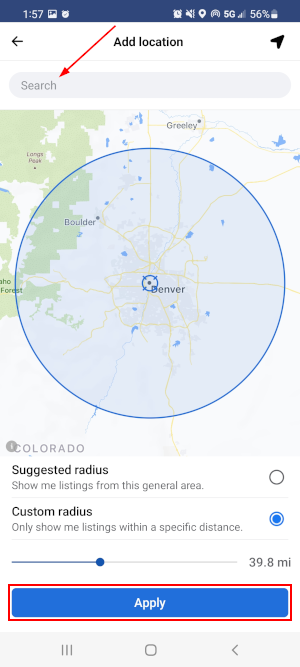
- The Facebook Marketplace will refresh and show you new listings for the location you selected.
Desktop / PC
- Open Facebook.com and sign into your account.
- Click
Marketplacein the menu on the left. You can also simply open https://www.facebook.com/marketplace/ in your web browser.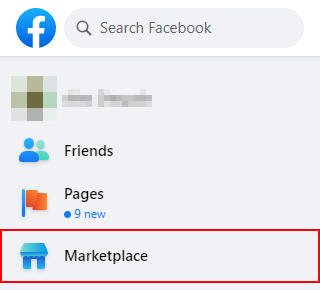
- In the leftmost menu of the Marketplace, click your current location under Filters.
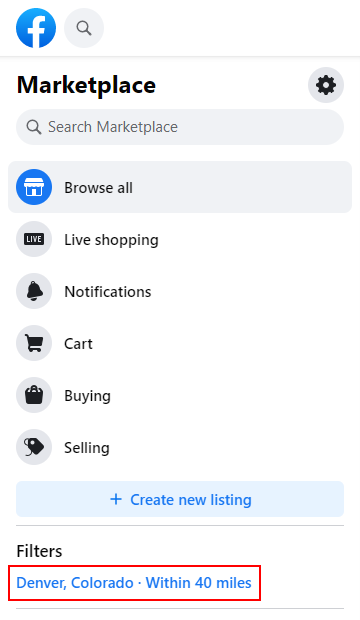
- In the Change Location window that appears, click the
Locationfield to search for and select a new location. ClickApplywhen finished. You can also change your listings search radius by using the dropdown under theRadiusfield.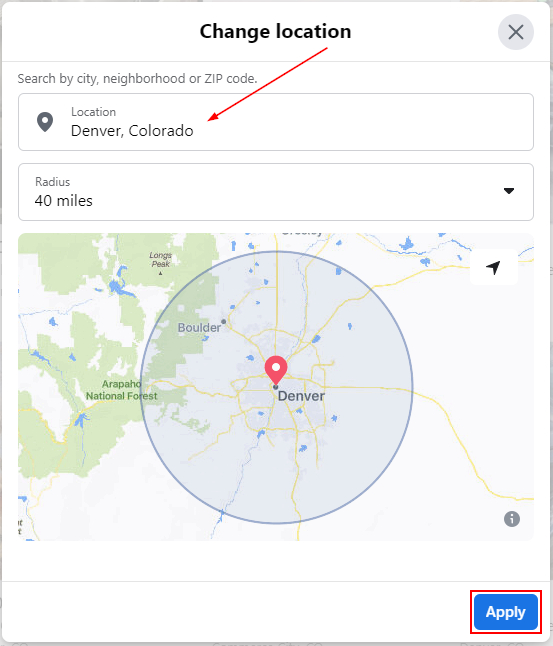
- The Facebook Marketplace will refresh and show you new listings for the location you selected.
How to Change Listing Location in the Facebook Marketplace
As a seller, you can change the location of your listing when creating a new listing or editing an existing one. The location field is only available on the second page when creating a new listing, however, making it easy to miss.
Below, we’ll show you how to change the location of your listings on the Facebook Marketplace in the Android / iOS mobile app and via the Facebook website on your PC:
Android / iOS Mobile App
- Open the Facebook mobile app and sign into your account.
- Tap your
Profile Picture / 3 barsin the upper right corner and then tap theMarketplacetile on the following screen.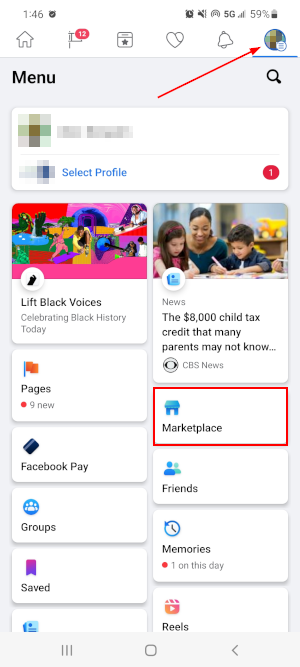
- Tap the
Personicon in the upper right corner of the Facebook Marketplace and then tapCreate New Listing.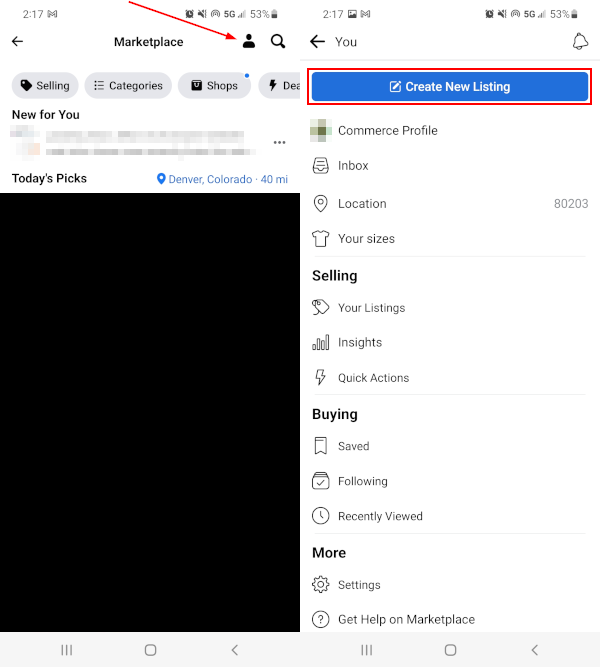
- In the menu that appears, select the appropriate listing type for the item you’re selling.
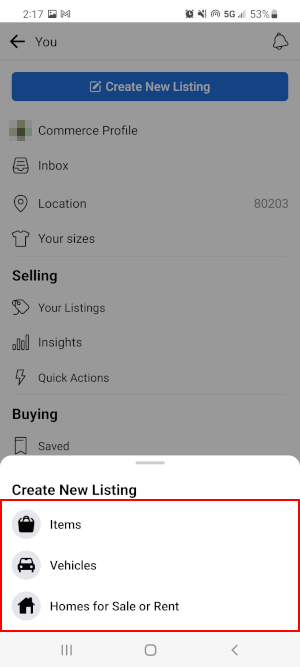
- On the following screen, fill out the appropriate information for your listing and then tap the
Nextbutton at the bottom. For this button to be available, you need to fill out the required fields (including at least one photo).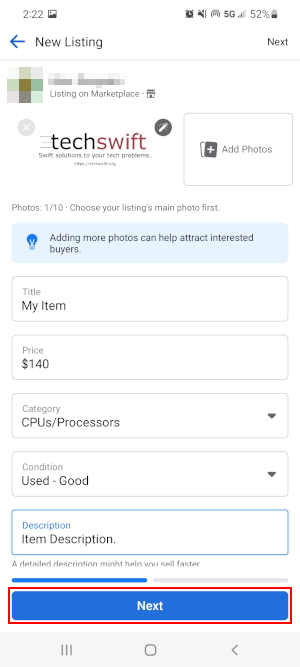
- Finally, tap
Editunder Location on the Delivery method screen and then use theSearch barorMapto change your listing’s location.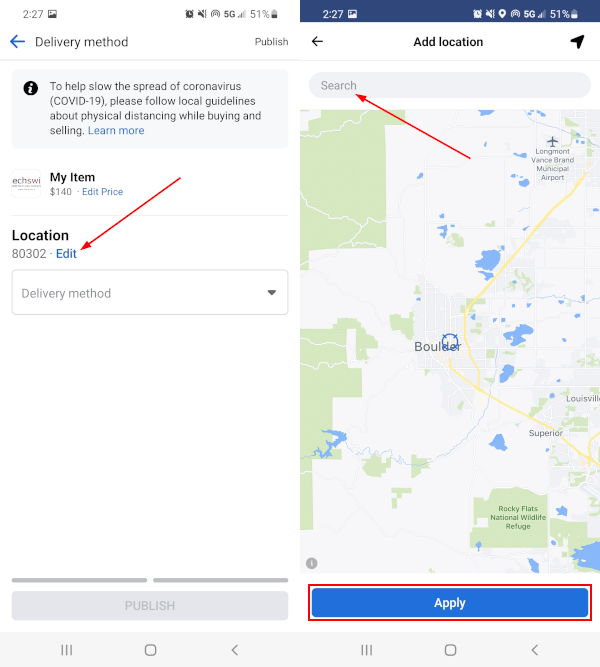
- Continue through the rest of the “Create new listing” process to submit your listing to the Facebook Marketplace.
Desktop / PC
- Open Facebook.com and sign into your account.
- Click
Marketplacein the menu on the left. You can also simply open https://www.facebook.com/marketplace/ in your web browser.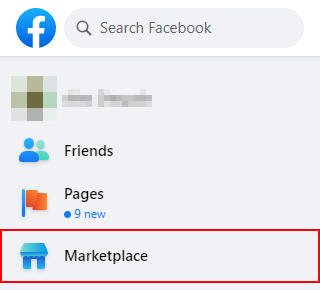
- In the leftmost menu of the Marketplace, click
Create new listing.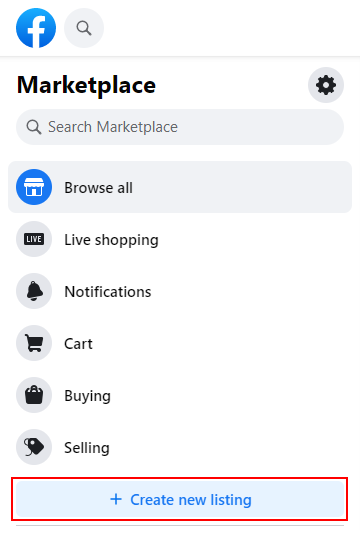
- On the following page, select the appropriate listing type for the item you’re selling.
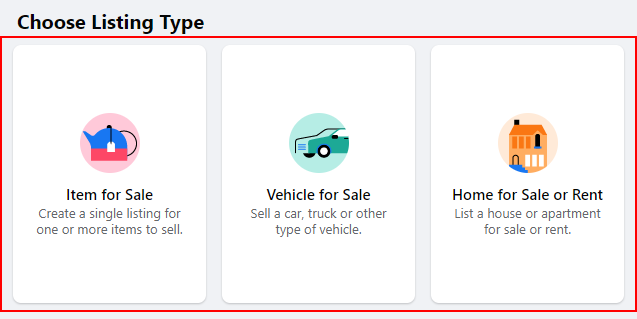
- In the leftmost menu, fill out the appropriate information for your listing and then click the
Nextbutton at the bottom. For this button to be available, you need to fill out the required fields (including at least one photo).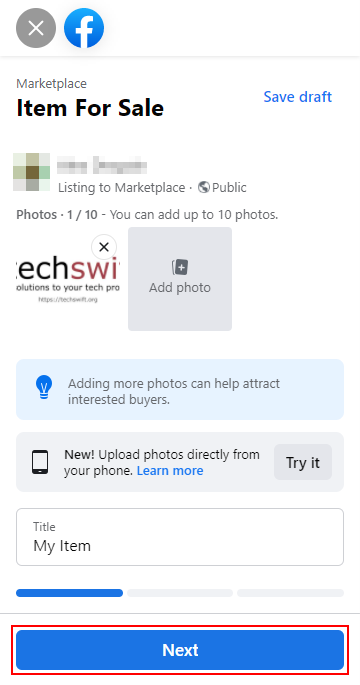
- Finally, under Delivery method, use the
Locationfield to change your listing’s location.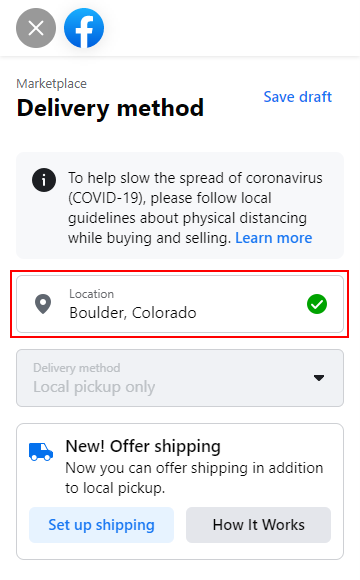
- Continue through the rest of the “Create new listing” process to submit your listing to the Facebook Marketplace.
Final Thoughts
The Facebook Marketplace is a great place for finding items others no longer need, usually for a deep discount. With location filtering, you can increase your search radius and expand your potential market.
If you’re someone who’s listing items frequently on the Facebook Marketplace, then you probably communicate with potential buyers through Facebook Messenger. While you’re here, take a look at some of our articles on Facebook Messenger like how to access the spam folder and how to mute a conversation.