Facebook pages can have entire teams of people who help manage and maintain them. Usually, each person has their own role, such as admin, editor, or moderator, that determines what access they have to the page.
Facebook users who have been assigned a role for a Facebook page can remove themselves from the page if they please. The only exception to this, is if they’re the only admin left on the page.
In this article, we’ll show you how to remove yourself as an admin from a Facebook page in the Facebook website on your PC and in the Android / iOS mobile app.
2022 Update: Facebook is rolling out its “New Pages Experience” to some pages. The article has been updated to show the removal process for both the old and new pages experience.
How to Remove Yourself as an Admin from a Facebook Page in Classic Pages Experience
You can remove yourself as an Admin of a Facebook page by navigating to Page Roles in the page’s settings. Below, we’ll show you how step-by-step on both desktop and mobile.
All Facebook page’s must have at least one administrator. If you’re the only admin of the page, you won’t be able to remove yourself unless you make someone else an admin first.
Desktop / PC
- Open Facebook.com and sign into your account.
- Click
Pagesin the menu on the left and select the page you wish to remove your access to.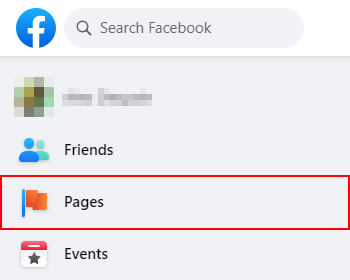
- On the page’s homepage, scroll down in the leftmost menu and select
Settings.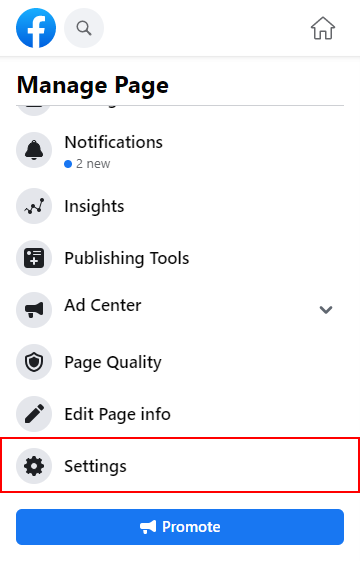
- Under Page Settings, click
Page Roles.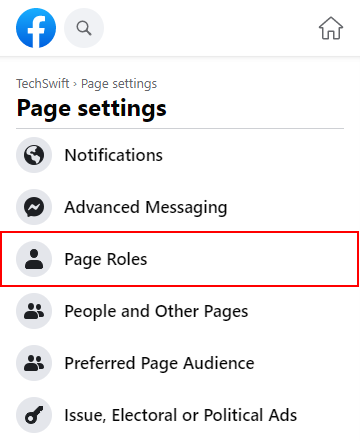
- In the right panel, scroll down to Existing Page Roles and click the
Editbutton next to your name.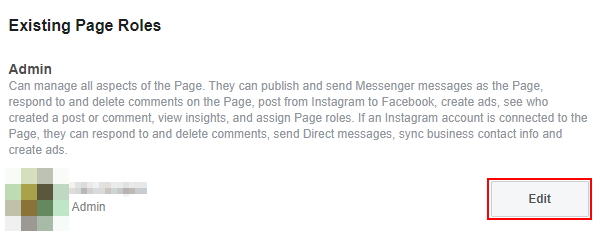
- Finally, click
Removeto the far left of the edit menu. You may need to sign into your Facebook account again to confirm your identity.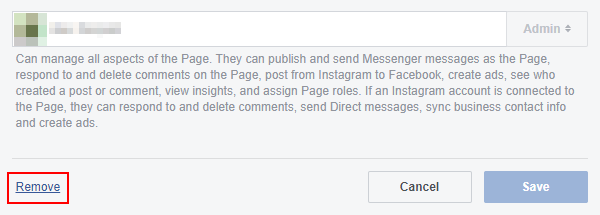
Android / iOS Mobile App
- Open the Facebook mobile app and sign into your account.
- Tap your
Profile picture / 3 barsin the upper right corner and then tap thePagestile.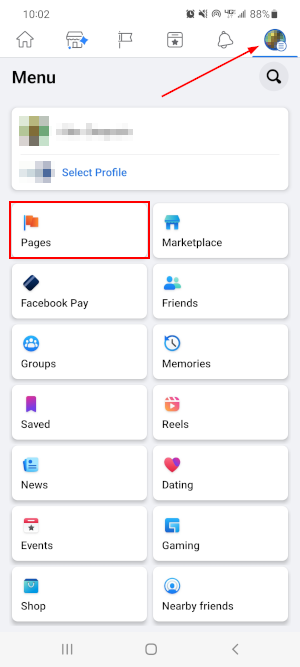
- Tap the page you wish to remove your access to.
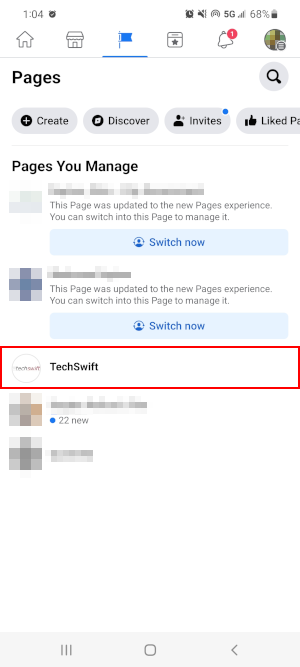
- On your page’s homepage, tap the
Gearicon in the upper right corner.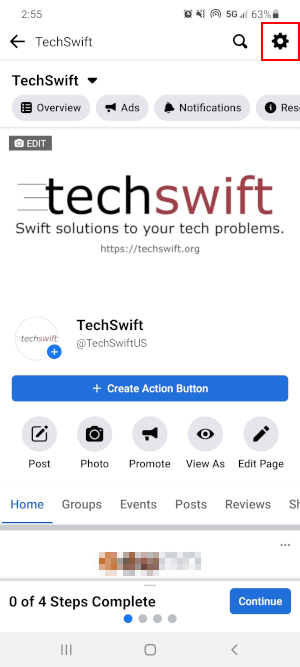
- In Settings, tap
Page Rolesand then tap thePencilicon next to your name. You may be prompted to sign into your account again to confirm your identity.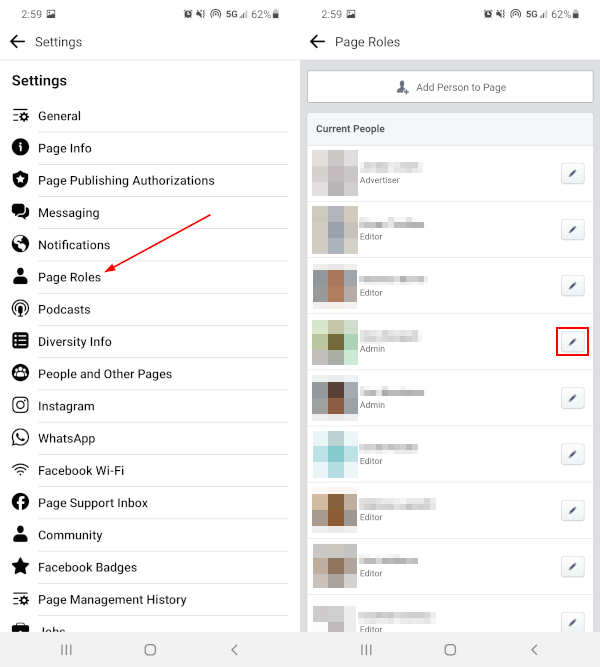
- Finally, on the Edit Person screen, tap the
Removebutton at the bottom.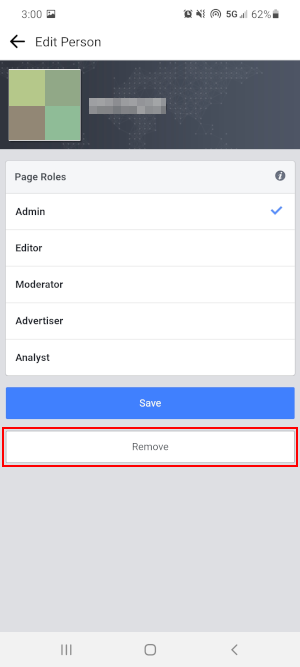
How to Remove Yourself as an Admin from a Facebook Page in New Pages Experience
In January of 2022, Facebook started rolling out a new look for business Facebook pages called New Pages Experience. While the general functionality of your page is the same, many of the options shown above have been moved around.
Below, we’ll show you how to remove yourself as an Admin from a Facebook page in New Pages Experience.
Desktop / PC
- Open Facebook.com and sign into your account.
- Click
Pagesin the menu on the left.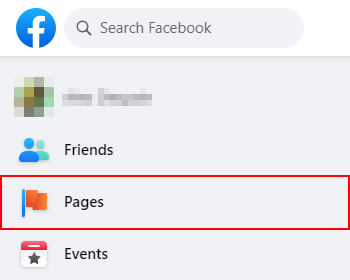
- Click
Switch Nowunder the page you wish to remove yourself from.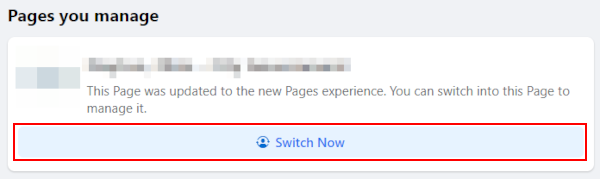
- On your page’s homepage, click the
Managebutton to the right of your page’s name and under its banner image.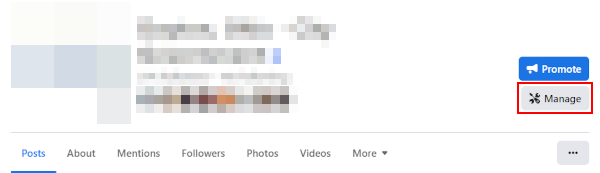
- In your Professional Dashboard, click
Page accessunder Your tools in the leftmost menu.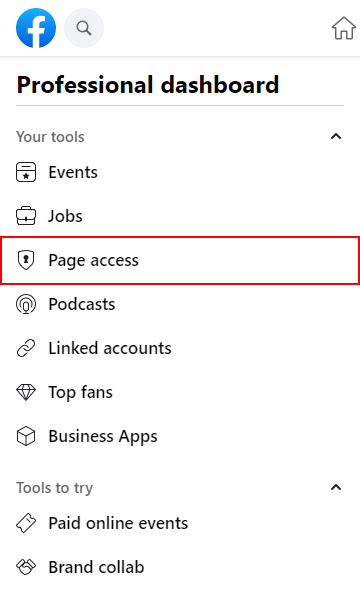
- Finally, click the
3 dotsto the right of your name and selectRemove access.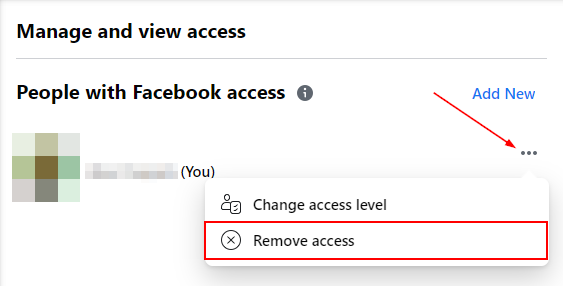
Android / iOS Mobile App
- Open the Facebook mobile app and sign into your account.
- Tap your
Profile picture / 3 barsin the upper right corner and then tap thePagestile.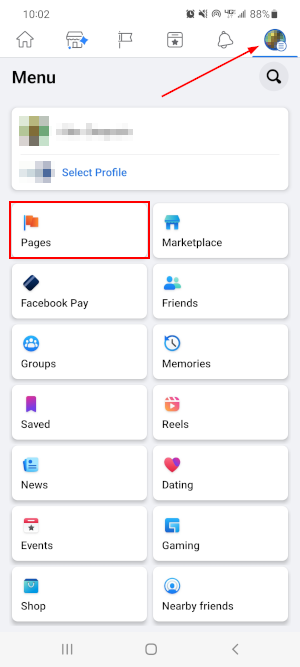
- Tap
Switch nowunder the page you wish to remove yourself from.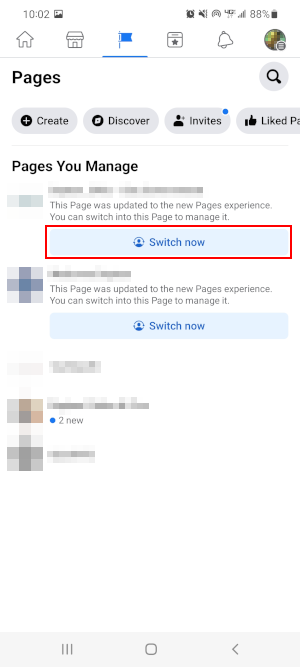
- On the following screen, tap
View Toolsunder Mange your business.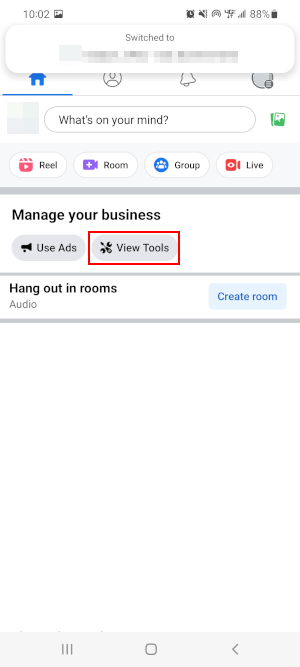
- Scroll down and tap
Page accessunder the Your tools section.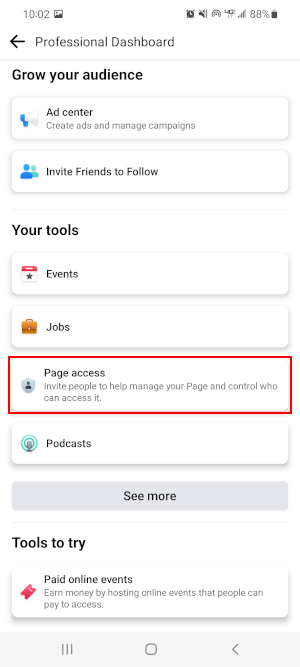
- Finally, tap the
3 dotsto the right of your name and selectRemove from Page.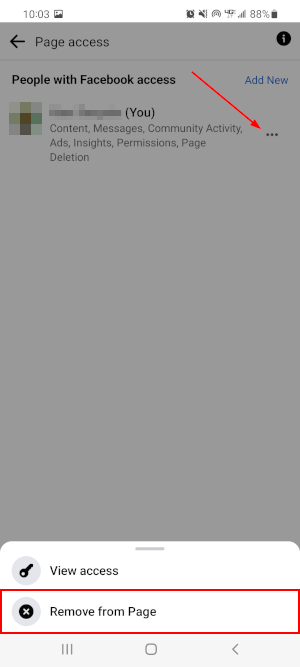
Removing Yourself From a Facebook Page When you’re the Only Admin
As we mentioned earlier, you can’t remove yourself from a Facebook page if you’re the only administrator of it.
If you still want to distance yourself from the page, then there are two options you can consider:
- Finding someone else to maintain the page, making them an admin, and then removing yourself from it.
- Deleting the page instead.
If you elect to delete the page, you’ll have 14 days to reverse your decision. You can also look at unpublishing the page if you’re not sure you want to delete it.
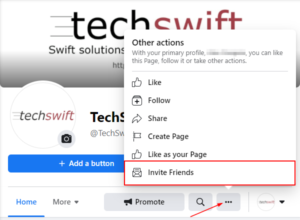
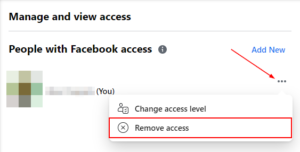
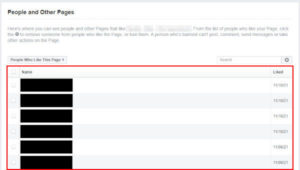
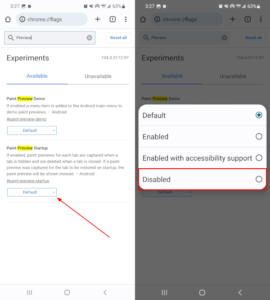

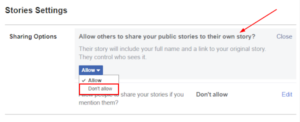

You literally saved my life with this post. There’s nobody on Facebook that can tell the team that the UX in the platform is an absolute mess? Facebook have designed such a complex platform that you need a bloody master thesis to know how to perform utterly simple actions like this.