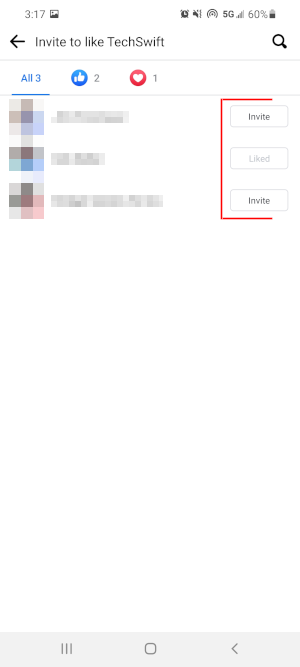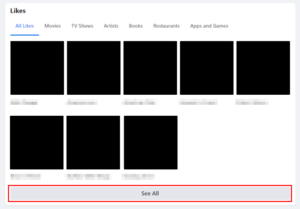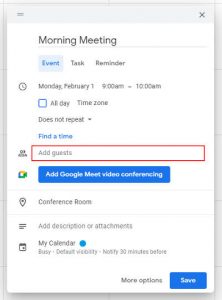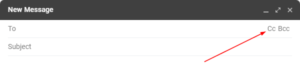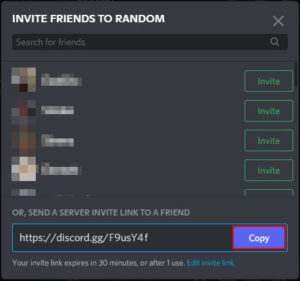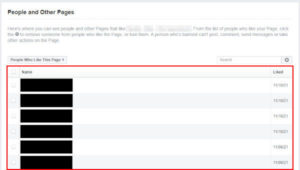When creating a Facebook page for your business or brand, one of the first things you’ll want to do is invite people to like your page. It’s one of the easiest ways to grow your page’s following and it gives you that initial boost you need to begin building your page’s reach.
Facebook allows you to invite both your friends and people who like or react to your page’s posts. Initially, you’ll probably only be able to invite your friends, but as your page grows you can start inviting people who like your posts too.
In this article, we’ll show you how to invite people to like your Facebook page in the Facebook website on your PC and in the Android / iOS mobile app.
How to Invite Friends to Like your Facebook Page on PC
You can invite friends to like your Facebook page on the Facebook website by first clicking the 3 dots near the top of your page and selecting Invite Friends. Once there, just select each friend you wish to invite to like your page and then click the Send Invites button.
Here’s how, step-by-step:
- Open Facebook.com and sign into your account.
- Click
Pagesin the menu on the left and select your page.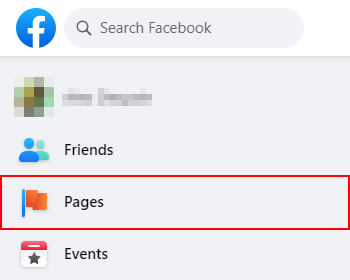
- On your page’s homepage, click the
3 dotsto the right of the Promote button and selectInvite Friends.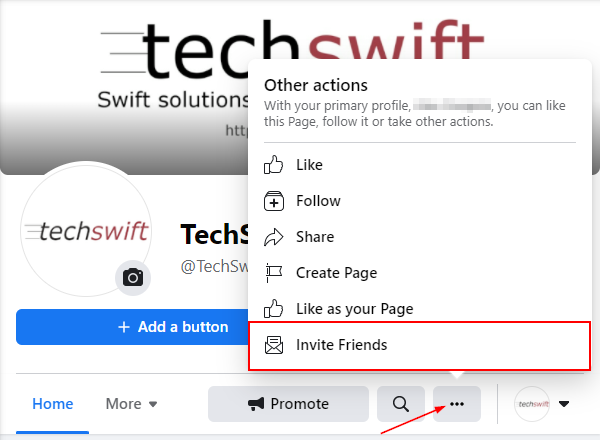
- Select each friend you want to invite to like you page and then click
Send Invites.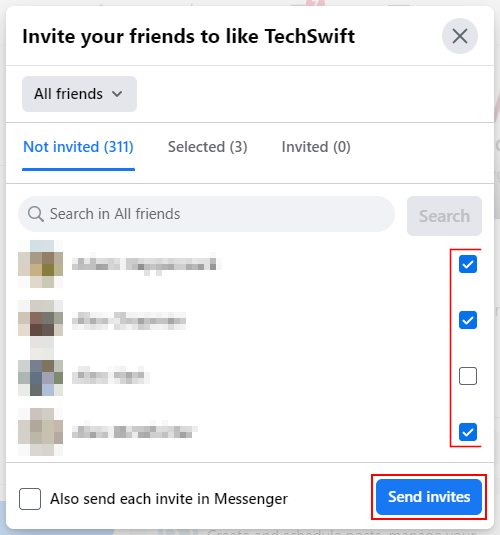
How to Invite Friends to Like your Facebook Page in the Facebook Android / iOS Mobile App
To invite friends to like your Facebook page in the Facebook Android / iOS mobile app, tap the More button at the top of your page and select Invite Friends. You can then tap Invite next to each person you wish to invite to like your page.
Here’s how, step-by-step:
- Open the Facebook mobile app and sign into your account.
- Tap the
3 barsin the upper right corner and then select your page under your name.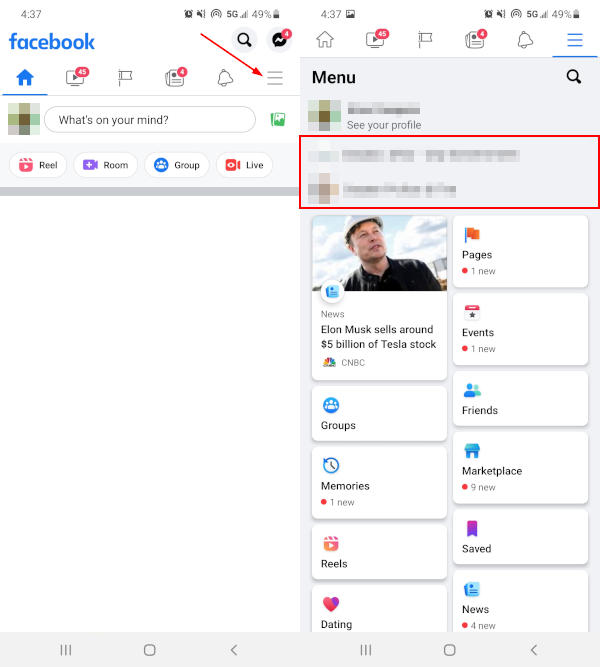
- Under your page’s name, where the Overview, Ads, and Notifications buttons are shown, swipe left on them to reveal the
Morebutton. TapMoreand selectInvite Friendsunder Grow Your Audience near the bottom of the following menu.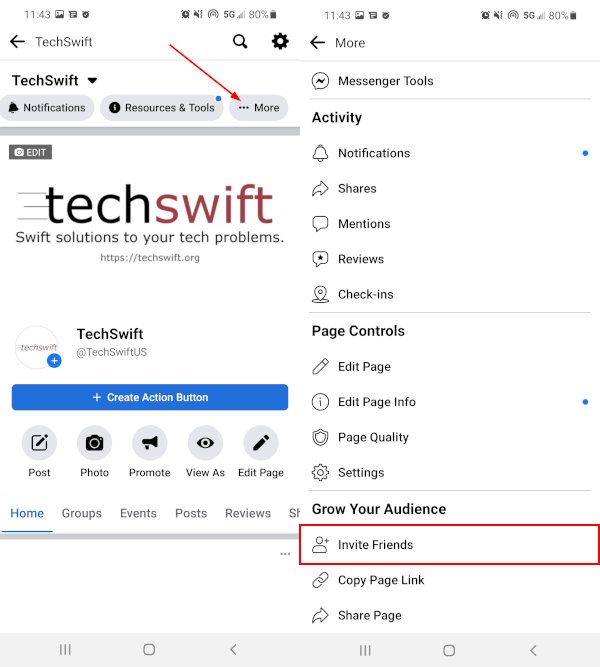
- Select each friend you want to invite to like you page and then tap
Send Invites.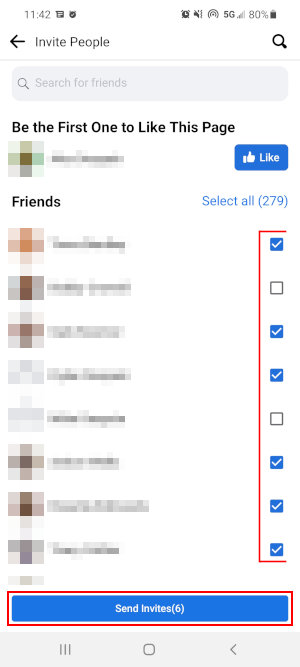
Inviting People who Like or React to your Facebook Page’s Posts
Another way you can invite people to like your Facebook page is by inviting people who already like your page’s posts. You can do this by clicking / tapping the likes or reactions under any of your page’s posts and selecting who to invite there.
Below, we’ll show you how step-by-step on both desktop and mobile.
Desktop / PC
- Open Facebook.com and sign into your account.
- Click
Pagesin the menu on the left and select your page.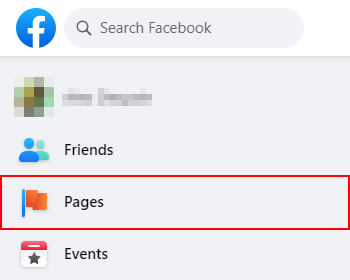
- Find any of your posts that has likes or reactions and click the
Like/Reactionicon(s) under it.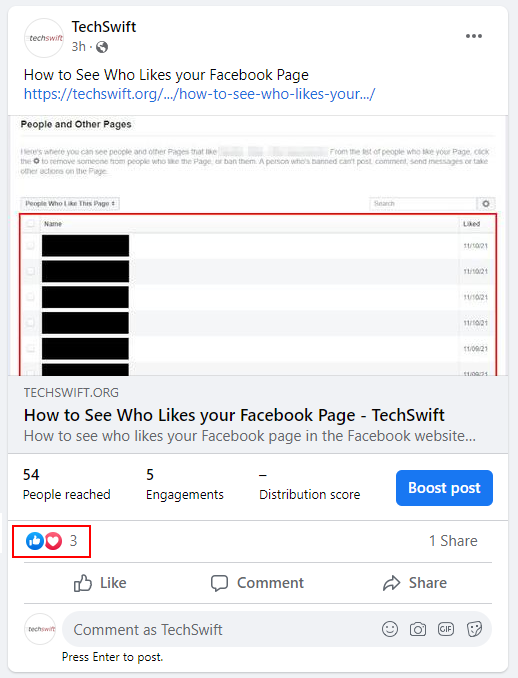
- Click the
Invitebutton next to each person you wish to invite to like your page. The button will show “Liked” for people who already like your page.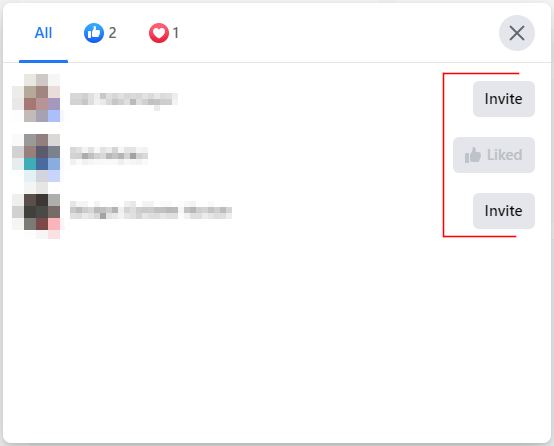
Android / iOS Mobile App
- Open the Facebook mobile app and sign into your account.
- Tap the
3 barsin the upper right corner and then select your page under your name.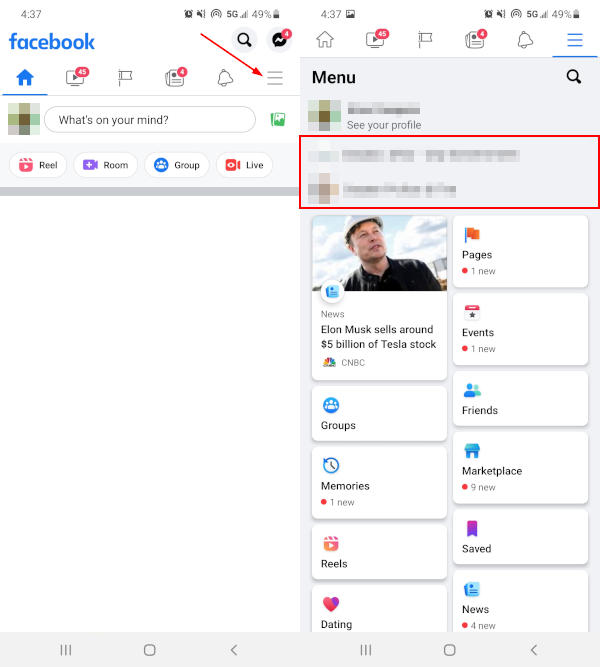
- Find any of your posts that has likes or reactions and tap the
Like/Reactionicon(s) under it.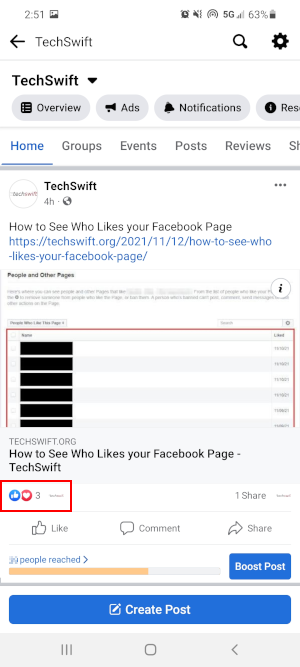
- Tap the
Invitebutton next to each person you wish to invite to like your page. The button will show “Liked” for people who already like your page.