Google Drive makes it easy to move and delete files, but what if you’re dealing with a whole bunch of them? Thankfully, Google Drive allows you to select multiple files and move or delete them all at once.
There’s three ways you can select multiple files in Google Drive, and in this article we’ll show you how.
Select Multiple Files in Google Drive Using Your Mouse
The easiest way to select multiple files in Google Drive is to simply click and drag your mouse over the files you want to select. This is most similar to how you select files on your Windows desktop.
- Open drive.google.com in a web browser.
- Click My Drive on the left hand side and locate the files you need to select.
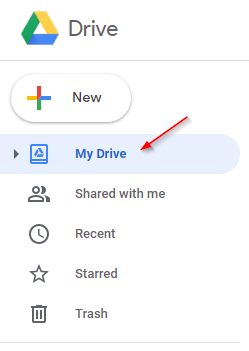
- You might also want to change from the
Grid viewto theList view. Just click the view icon at the upper right of your files to do that.
- Left click drag your mouse and draw a square over the files you want to select.
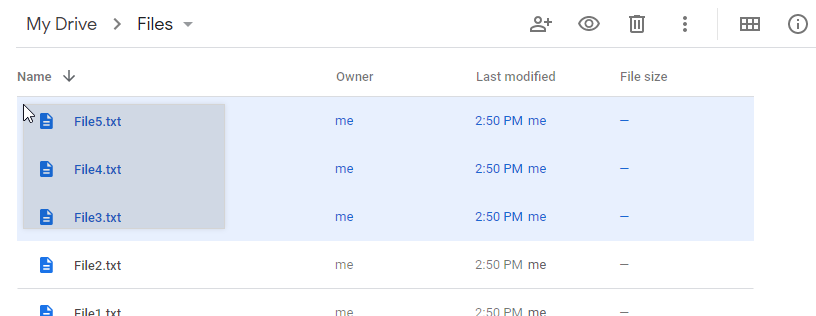
You can now right click any of them and the action you choose in that menu will be applied to all that are selected. You can also drag and drop them to move or delete them.
Select Multiple Files in Google Drive Using the Ctrl Key
This one’s a bit special because it’s better for situations where you need to select multiple files that aren’t all together. You can use the Ctrl key method to pick and choose the files you need.
- Open drive.google.com in a web browser.
- Click
My Driveon the left hand side and locate the files you need to select.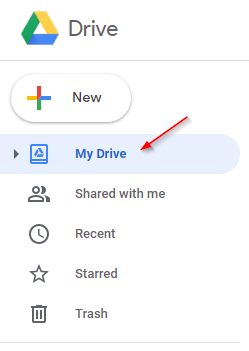
- You might also want to change from the
Grid viewto theList view. Just click the view icon at the upper right of your files to do that.
- Hold down the
Ctrlkey on your keyboard and click each file (they will turn blue when selected).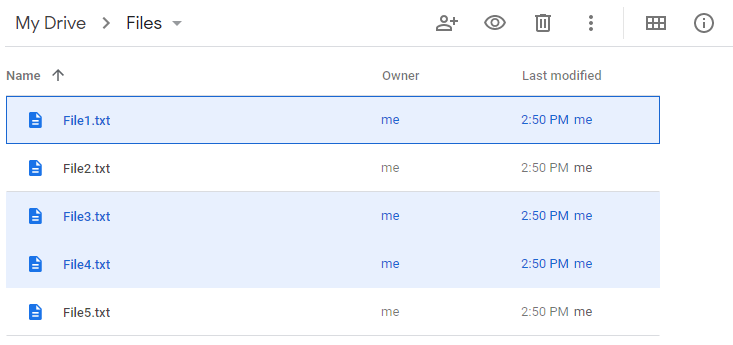
You can now right click any of them and the action you choose in that menu will be applied to all that are selected. You can also drag and drop them to another folder or to the trash.
Select Multiple Files Using the Shift Key
The Shift key method is useful for selecting multiple files that are together. This method is similar to using your mouse to select the files you need.
- Open drive.google.com in a web browser.
- Click
My Driveon the left hand side and locate the files you need to select.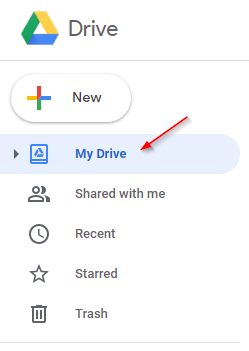
- You might also want to change from the
Grid viewto theList view. Just click the view icon at the upper right of your files to do that.
- Click the first file you want selected then hold down the
Shiftkey on your keyboard and finally click the last file you want selected.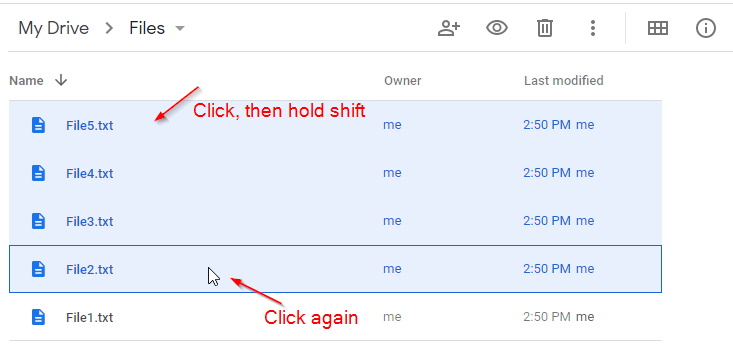
You can now right click any of them and the action you choose in that menu will be applied to all that are selected. You can also drag and drop them to another folder or to the trash.
Select all Files at Once with a Shortcut Key
If you just want to select all files and folders in your Google Drive, you can do so with a simple keyboard combination.
- Open drive.google.com in your favorite browser and make sure that
My Driveis selected (it will have a blue background). - Click anywhere inside the list of files / folders and then hit
Ctrl + Aon your keyboard.
Final Thoughts
Most file managing systems support this same functionality. Next time you need to select only some files in Windows, try using Shift or Ctrl to select only the files you need.
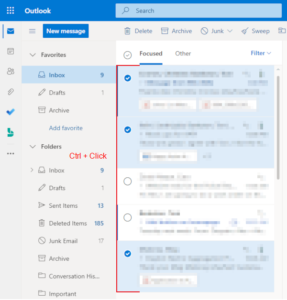
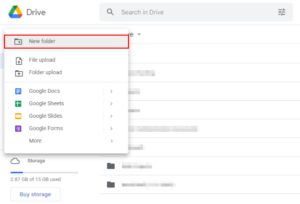
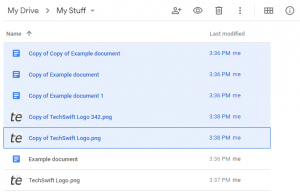
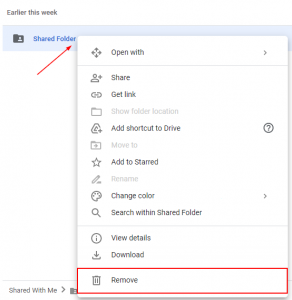
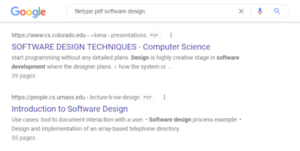


This helped me so much, THANK YOU! I have a millions of files for school, and I had to sort them all a couple days ago. Now my drive is perfect in every way. UwU
Glad we could help! \o/
This was working for me for the last 5 years I’ve been using Google Drive for my business. A couple of days ago it stopped working. Maybe it’s a Google error? Hoping it gets fixed soon because none of these methods work for me anymore.
It works on a chromebook so thank to who did this
doesnt work
Yes it does try harder 🙁
I’ve never been able to use the CTRL button to select files in Google Drive, Using chrome…
When I use the CTRL select, I get a Circle with up and down arrows inside…
doesn’t work. if I hold shift or control and click on a file it OPENS! tried using chrome on PC, firefox on PC, and safari on mac