On Twitch, two of the first things potential viewers see about your stream are its title and the game you’re playing. That’s why it’s important to keep your stream title and game category fresh, and change them whenever you switch to something new.
In this article, we’ll show you how to change the title and game category of a Twitch stream as a broadcaster or a channel moderator.
How to Change Stream Title & What Game you’re Playing on Twitch
Conveniently, you can change both your stream title and the game you’re playing in your Creator Dashboard. Below, we’ll show you exactly where these settings are on both desktop and mobile.
Desktop
- Open Twitch and sign into your account.
- Click your
Avatarin the upper right corner and selectCreator Dashboard.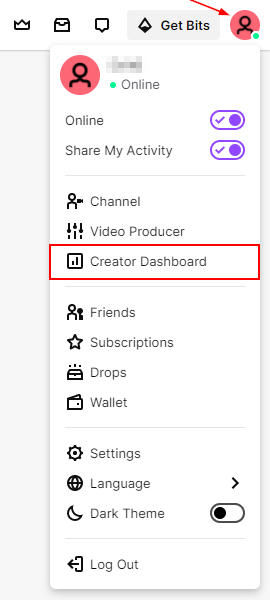
- In the menu on the left, click
Stream Manager.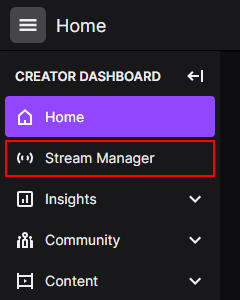
- Under Quick Actions at the far right, click the
Edit Stream Infotile.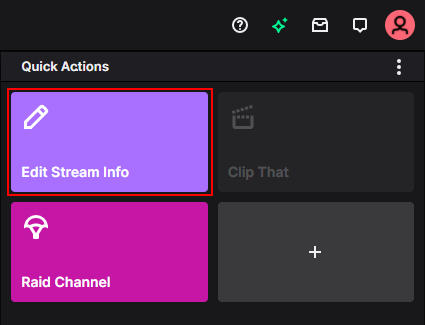
- To change the title of your Twitch stream, type a new title in the
Titlefield.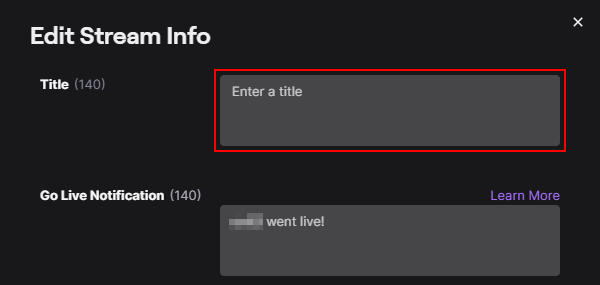
- To change what game you’re playing on Twitch, search for the game in the
Categoryfield and select it.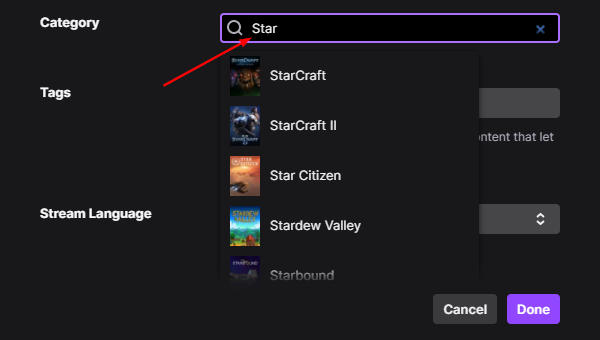
- Click the
Donebutton.
Mobile
- Open the Twitch mobile app and sign into your account.
- Tap your
Avatarin the upper left corner and selectStream Manager.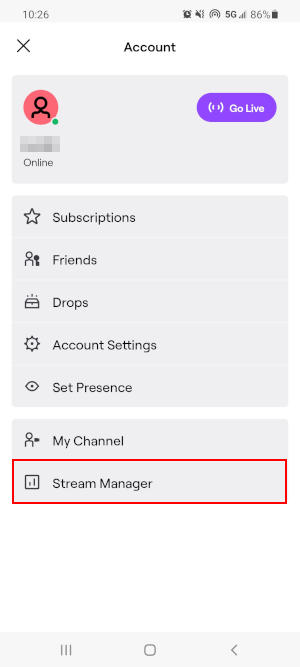
- Tap the
Pencilicon in the upper right corner.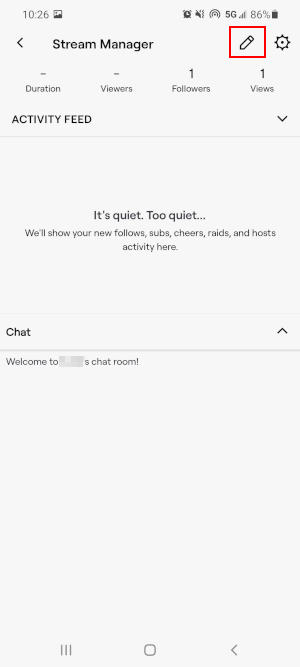
- To change the title of your Twitch stream, type a new title in the
Titlefield.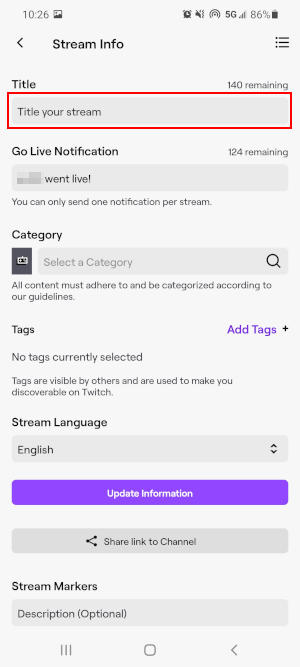
- To change the game you’re playing on Twitch, tap the
Categoryfield and search for the game you’re streaming.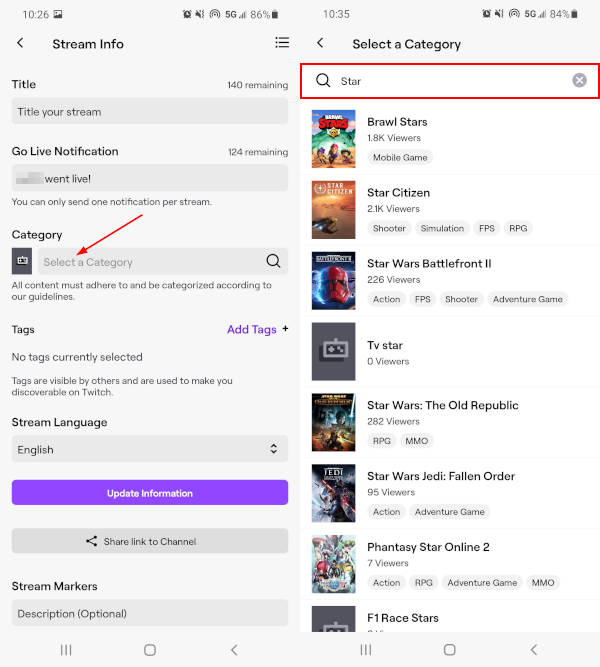
- Tap the
Update Informationbutton at the bottom.
How to Change Stream Title & Game as a Mod on Twitch
Moderators of a Twitch channel can also change stream title and the game being played for the channels they moderate. It’s a nice feature for content creators as they can have their mods handle changes like these when they’re busy entertaining their viewers.
Here’s how you change stream title and the game being played as a mod.
- In the chat of a channel you’re a moderator of, click the
Swordicon just below the Chat box.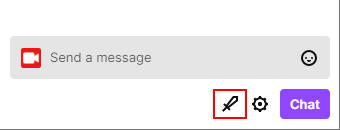
- Click the
Pencilicon to the right of the current title below the stream player.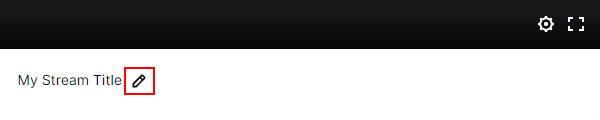
- To change the title of the stream, type a new title in the
Titlefield.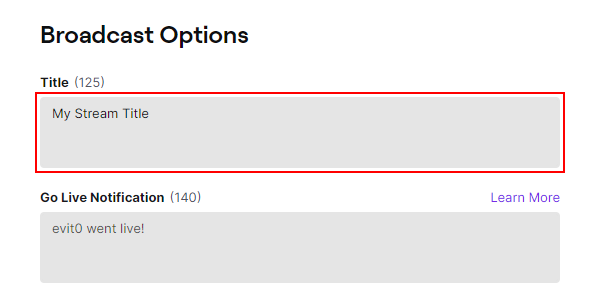
- To change the game being played, search for the game in the
Categoryfield and select it.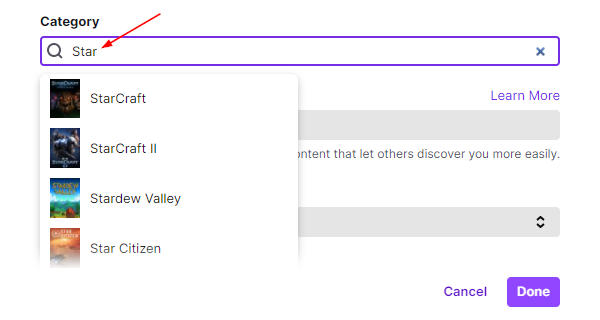
- Click the
Donebutton.
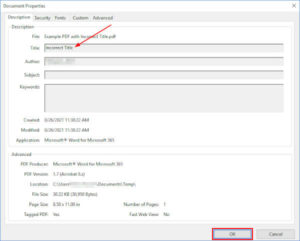
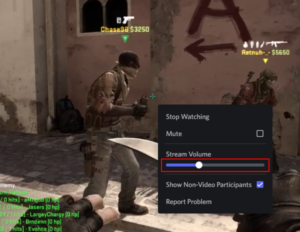
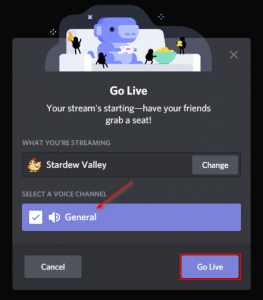
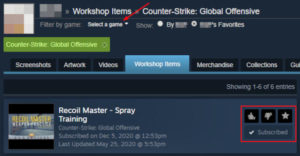
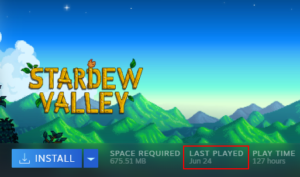
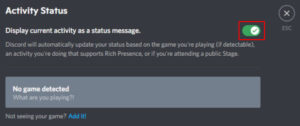

If you are a mod, you can go into “Mod View” and you can edit the stream information
So what happens if I’m a mod and not seeing the edit option on the stream title when I get into the mod section.
I think you also need to be Editor, I’m also a mod I can’t see it either