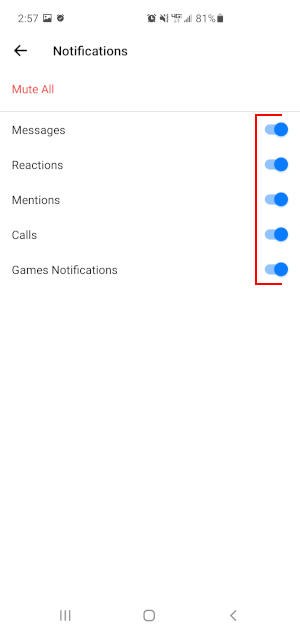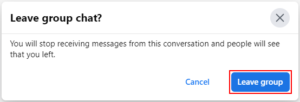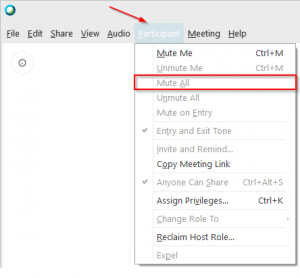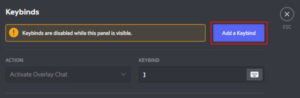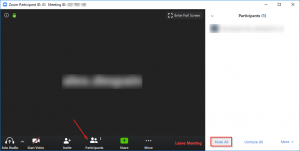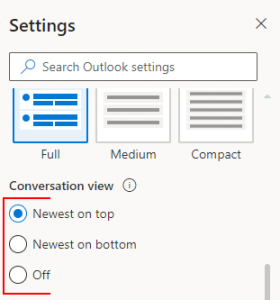Like most chatting apps out there, Facebook Messenger notifies you whenever you receive a new message. Usually, this is exactly what we want it to do, but sometimes these notifications can be more annoying than helpful.
This is especially true when you suddenly find yourself in a new Messenger group chat. Your phone can quickly become a buzzing paper weight if a lot of people are in the same group.
Thankfully, Facebook Messenger allows you to mute a conversation and disable all of its notifications. You can even customize which notifications you want to turn off on mobile. We’ve shown you how to ignore conversations in Messenger, and in this article, we’ll show you how to mute them.
What Happens when you Mute a Conversation in Facebook Messenger?
When you mute a conversation in Facebook Messenger, you will no longer receive notifications for that conversation. You will still see the conversation in your inbox, you just won’t be notified when group members send a new message or interact in any other way.
Group members will not know that you muted the conversation. You can also mute a conversation permanently, or for only a few hours.
How to Mute a Conversation in Facebook Messenger
Mobile
- Open the Facebook Messenger app.
- Long-press (Tap and hold) the conversation you wish to mute until the long-press menu appears.
- Tap
Mute notifications.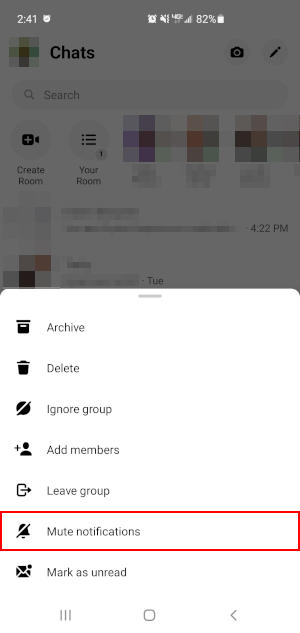
- In the second menu that appears, choose whether you want to turn off all notifications or just call / messages.
- Finally, select how long the conversation should be muted. To mute it indefinitely, select
Until I turn it back on.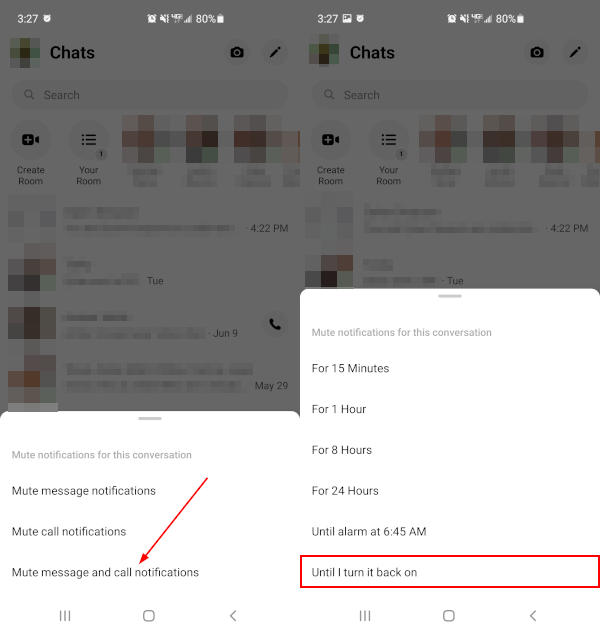
Desktop
- Open Facebook.com in your web browser and sign into your account.
- Click the
Messengericon in the upper right corner and then clickSee All in Messengerat the bottom. You can also simply open www.facebook.com/messages/t/ in your web browser.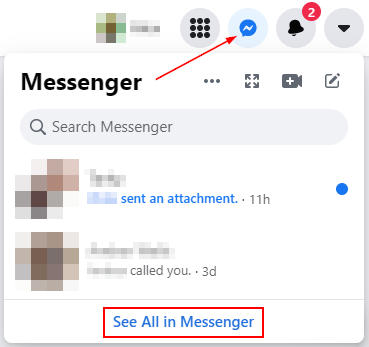
- Under
Chats, click the conversation you wish to mute. - With the conversation open, click to expand
Privacy & Supportand then clickMute Conversationin the menu at the far right. You might, first, need to click theInformationicon in the upper left corner of the conversation to reveal the right panel.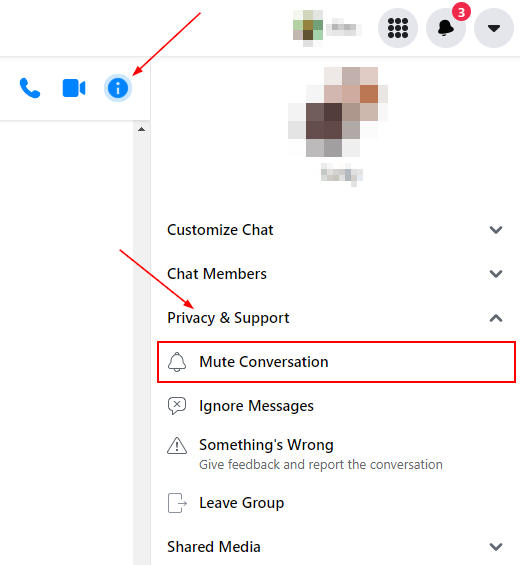
- Select how long the conversation should be muted, and then click
Mute. To mute the conversation indefinitely, selectUntil I turn it back on.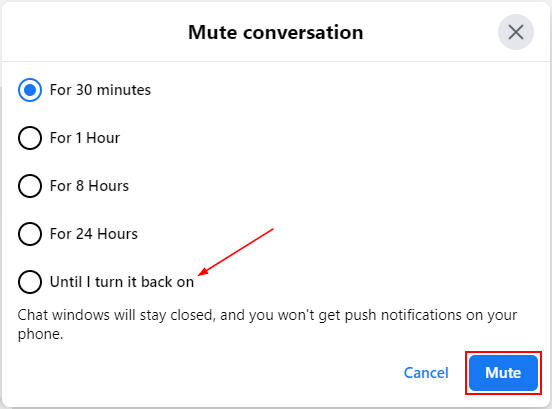
Customizing Notifications for a Conversation in the Facebook Messenger Mobile App
On mobile, you can turn off notifications for individual things in the conversation like reactions, messages, calls, and mentions. This might be better for you if you’d prefer to still be notified about mentions, for example.
Here’s how to customize notifications in Facebook Messenger:
- Open the Facebook Messenger app.
- Tap the conversation you wish to customize notifications for.
- Tap the
Informationicon in the upper right corner and then tapNotificationsunder Privacy.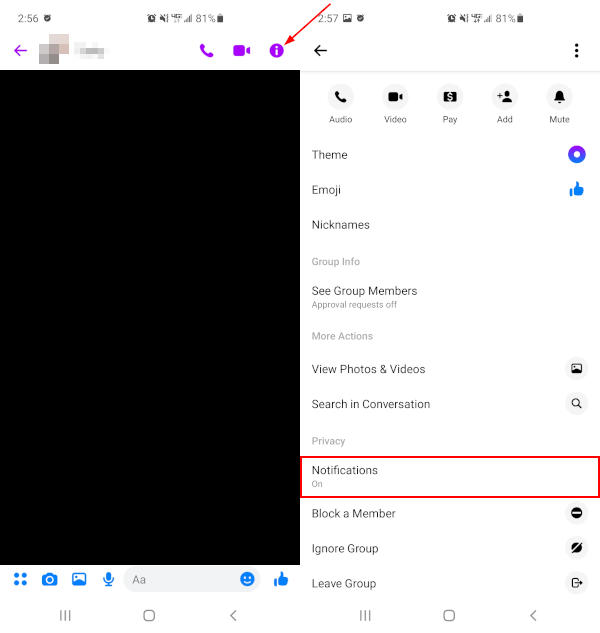
- Use the
Toggleicon next to Messages, Reactions, etc. to enable / disable notifications for each item.