Facebook allows you to customize some things about the platform, but what if you want to change the font size?
For some people, Facebook’s default font size can be hard to read without squinting or getting closer to the screen. It’s not only uncomfortable, but can also lead to eye strain or fatigue.
You can alleviate this problem by adjusting the size of the font in Facebook. While there’s no option to do so in the Facebook application itself, you can use your web browser’s or device’s accessibility settings to achieve the same effect.
In this article, we’ll show you how to change the font size in Facebook on your PC and in the Android / iOS mobile app.
How to Adjust Facebook’s Font Size on PC
The easiest way to change the font size in Facebook is by zooming in or out using your web browser’s scaling feature.
- Open facebook.com in a web browser and sign into your account.
- Hold down the
Ctrlkey on your keyboard and press the+or-key to zoom in and out on the page. You can also use the scroll wheel on your mouse when holding theCtrlkey to zoom in and out.
Alternatively, you can adjust font size of Facebook (and other applications) on your PC via Windows accessibility settings.
- Press
Windows Key + Uon your keyboard to open the Windows Ease of Access settings. - Under Make text bigger, drag the slider to the left or right to adjust the size of the sample text shown on screen.
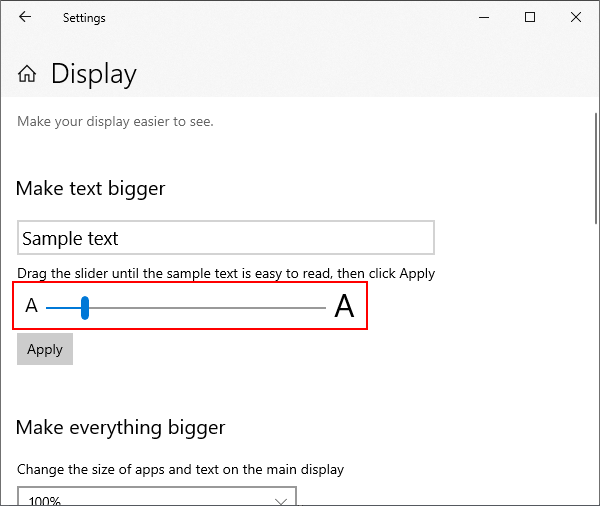
- When you’re satisfied with the size of the text, click
Apply.
How to Change Font Size in the Facebook Mobile App
To change the font size in the Facebook mobile app, you’ll need to adjust text size in your device’s accessibility settings.
Android
- Open the Android
Settingsapp. - Tap
Displayand thenFont size and style.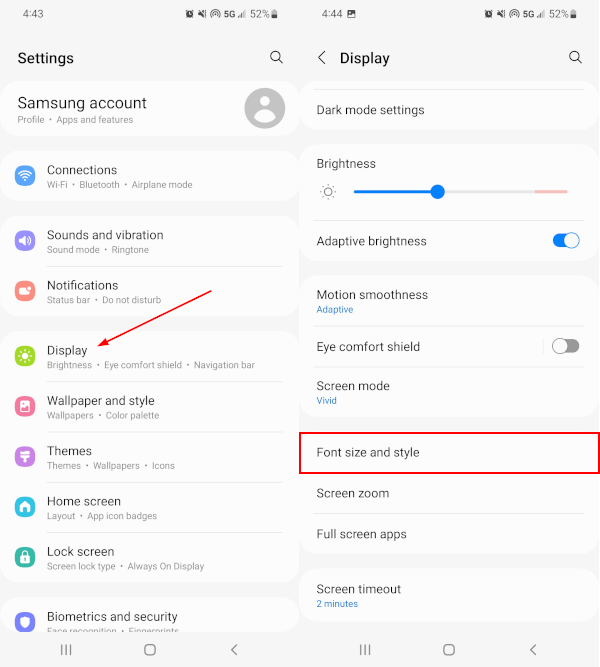
- Under Font size, drag the slider to the left or right to adjust the size of the sample text above.
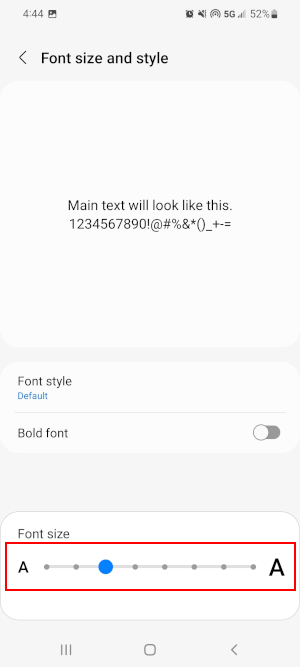
- Simply exit the settings when you’re satisfied with the size of the text.
iPhone / iOS
- Open your iOS device’s settings application.
- Tap
Display & Brightnessand thenText Size.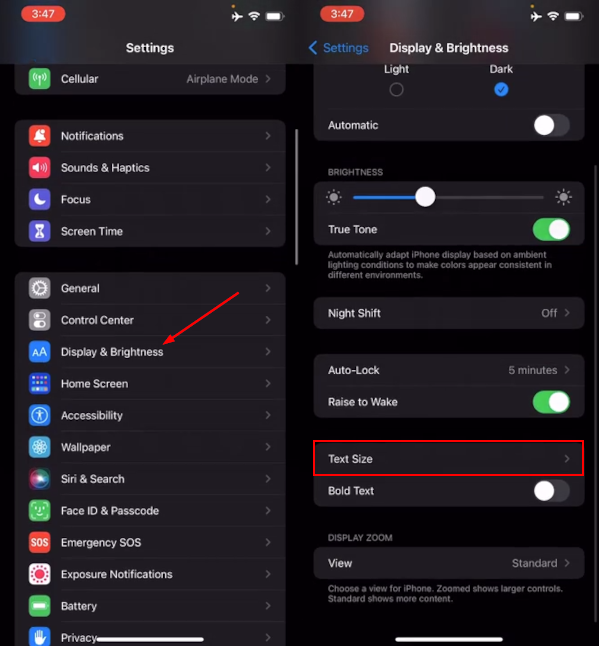
- Drag the slider at the bottom of the screen to the left or right to adjust the size of the sample text above.
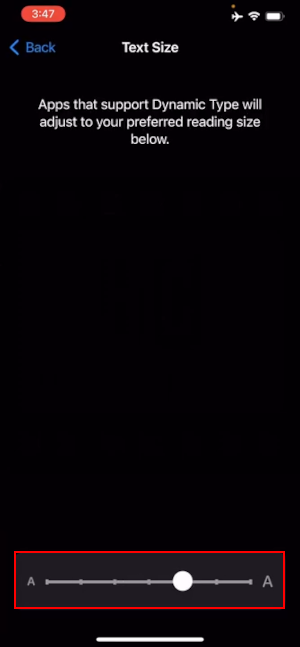
- Simply exit the settings when you’re satisfied with the size of the text.
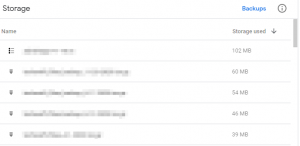
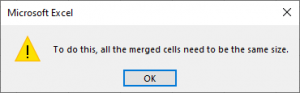

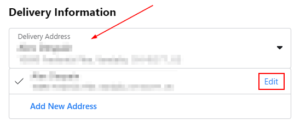
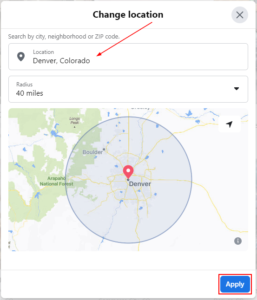
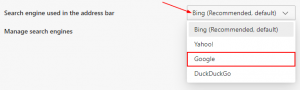

Thank you for this article, too bad it did not work for me. Facebook when zoomed, some side panels or top panels take up the whole screen or covers most of the screen For example when I do a search inside a Facebook group, the search panel takes up 99% of the screen when zoomed in, therefore the search results are invisible behind the panel.