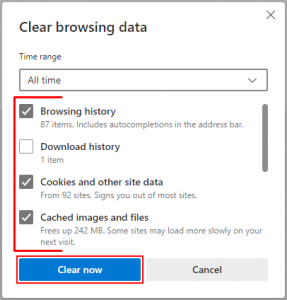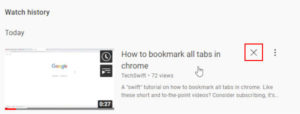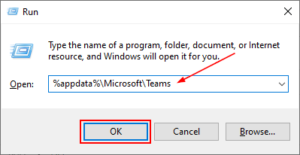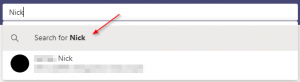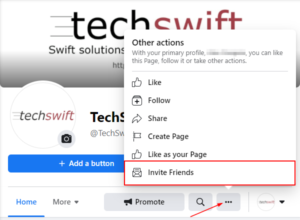It comes as no surprise that Facebook keeps track of nearly everything you do on their platform. Posts you like, comments you make, and the types of videos you watch are (very) small examples of the kinds of data Facebook collects.
Facebook uses activity data to, partially, improve the user experience. How it does this is beyond the scope of this article but, broadly, it uses this data to show you content more relevant to your interests.
Some of this data can be seen in Facebook’s own activity log; a tool where you can review and manage your Facebook activity. One of the many things that the activity log tracks is the videos you watch on Facebook. While the activity log is only visible to you, there might be some videos you’d rather forget.
Thankfully, Facebook allows you to delete certain things from your activity log. In this article, we’ll show you how to clear watched videos in the Facebook activity log on both desktop and mobile.
How to Clear Watched Videos History on Facebook
You can clear watched videos history on Facebook in the Videos you’ve watched section of your Activity Log. You can clear all watched videos at once if you’re using the Facebook website on a PC, but this feature is not yet available for mobile.
Below, we’ll show you step-by-step instructions on how on your Android, iPhone, or PC:
Android/iPhone
- Open the Facebook mobile app and sign into your account.
- Tap your
Profile picture/3 barsin the upper right corner, scroll to the bottom, and tapSettings & Privacy>Settings.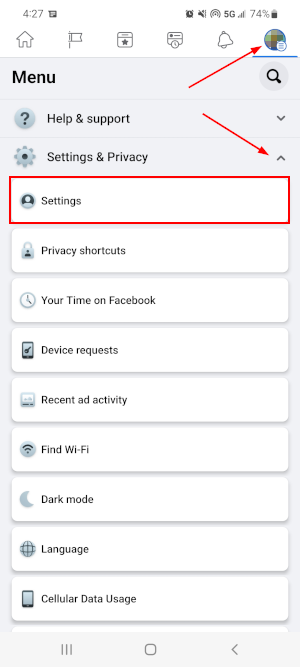
- On the following screen, tap
Profile Settingsand then scroll down and selectActivity Logunder Your Facebook Information.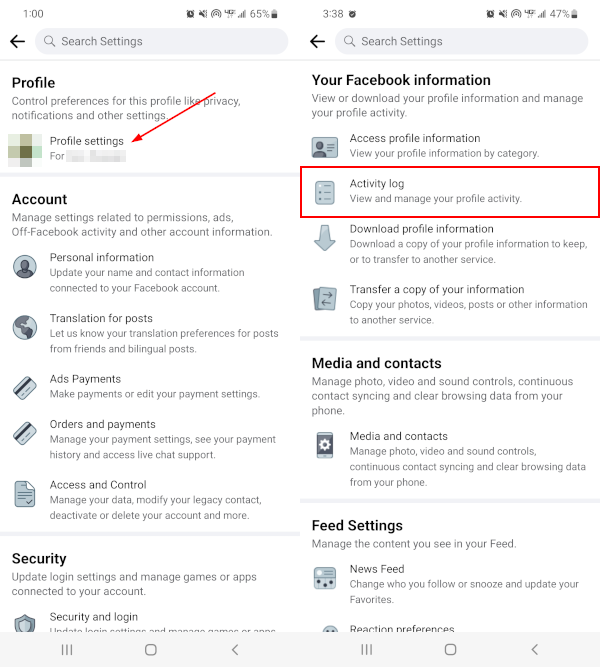
- Expand
Logged Actions and Other Activity, again near the bottom, and selectVideos you've watched.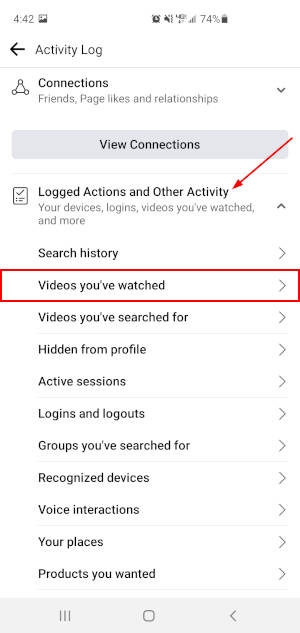
- The following screen will show a list of all Facebook videos you’ve watched in the last few months. Tap the
3 dotsnext to each video you wish to remove and selectDelete.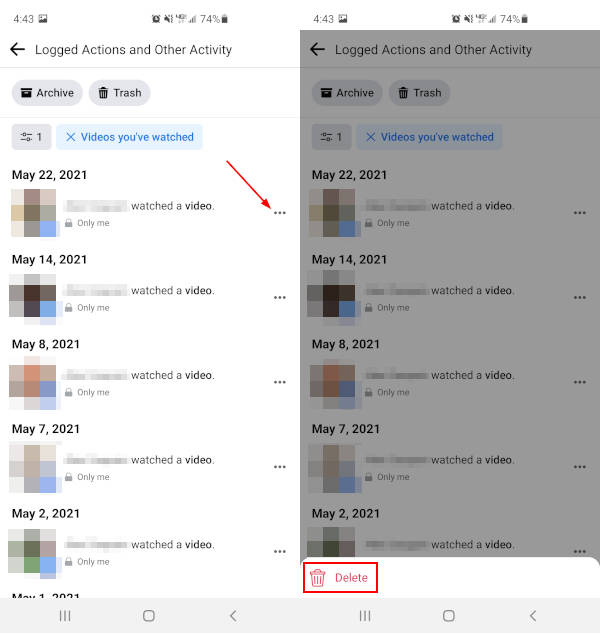
Unfortunately, at the time of writing, there does not appear to be a way to clear all watched Facebook videos at once on mobile. If you have access to a desktop computer though, continue to the section below to find out how on a PC.
Desktop/PC
- Open Facebook.com in your web browser and sign into your account.
- Click your
Profile picturein the upper right corner of Facebook and selectSettings & Privacy>Activity Log.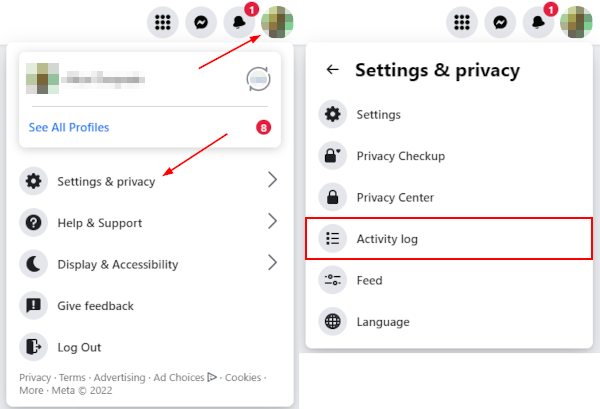
- Under Activity Types in the leftmost menu, expand
Logged Actions and Other Activityand selectVideos you've watched.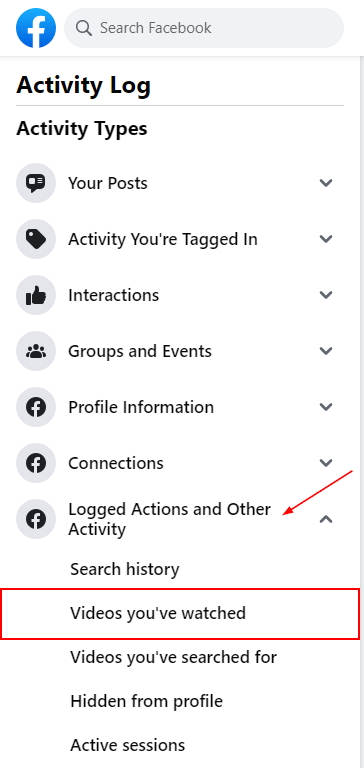
- The following page will show a list of all Facebook videos you’ve watched the last few months. You can delete individual videos or clear all watch history at once.
- To delete individual videos, click the
3 dotsto the right of any video and selectDelete.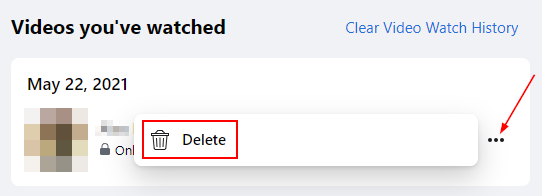
- To clear all watched videos history at once, simply click
Clear Video Watch Historyat the upper right corner.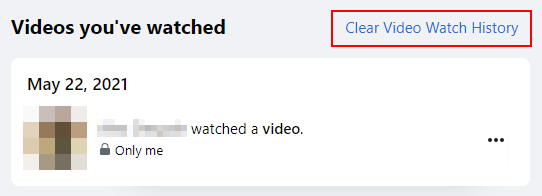
- To delete individual videos, click the