Discord’s QR code login is a quick and convenient way to sign into Discord without typing in your account credentials. Using the Discord mobile app, you simply scan the QR code shown on the login screen instead of typing in your credentials.
You no longer need to remember your username and password and can sign into a new device from anywhere! Here’s how to use QR code login!
How to Sign into Discord by Scanning a QR Code
In order to start using QR code login, you’ll need to download and sign into the Discord mobile app. You can find and install Discord for Android at the Google Play store or Discord for iOS in the Apple store.
Once the app is installed, and you’ve signed in, open the Discord desktop or web client on your computer. At the login screen, you will see a QR code next to the username and password fields.
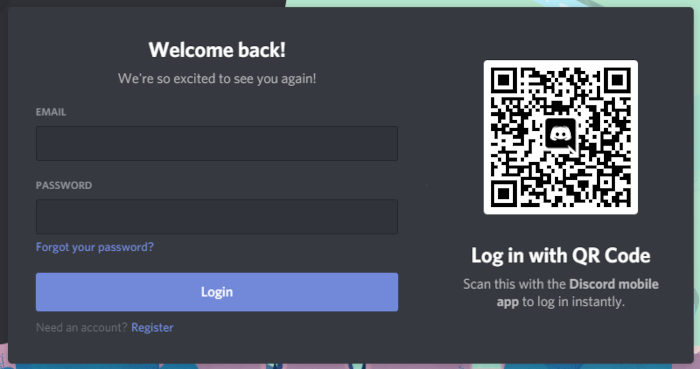
- In the Discord App, tap the
hamburger menuicon ( ) at the upper left and then tap your profile picture at the bottom right.
) at the upper left and then tap your profile picture at the bottom right.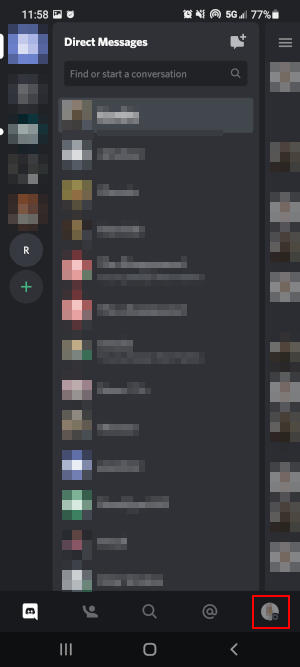
- Under User Settings, tap
Scan QR Code. If you haven’t used your camera in the Discord app before, it will prompt you for access. You’ll need to approve it for QR code scanning to work.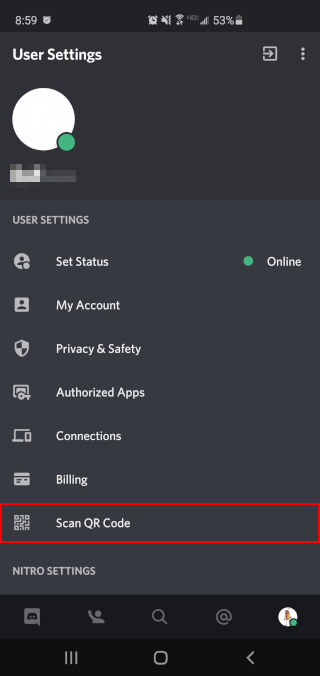
- Point your camera at the QR code shown on screen to scan it (it should only take a second). Tap
Yes, log me inafter scanning the QR code.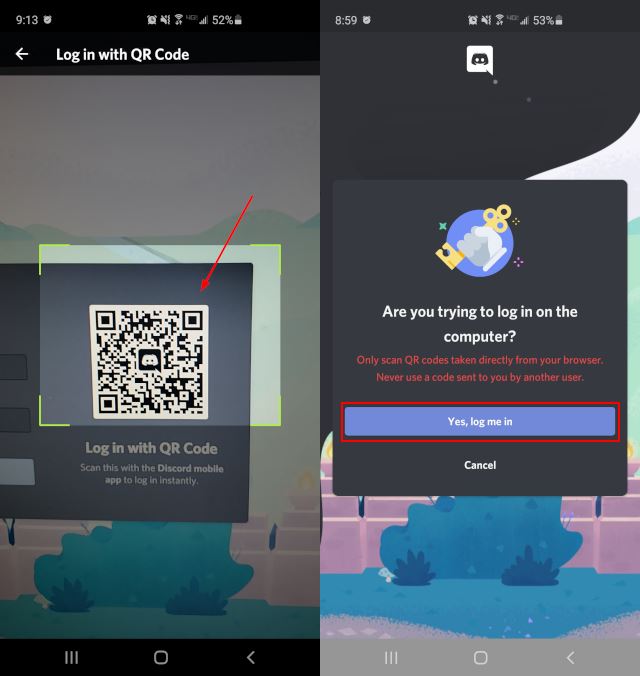
- After approving the sign in, Discord will automatically log you in and you’re ready to start using it on the new device.
QR codes only last for 2 minutes once you load the login screen. After 2 minutes, refresh the page to receive a new QR code if you need to.
Never approve a sign in for a QR code that you didn’t generate! If someone sends you a QR code and Discord prompts you to approve it, hit Cancel below the Yes, log me in button.
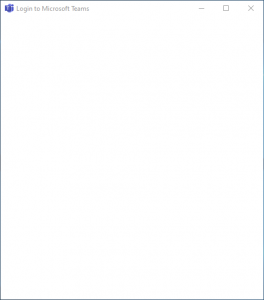
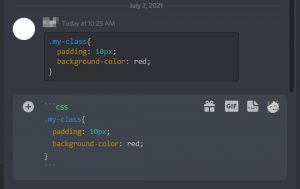
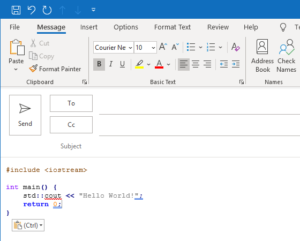
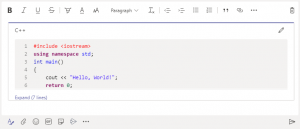
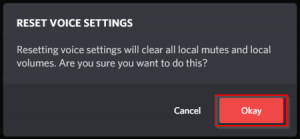
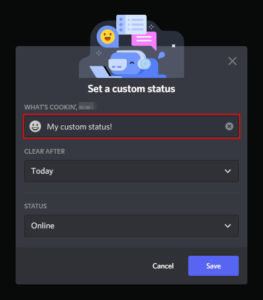

This didn’t do anything
Yeah it doesnt work, the discord app does not let me scan it.
Hi,
Make sure Discord has access to your camera.
I’ve tried to do this but I can’t because I don’t have a QR scanner on my tablet can you do something else, please?
Can’t understand
thanks for telling me 🙂
What about Android phones? There is no Scan QR code option!
These instructions were made with an Android device.
there is now.
Suck it up buttercup 😘
can you do this on ipad?
ofc, yes:) i think so..
Its saying that it cannot find this computer? I’m using a chromebook, could that be the issue?
looking help, when i do scanning then tells me check your computer connection and my computer is connected
Thank you. Very Helpful.
No scan qr code option. Not helpful.
You’ll have to find it in the settings as you can see in the image above.
nah its not on my phone app either, option is just missing.
That is very interesting… Do you mind saying what kind of phone you have? I’ll have to look into why it might be missing for some people.
Kindly update the discord app either on Apple Store or Google Play Store. You should see the “Scan QR Code” option afterwards.
Does your account have to be verified?
No, it doesn’t.
Sorry, champ, doesn’t work. All I get is a freaking shaded screen with no prompts or ANYTHING! Effectively, my iPhone freezes up. I have to quit the app.
Ain’t technology grand?
You need to go into the iPhone settings, scroll down to Discord, select Discord, and make sure the camera has permission, if it doesnt, give it permission. I was experiencing the same issue
This was very helpful
ello
Hi.