Google Chrome’s built in spell checker is a fantastic tool that underlines typos or spelling errors as you type. When it finds one, you can right click the misspelled word and replace it with the correct one.
Google Chrome references a spelling dictionary to check that the words you type are spelled correctly. You can even add custom words to this dictionary so that Chrome doesn’t mark specific words, such as surnames, as spelling errors.
When you right click a misspelled word, you’ll also have the option to add it to the custom dictionary. If you accidentally click “add to dictionary” when attempting to correct a spelling error, then the misspelled word will be added instead.
Thankfully, you can easily remove custom words from the spelling dictionary in Google Chrome. In this article, we’ll show you how.
How to Remove a Word from the Spelling Dictionary in Google Chrome
You can remove a word from Google Chrome’s spelling dictionary by navigating to the Edit Dictionary page, in settings, and then clicking the X to the right of each word you wish to remove.
There’s two ways you can get to this page in Chrome settings. The easiest way is by using the direct link. Simply copy and paste the link below into your address bar and hit enter.
chrome://settings/editDictionary
Once there, click the X to the right of each word you wish to remove from the spelling dictionary.
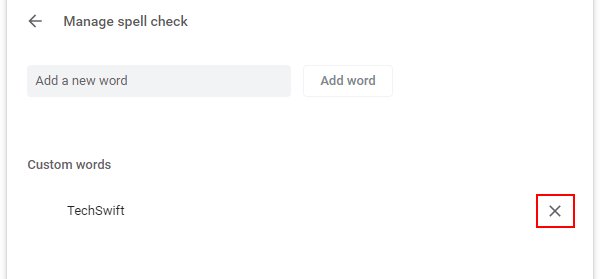
Alternatively, you can navigate there through Google Chrome’s settings interface. Here’s how, step-by-step:
- In Google Chrome, Click the
3 dotsat the upper right corner and selectSettings.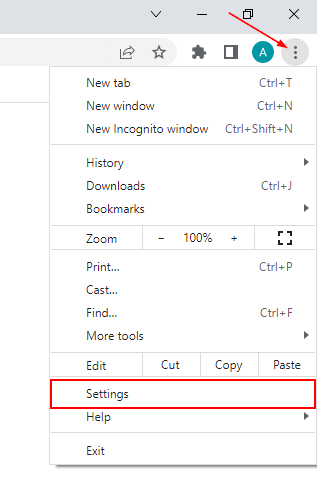
- In Settings, click
Languagesin the leftmost menu.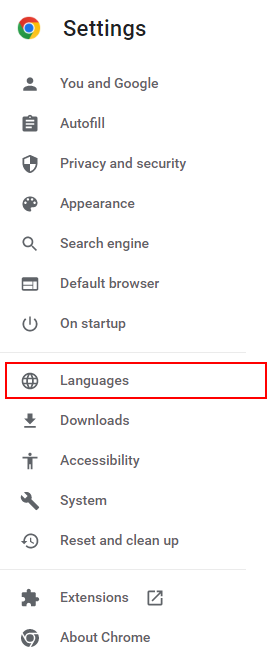
- Click
Customize spell checkat the bottom of the Languages settings in the right panel.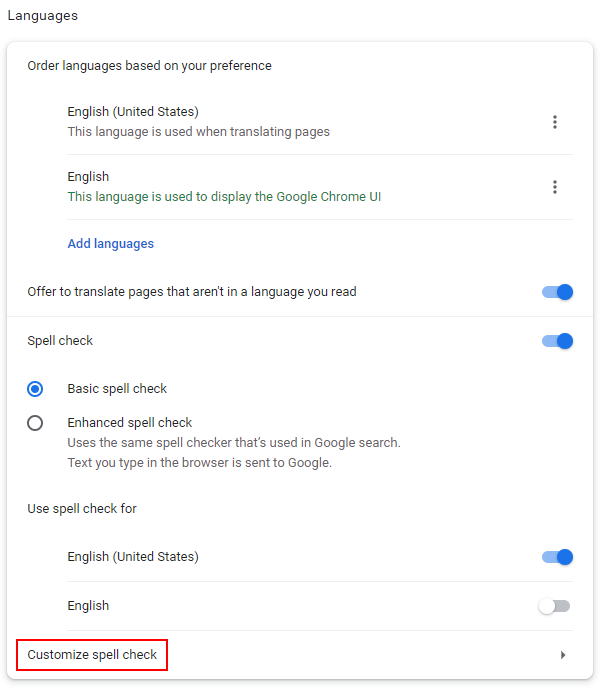
- Under Custom words on the Edit Dictionary page, click the
Xto the right of each word you wish to remove from the spelling dictionary.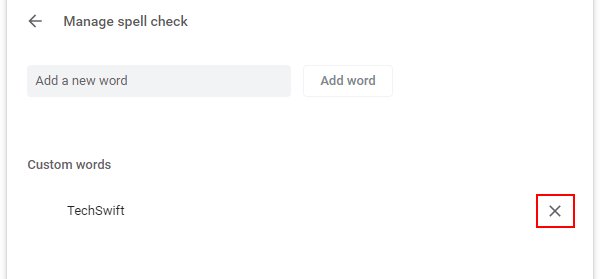
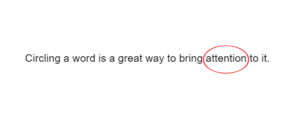
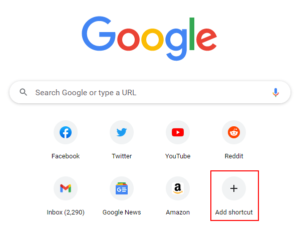
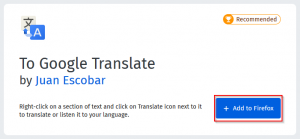
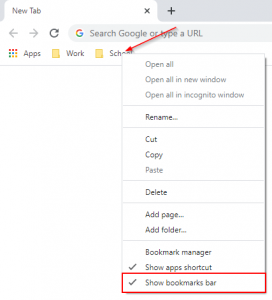

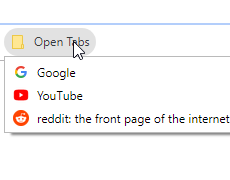

Had the same problem on Mac, removing from operating system’s built in spell checker worked perfectly, thanks!
My Languages Screen does not have the Customize spell check box. I run Chrome on Mac OS.
Hi,
Have you tried going to chrome://settings/editDictionary directly (copy, paste, enter in your address bar)?
Yes, it doesn’t work. Chrome doesn’t have that page anymore.
Hi Drew,
This article was mostly written for PC users, and it appears (after some research) that Chrome on Mac might use your operating system’s built in spell checker instead of its own.
Try removing the word from it, as shown in this article: https://www.makeuseof.com/tag/add-remove-words-mac-dictionary/