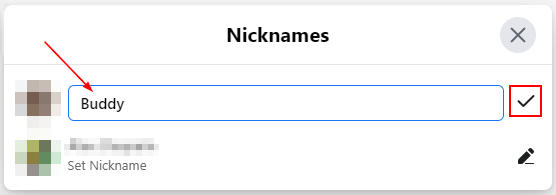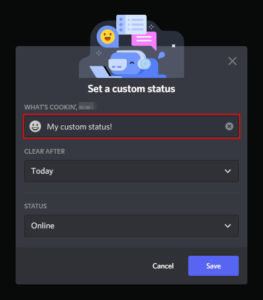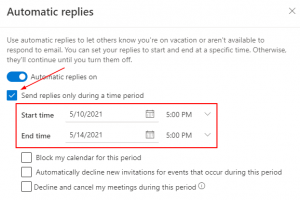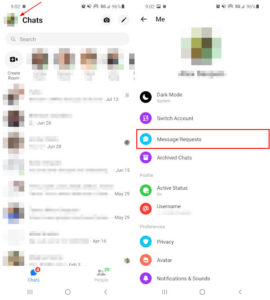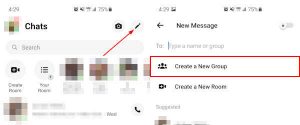Some of our closest friends go by nicknames rather than their real name. You might even have some of them saved in your contacts as such, so why should Facebook Messenger be any different?
Well, you actually can set nicknames in Facebook Messenger – you just have to know where to look.
How to set Nicknames in Facebook Messenger
Mobile
- Open the Facebook Messenger app.
- Open the conversation with whom you wish to set a nickname for.
- In the conversation window, tap the
Informationicon in the upper right corner and then tapNicknames.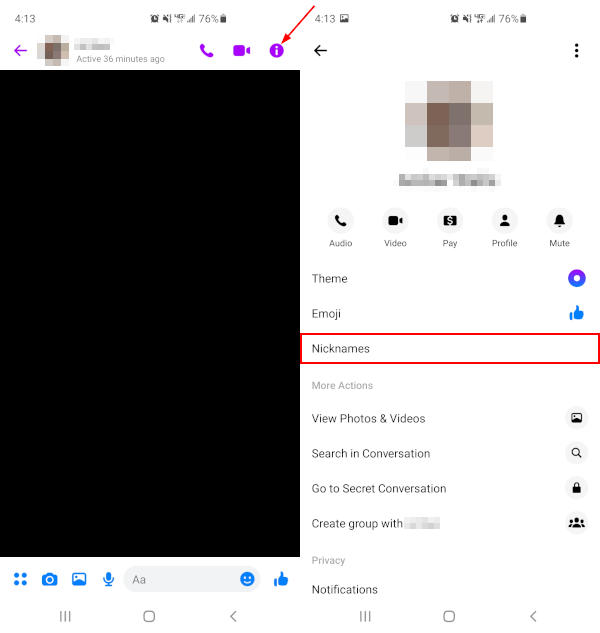
Note: All chat members will receive a notification that you have set a nickname for someone and what that nickname is. Don’t accidentally embarrass yourself! - Tap the name of the person you wish to set a nickname for.
- Type in their nickname, and then tap
Set.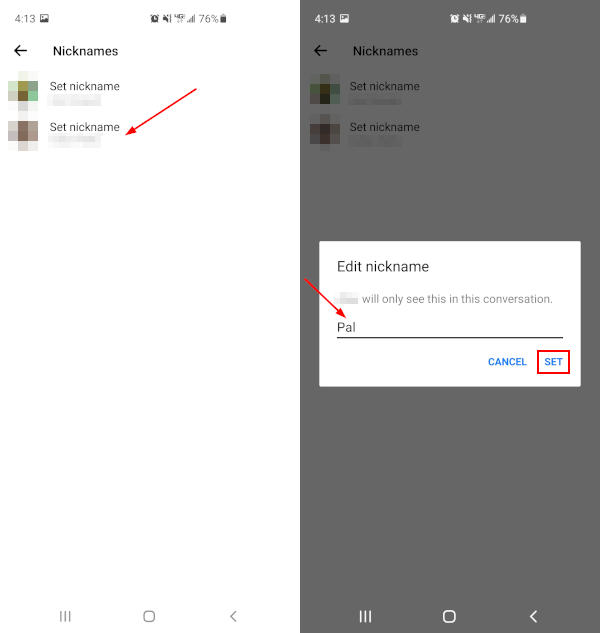
Desktop
- Open Facebook.com in your web browser and sign into your account.
- Click the
Messengericon in the upper right corner and then clickSee All in Messengerat the bottom. You can also simply open www.facebook.com/messages/t/ in your web browser.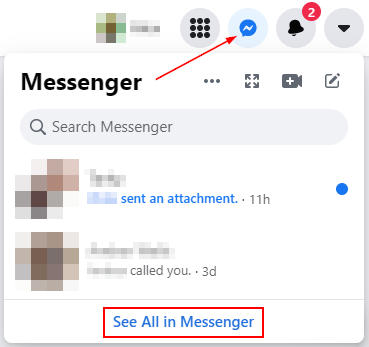
- Now in Messenger, open the conversation with whom you wish to set a nickname for.
- Within the conversation window, click
Customize Chatat the far right and thenEdit Nicknames. You may, first, need to click theInformationicon at the upper right corner of the conversation to reveal the right panel.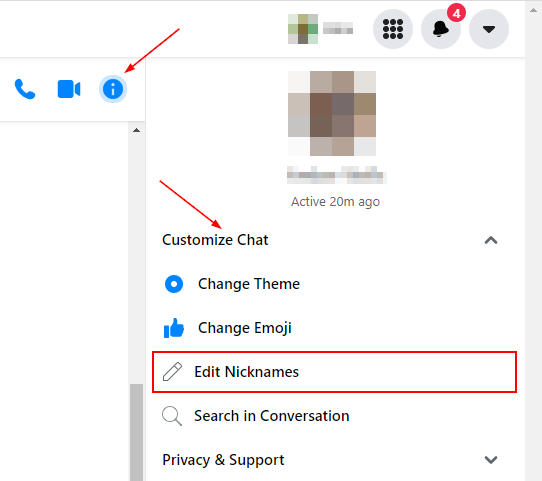
Note: All chat members will receive a notification that you have set a nickname for someone and what that nickname is. Don’t accidentally embarrass yourself! - Click the name of the person you wish to set a nickname for.
- Type in a nickname for them and then click the
Checkmarkto the right.