The Facebook Marketplace is a convenient place for Facebook users to buy and sell items with others. Its easy to use interface, integration with Facebook Messenger, and filtering capabilities make it the go-to choice for many people.
When searching the Facebook Marketplace, you can use filters to find items in a certain price range, in a specific location, and even items that have already been sold. The latter being a particularly useful feature when you’re unsure of what an item’s value should be.
In this article, we’ll show you how to search for and view sold items on the Facebook marketplace in the mobile app on your Android/iPhone and via the website on your PC.
How to Search for Sold Items on the Facebook Marketplace in the Facebook Mobile App
You can view sold items in the Facebook Marketplace on your Android/iPhone by searching for an item and then setting the Availability filter to Sold in the Filters menu. Below, we’ll show you how step-by-step:
- Open the Facebook mobile app and sign into your account.
- Tap your
Profile picture/3 barsin the upper right corner and then tap theMarketplacetile on the following screen.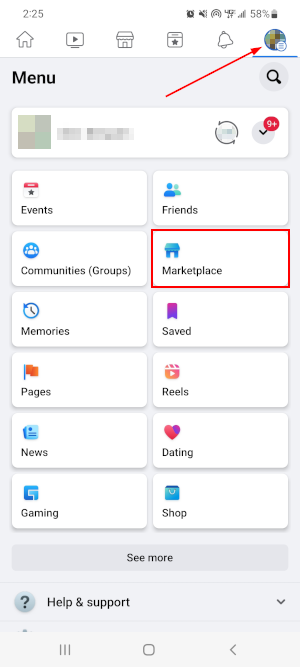
- Tap the
Searchicon and then use theSearch barto search for any item you wish to see sold listings for.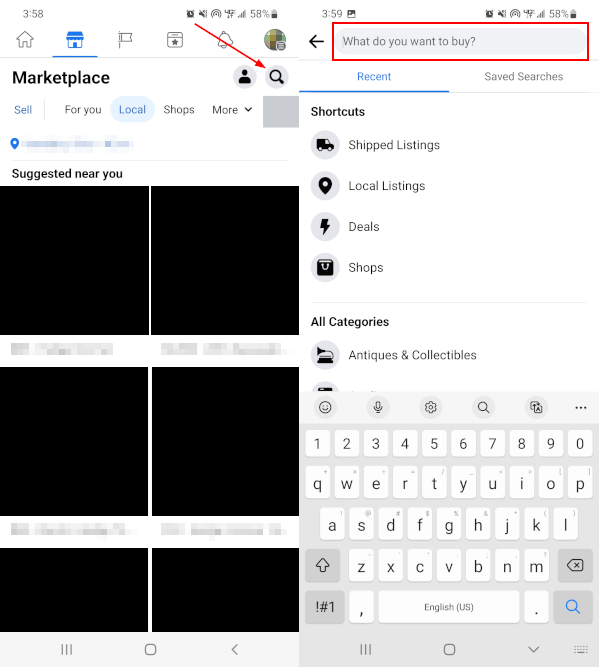
- On the results screen, tap the
Filtericon below the search bar (second from the left).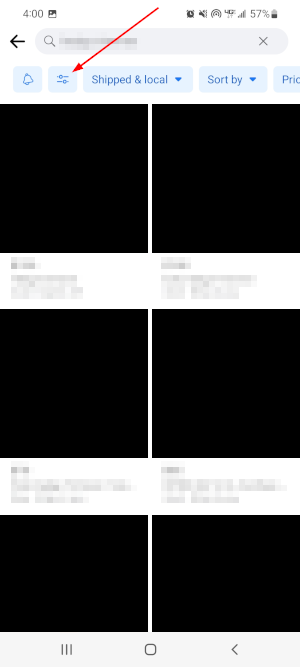
- In the menu that appears, tap the
Availabilityfilter, selectSold, and then tap theSee itemsbutton.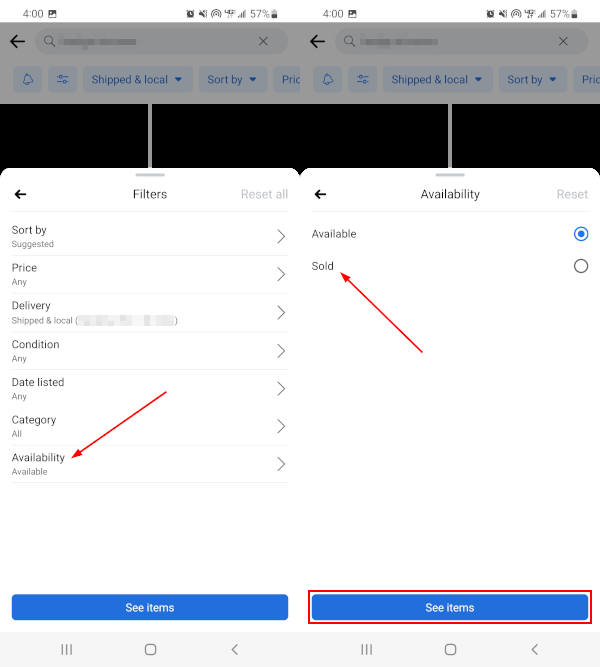
- The results screen will refresh and show the listed items marked as sold for your search query.
How to See Sold Items on the Facebook Marketplace on PC
You can view sold items in the Facebook Marketplace on your PC by searching for an item and then setting the Availability filter to Sold in the leftmost menu. Below, we’ll show you how step-by-step:
- Open Facebook.com in your web browser and sign into your account.
- Click
Marketplacein the menu on the left. You can also simply open https://www.facebook.com/marketplace/ in your web browser.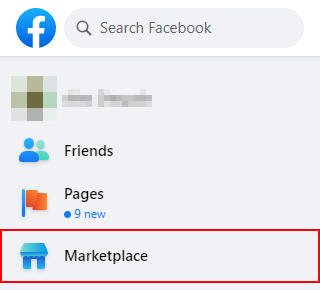
- In the leftmost menu of the Marketplace, use the
Search barto search for any item you wish to see sold listings for.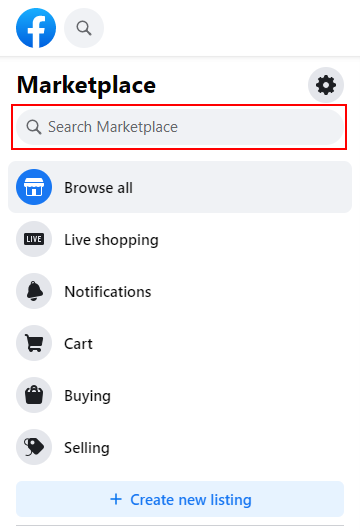
- On the results page, and under Filters in the leftmost menu, click
Availabilityand selectSold.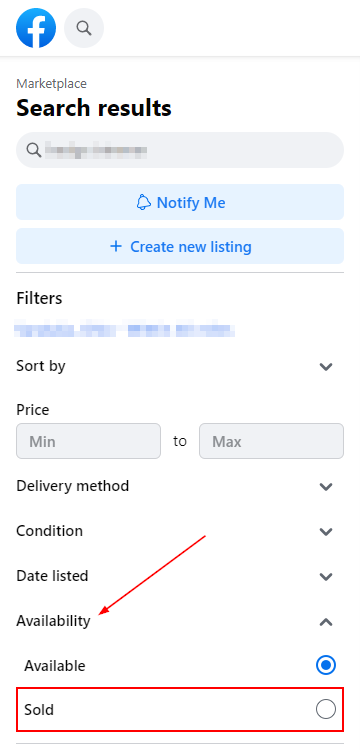
- The results page will automatically refresh and show the listed items marked as sold for your search query.
Final Thoughts
Facebook has done a great job making it easy to find what you’re looking for on the Facebook Marketplace. Knowing how to use its available filters is a powerful tool that you can use to find deals on exactly what you’re looking for.
While browsing the Facebook Marketplace, why not learn how to save item listings for later in case you find something you’re interested in?
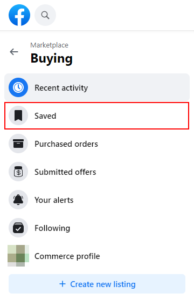
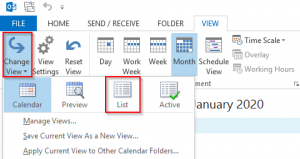
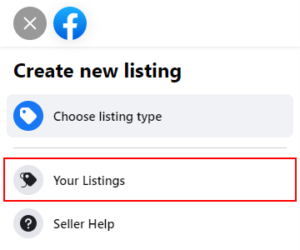
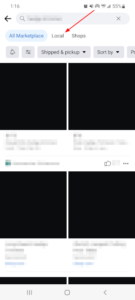
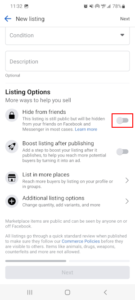
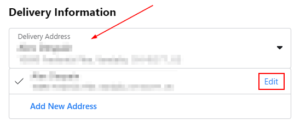

Great information! I am also trying to find out if there is a way to see what items I have sold on Facebook Marketplace. I can get my current sales – but also want to get historical information on previous sales within the past year. Is that possible?