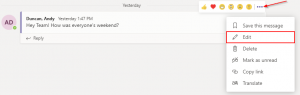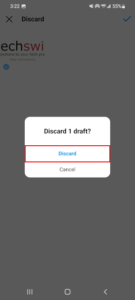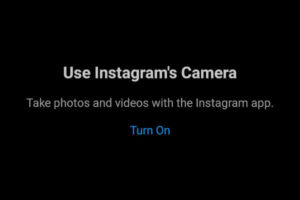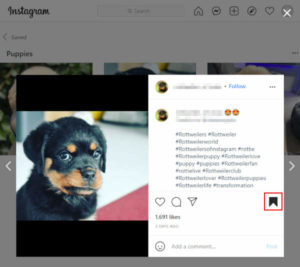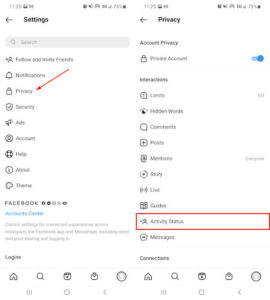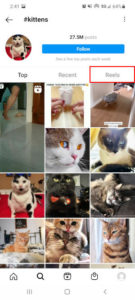Instagram Stories are a great way to share photos and videos of moments throughout your day. They’re a collection of photos and short videos that are viewed one after the other, as if you’re “telling a story”. Instagram Stories are only temporary; however, disappearing from your profile after 24 hours.
With Instagram’s Highlights feature, you can make a permanent home for your favorite stories. Highlights allow you to group together multiple stories and display them permanently near the top of your profile.
When you create a highlight you can choose a cover photo, stories to show from your archives, and a name for the highlight. Instagram doesn’t limit the number of highlights you have, and you can even change out stories any time you please.
In this article, we’ll show you how to edit and delete highlights in Instagram.
How to Edit a Highlight in Instagram
If you made a mistake when creating your highlights then you’re in luck, because Instagram makes it easy to edit them. You can change the title of your highlight, the stories in it, and the highlight’s cover photo. Unfortunately, you can’t change the order of the stories in your highlight (yet).
- Open the Instagram app and sign into your account.
- Tap your
Profile picturein the lower right corner and then tap the highlight you wish to edit.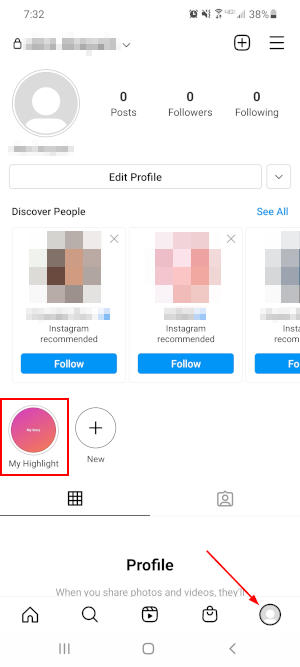
- Tap the
3 dotsin the lower right corner of the highlight and selectEdit Highlight.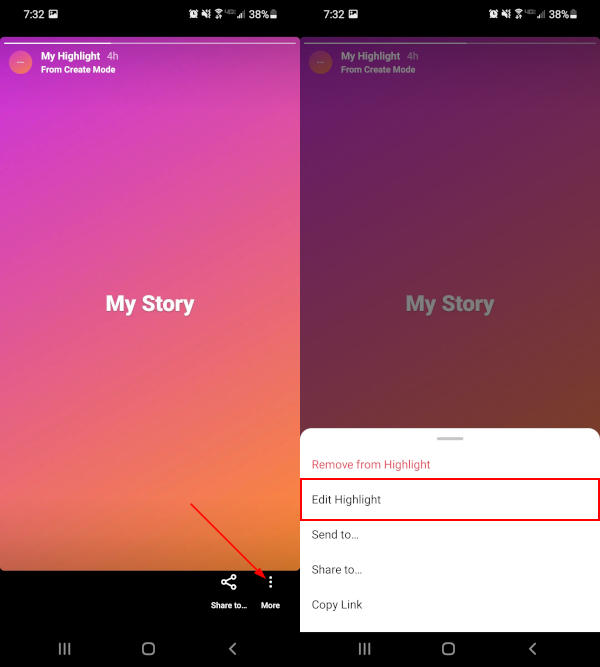
- Here, you can edit the highlight’s cover photo, title, and which stories are a part of this highlight.
- To edit the cover photo, tap
Edit Coverand select a different story or choose a photo from your photo gallery.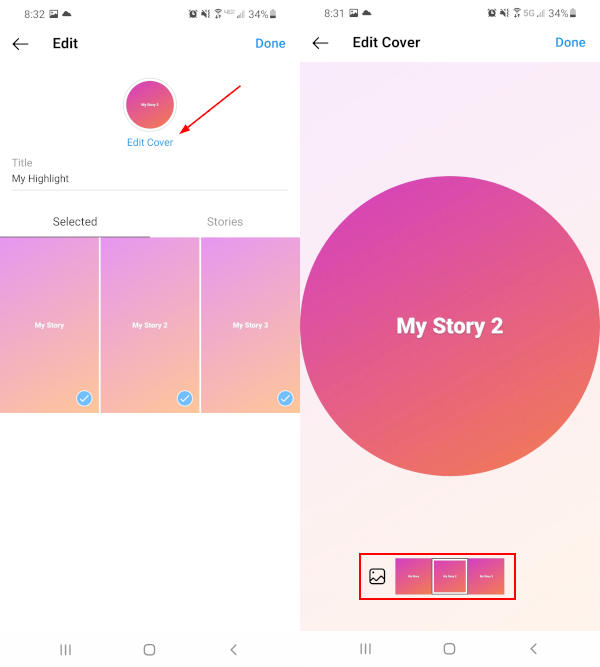
- To change which stories are in this highlight, switch to the Stories tab and tap each story you wish to add or remove. Stories with a checkmark in the bottom right corner will appear in this highlight while those without won’t.
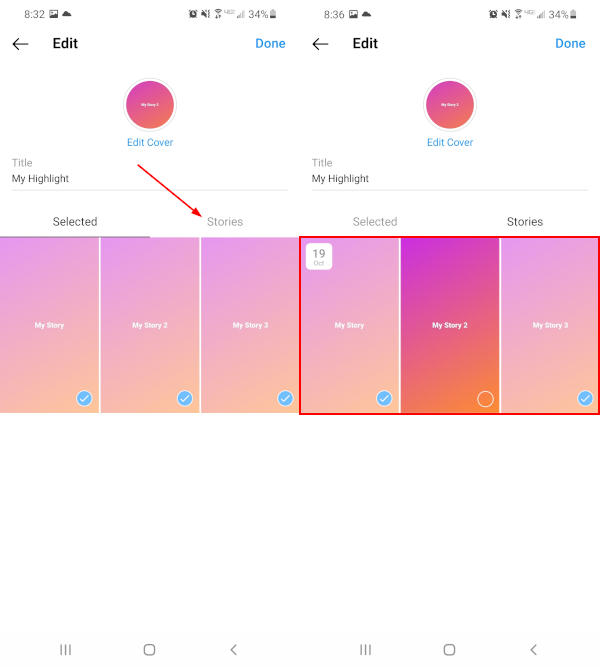
- Changing the title is easiest, simply type in a new title where the current title is shown.
- Be sure to tap
Donewhen finished making your edits.
- To edit the cover photo, tap
How to Delete Highlights in Instagram
Whether you have a few old highlights you want to get rid of, or one that didn’t turn out like you wanted, you can always delete them in Instagram – here’s how:
- Open the Instagram app and sign into your account.
- Tap your
Profile picturein the lower right corner. - Tap and hold the highlight you wish to delete and then select
Delete Highlightin the menu that appears.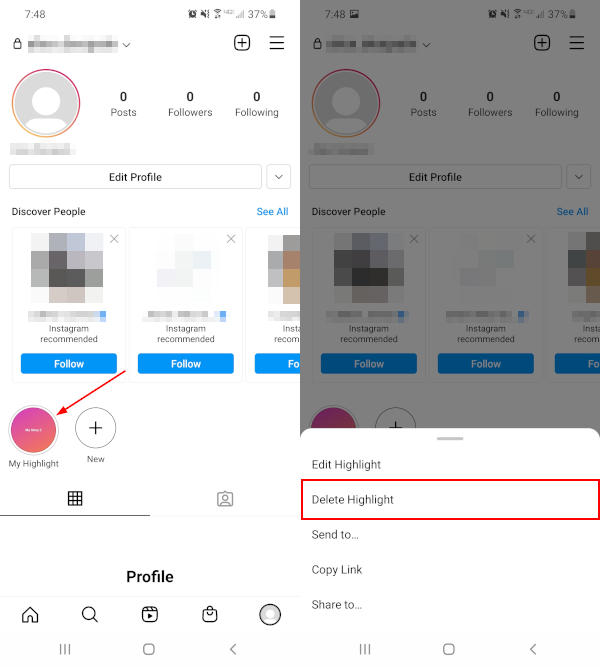
- Finally, tap
Deletein the confirmation box.