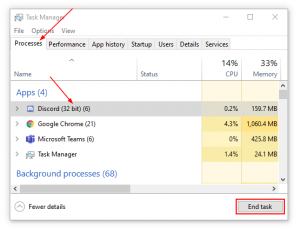Origin, Electronic Art’s digital distribution and gaming platform, can encounter a peculiar error on some systems. During installation, or even when already installed, Origin shows an error indicating that MSVCP140 and VCRUNTIME140 .dlls can’t be found.
These two .dlls (Dynamic-link library files), are components of Microsoft’s Visual C++ redistributable packages. These files are commonly required for applications developed using the corresponding version of Visual C++. Assumingly, Origin is unable to run properly without these files, so you’ll need to install (or repair) them on your system.
Thankfully, Microsoft hosts these Visual C++ redistributable packages for download directly on their website. In this article, we’ll show you how to fix the “MSVCP140 and VCRUNTIME140 are missing” error in Origin.
How to Fix VCRUNTIME140 & MSVCP140 Not Found Error in Origin
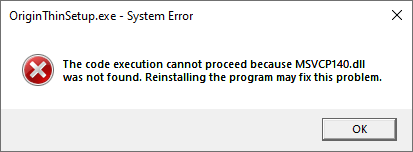
Origin can show the VCRUNTIME140 & MSVCP140 not found error either during the installation process or if these files become corrupt later. To fix the problem, you simply need to install or repair the Visual C++ redistributable packages.
How you fix this issue depends on whether you have Origin installed on your system already, or not. Below, we’ll show you how to fix this error in either scenario.
Origin Showing Error During Installation
- Navigate to Microsoft’s support page for the latest Visual C++ downloads.
- If using a x64 bit system, download and install both the latest x64 and x86 Visual C++ redistributable packages. If using a x32 bit system, download and install only the latest x86 Visual C++ redistributable package.
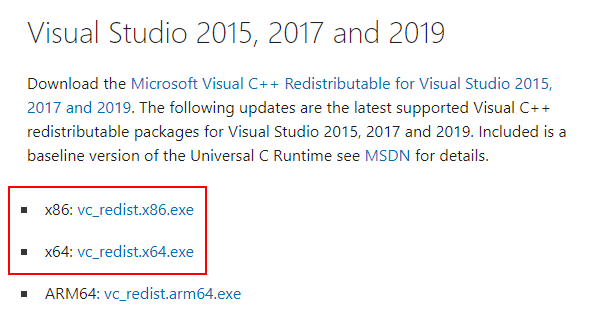
- Run the Origin installation file again after the package(s) have finished installing. You may need to reboot your computer first.
Origin is Already Installed
- Navigate to
C:\Program Files (x86)\Originin the Windows file explorer and locatevcredist_x86_vs2015.exeandvcredist_x64_vs2015.exe.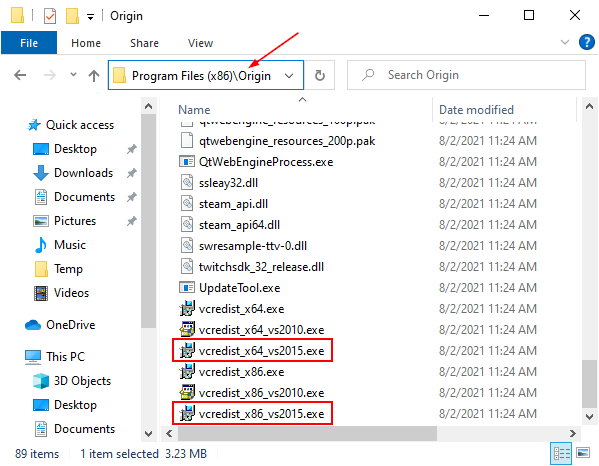
- If using a x64 bit system, run both files. If using a x32 bit system, run only
vcredist_x86_vs2015.exe. You may need to run these files as an Administrator (Right click > Run as Administrator). - If you receive a message that these file are already installed, then click the
Repairbutton. ClickInstallotherwise. In some cases, you may receive a message that another version of Visual C++ is already installed. In that case, do the following:- Open
Programs and Features(Control Panel > Programs > Programs and Features) and locate the latest Visual C++ redistributable.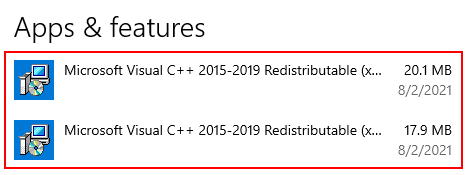
- Repair the package by clicking it and selecting
Modifyand thenRepair. Do this for both the x86 and x64 versions if using a x64 bit system.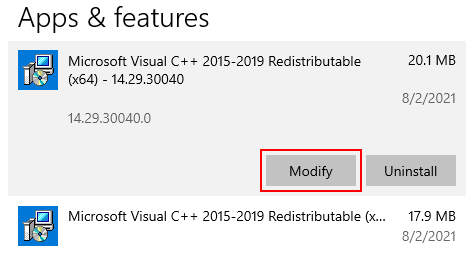
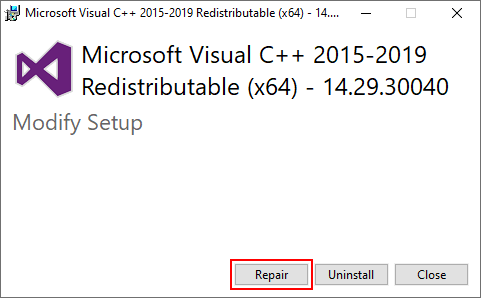
- Open
- Try running Origin again. You may need to reboot your PC.
- If the error still persists, try downloading and installing the latest version of Visual C++ packages as detailed in the section above.
Fix VCRUNTIME140 & MSVCP140 Missing Error by Reinstalling Origin
If all else fails, your best bet to fix the VCRUNTIME140 & MSVCP140 missing error is to simply reinstall Origin. EA is kind enough to provide detailed instructions on both uninstalling and installing Origin. Follow these instructions to first uninstall Origin, and then install it again.
Keep in mind that you will need to re-download all of your Origin games after reinstallation.
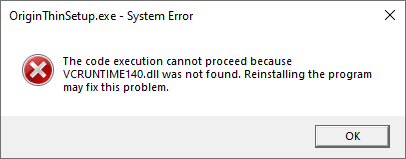
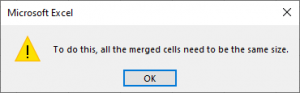
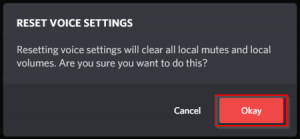

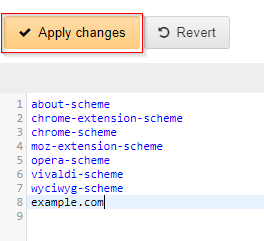
![[Fix] Text Cursor Appearing Everywhere you Click in Chrome / Firefox / Edge Google Chrome Navigate Pages with a Text Cursor Toggle Option Under Accessibility Settings](https://techswift.org/wp-content/uploads/2021/04/Google-Chrome-Navigate-Pages-with-a-Text-Cursor-Toggle-Option-Under-Accessibility-Settings-300x164.png)