Facebook Messenger has a spam folder hidden away in Message Requests. Whenever someone you’re not friends with messages you, Facebook moves the message to Message Requests awaiting your approval. If Facebook detects a message as spam though, it will be moved even deeper to the spam folder.
These systems aren’t perfect and sometimes make mistakes. Occasionally, you might need to restore a message from spam. Getting there in Facebook Messenger isn’t exactly obvious, so we’re here to show you how!
How to Access the Spam Folder in Facebook Messenger
Mobile
- Open the Facebook Messenger app.
- Tap your
Profile picturein the upper left corner and selectMessage Requests.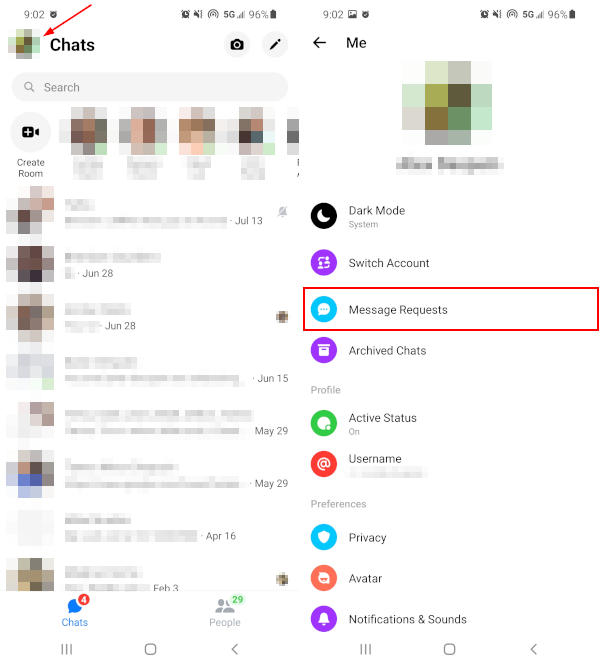
- Tap the
Spamtab.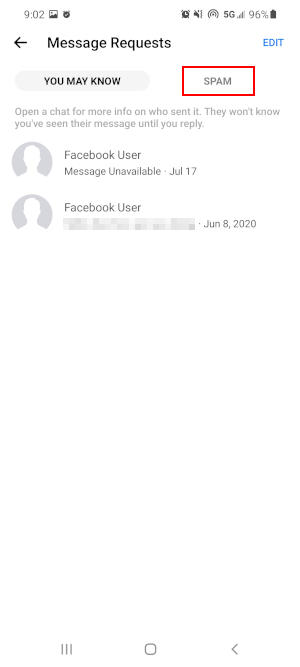
Desktop
- Open Facebook.com in your web browser and sign into your account.
- Click the
Messengericon in the upper right corner and then clickSee All in Messengerat the bottom. You can also simply open www.facebook.com/messages/t/ in your web browser.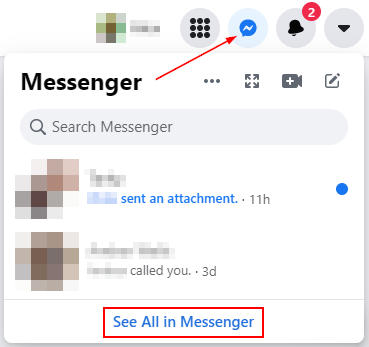
- Now in Messenger, click the
3 dotsin the upper left corner and selectMessage Requests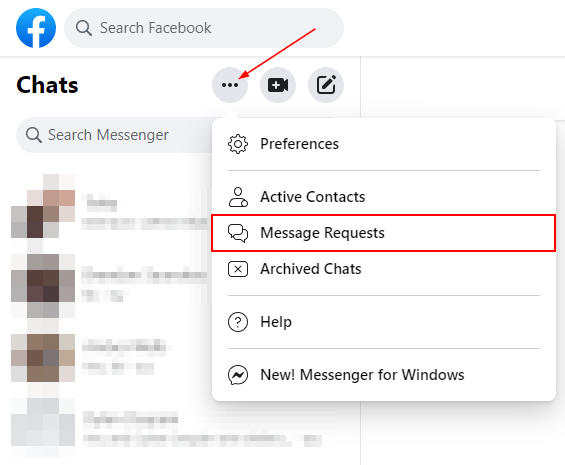
- Click
See Spamat the bottom of your Requests.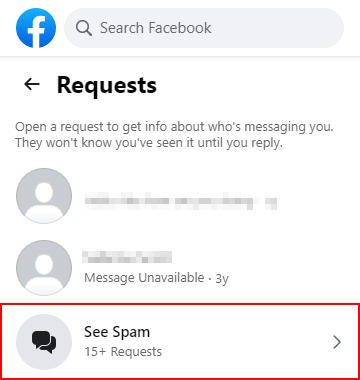
Restoring & Deleting Spam Messages in Facebook Messenger
To restore a message in the spam folder, simply reply to the conversation. This will move the conversation back to your inbox.
You can delete messages in spam by:
- Long-pressing (tap and hold) the message and selecting
Deleteon mobile. - Clicking the
3 dotsnext to the message and selectingDelete Chaton a PC.
Final Thoughts
You can also archive conversations in Facebook Messenger. If you’re looking for a message you can’t find, don’t forget to check your archived messages!
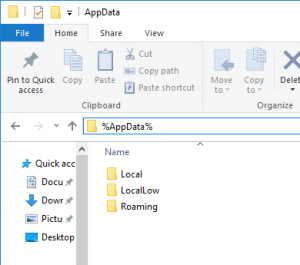
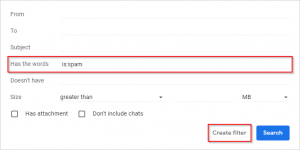
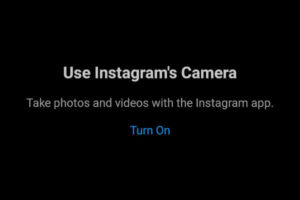
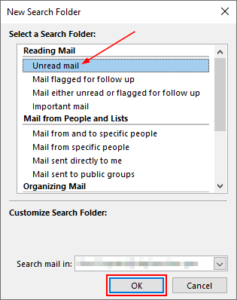
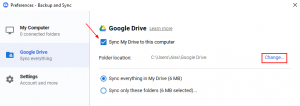


Thanks! Nice and clear instructions that actually work. Screenshots help a lot. Thank you.