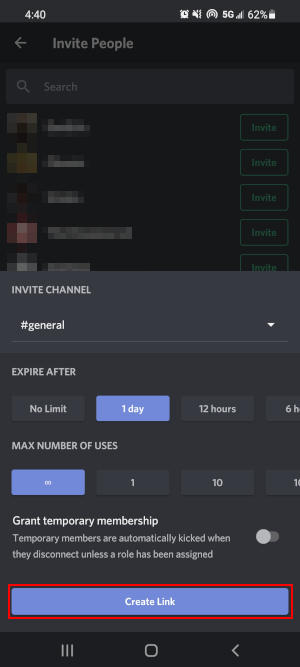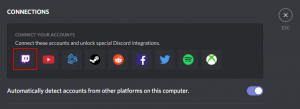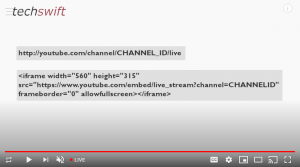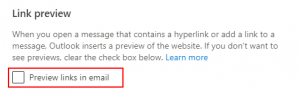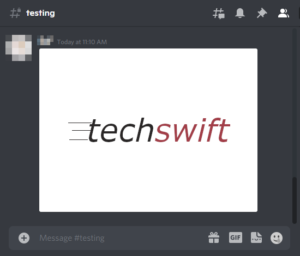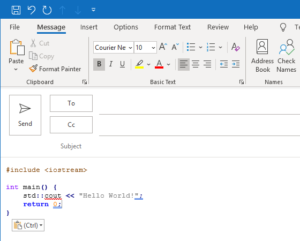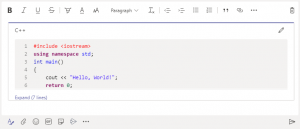Inviting others to a Discord server is incredible easy thanks to Discord’s instant invite link. Those you send the link to can instantly join the server by simply clicking a link, as long as they also have Discord.
You can even customize invite links to control how many people can join and how quickly the link expires. In this article, we’ll show you how to invite people to a Discord server and how to customize invitations.
How to Create & Send an Invite Link to a Discord Server
Desktop
- Open Discord and click / select the server you wish to invite someone to from the panel at the left.
- Click the
Server nameat the upper left corner and selectInvite People. You can also right click the server in the left panel and selectInvite Peoplethere.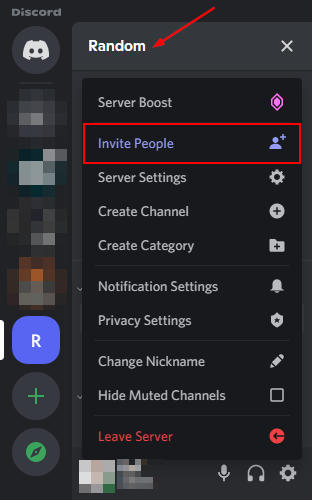
- Click
Copynext to the invite link and send it to whoever you wish to invite to the server!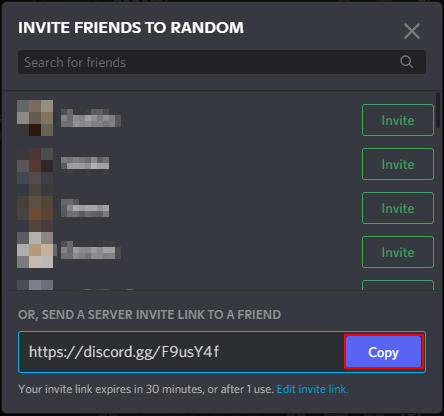
Mobile
- Open the Discord mobile app.
- Tap the
Hamburgermenu icon ( ) in the upper left corner and tap / select the server you wish to invite someone to.
) in the upper left corner and tap / select the server you wish to invite someone to. - Tap
Invite Membersunder the Server’s name.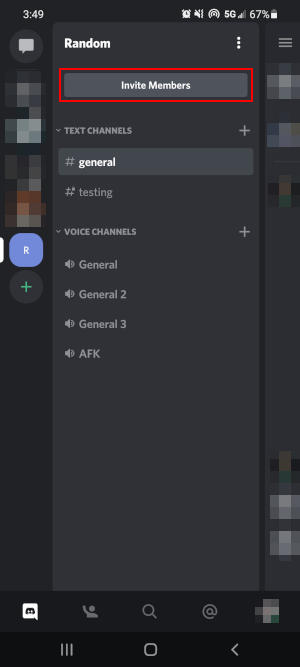
- Copy the link, or tap the
Sharebutton, and send it to whoever you wish to invite to the server!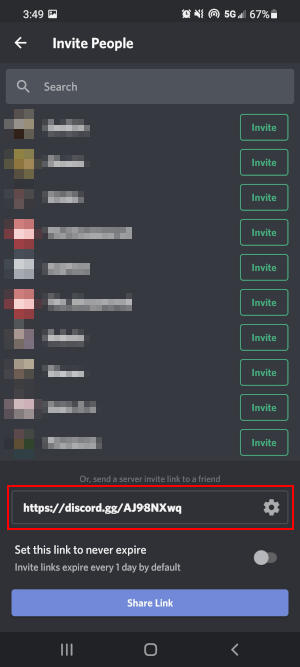
How to Customize Invitations to a Discord Server
You can customize an invite link in Discord with the following options:
- Expire After: How long the invite link should be valid for after creation. You can make a discord invite link permanent by setting this to
never. - Max number of users: The maximum number of people that can join the server with this invite link.
- Grant temporary membership: The user will only be able to join the server temporarily. Once they disconnect, they will need to be invited again. This can be changed to a permanent invite by granting the user a role.
Desktop
- In Discord, click the
Server's nameand selectInvite People.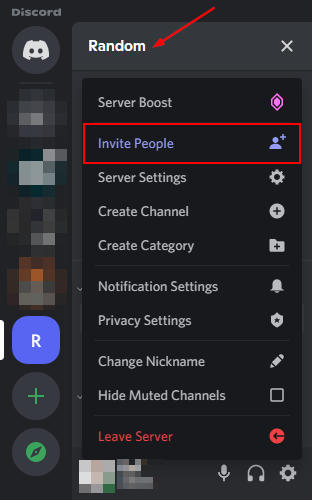
- In the Invitation Window, click
Edit Invite Linkat the very bottom.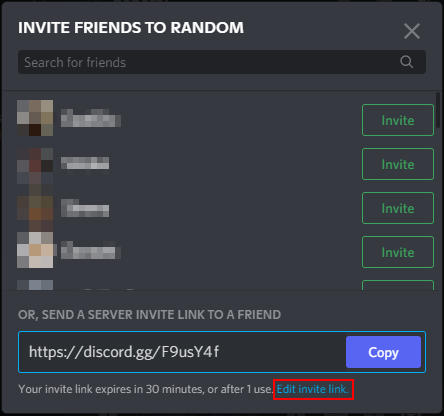
- Configure the invitation using the options shown and then click
Generate a New Link.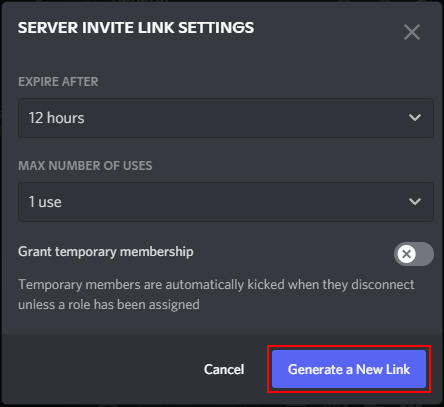
Mobile
- In the Discord mobile app, tap
Invite Membersunder the Server’s name.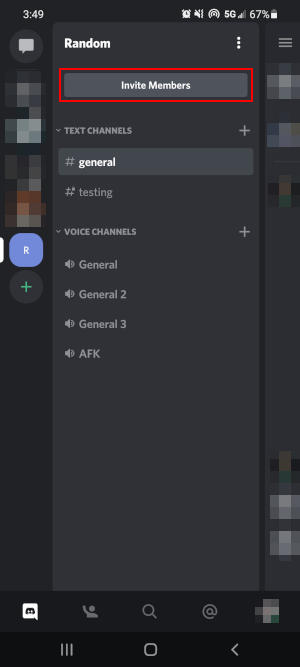
- Tap the
Gearicon to the right of the invite link.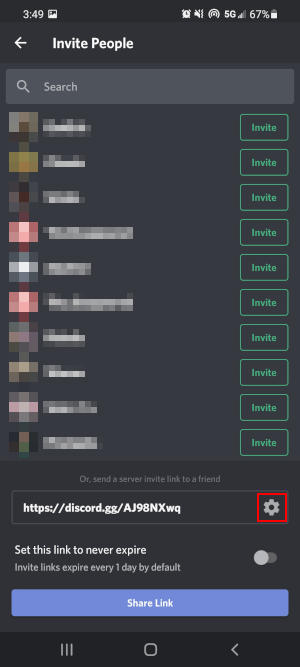
- Configure the invitation using the options shown and then click
Create Link.