When PDFs are uploaded to Google Drive, they keep the same orientation they had when they were created. This usually happens when you’re dealing with a lot of PDFs created with a scanner. Without rotating them, they can be difficult to read in digital format.
If you’re constantly turning your head to view PDFs in Google Drive, then you (and your neck) will benefit from learning how to rotate a PDF in Google Drive.
How to Rotate a PDF in Google Drive
- In Google Drive, preview the PDF you wish to rotate by double clicking it.
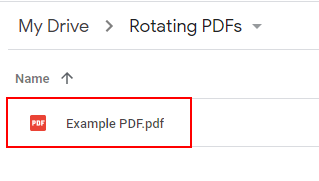
- Click the
Printicon in the upper right corner.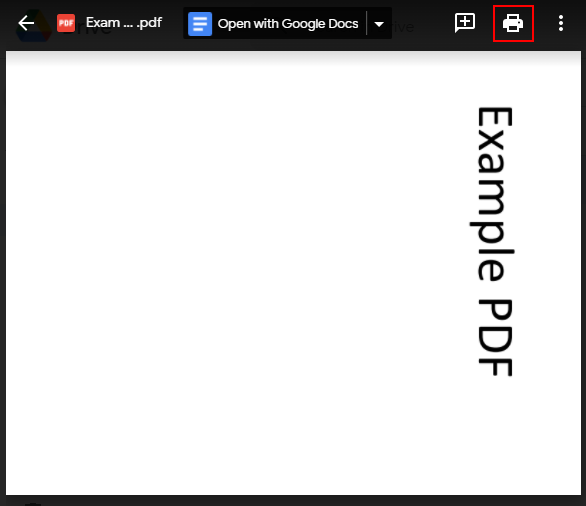
- In the print preview window, right click anywhere in the PDF and select
Rotate clockwiseorRotate counterclockwise. This step might vary depending on which web browser you’re using but most browsers support similar functionality.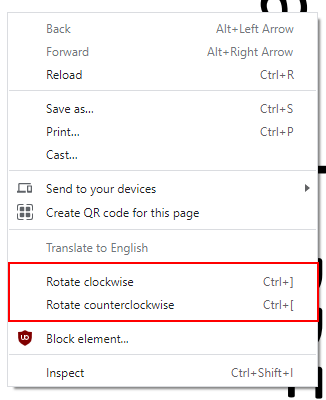
How to Permanently Rotate a PDF in Google Drive
To permanently rotate a PDF in Google Drive, you need to re-create the PDF itself. Luckily, you can save a new version of the PDF using Microsoft Print to PDF and then re-upload the corrected copy.
- Use the steps in the section above to preview the PDF you wish to permanently rotate, and rotate it to the correct orientation.
- After rotating in the print preview window, click the
Printicon in the upper right corner again.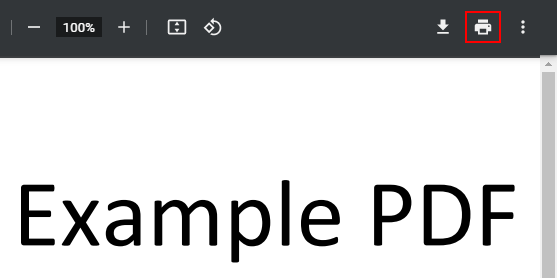
- Change the
Destinationprinter toMicrosoft Print to PDFand then click thePrintbutton (Ignore the second print preview’s orientation). If you don’t see Microsoft Print to PDF, you may need to install it on your system first.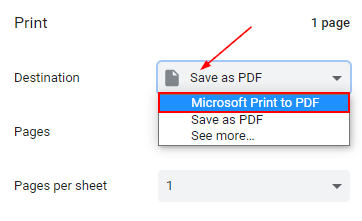
- Save the PDF anywhere on your computer, like the Desktop. Open the PDF and make sure that it’s now in the correct orientation.
- Finally, upload this version to your Google Drive replacing the old.
Rotate a PDF Using a Free Online Service
Another way you can rotate a PDF in Google Drive is by using a free online service like rotatepdf.net.
Simply download the document from your Google Drive and upload it to rotatepdf.net by clicking Select the PDF document . Once the PDF has been selected, choose the orientation you need and click Rotate PDF.
After rotating, you can delete the old copy on Google Drive and replace it with the new copy that’s now in the correct orientation.
Keep in mind that, like any online service, you should be cautious about uploading any documents containing personal or sensitive data.
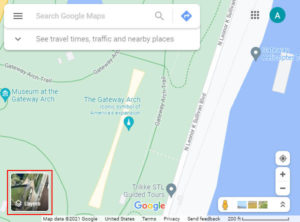
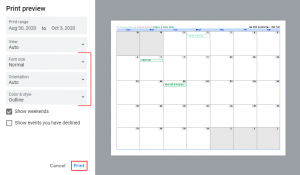
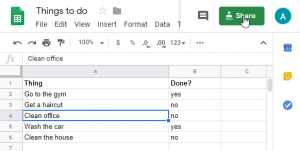
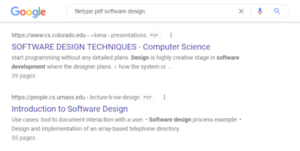
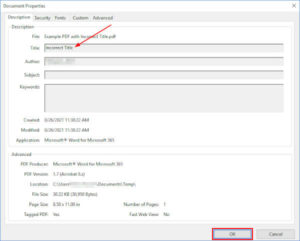
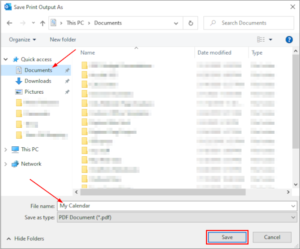

Thank you so much for the free online service you mentioned
Anytime! Thanks for commenting!