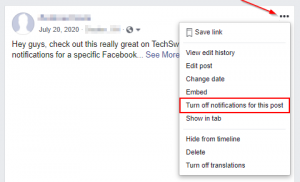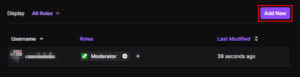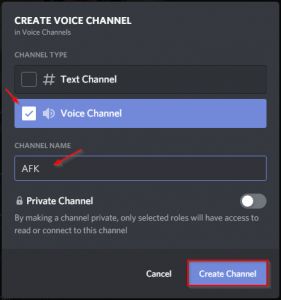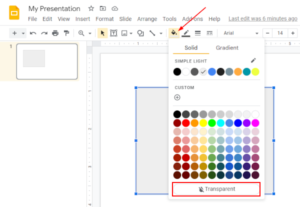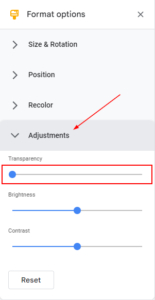Sharing posts is one of the primary things that makes Facebook… well, Facebook! If you’re getting comments on your posts from friends saying they can’t share your Facebook post then you might need to change your privacy settings to make it shareable.
You can change your privacy settings on your privacy settings page, or on the individual post you want to make shareable. It’s worth noting however, that changing the privacy setting for one post will cause future posts to use the same setting you chose before.
In this article, we’ll show you how to make your posts on Facebook sharable on both desktop and the Android / iOS Facebook mobile app.
How to Make your Facebook Post Shareable
To make your Facebook post shareable, you simply need to change the privacy settings for that post to “Public”. Here’s how, step-by-step, on both mobile and desktop:
Android / iOS Mobile App
- Open the Facebook mobile app and sign into your account.
- In the post you want to make shareable, tap the
3 dotsin the upper right corner and selectEdit Privacy.
- Tap
Publicin the Edit Privacy menu that appears.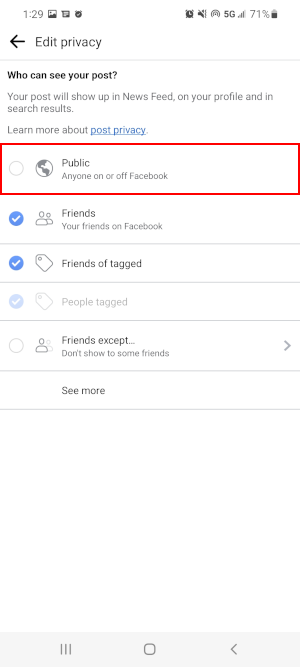
- Update your post by simply tapping the
Backarrow in the upper left corner.
Desktop / PC
- Open facebook.com in a web browser and sign into your account.
- In the post you want to make shareable, click the
3 dotsin the upper right corner and selectEdit audience.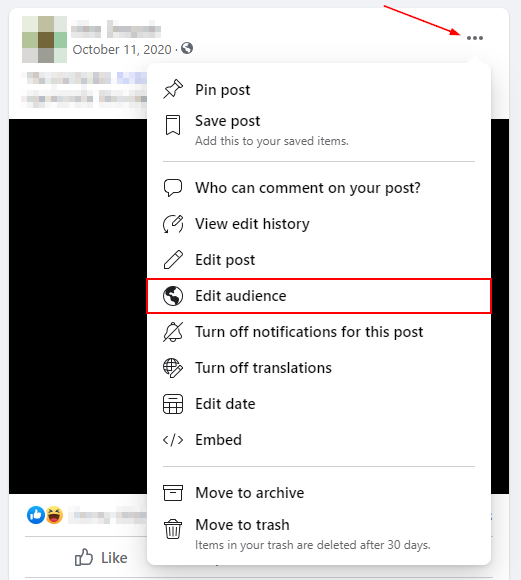
- Click
Publicin the Select Audience menu that appears. The post will automatically update.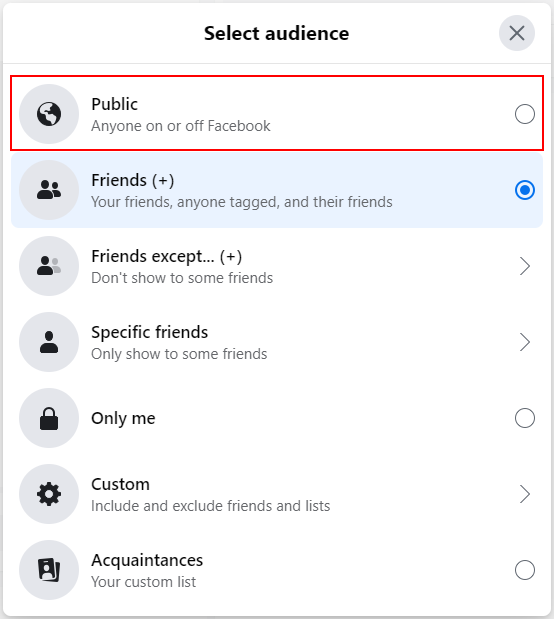
Final Thoughts
After changing your privacy settings to public, your friends will now see a share button on posts with the same privacy setting.
Privacy settings in Facebook are interesting, and we’re happy they’re an option. Did you know you can also use them to upload things to Facebook without posting it on your timeline?