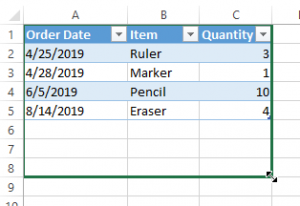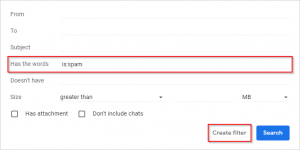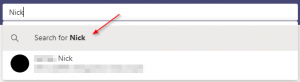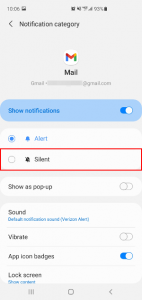Gmail provides a lot of functionality for searching your inbox. Searching by subject / sender are obvious features, but what if you need to filter by date? Luckily this is something Gmail supports, you just have to know where to look. Here’s how to use Gmail’s filter by date operator.
Filter by Date in Gmail by Typing in the Search Bar
Step 1: Click in the Search mail search bar above your inbox
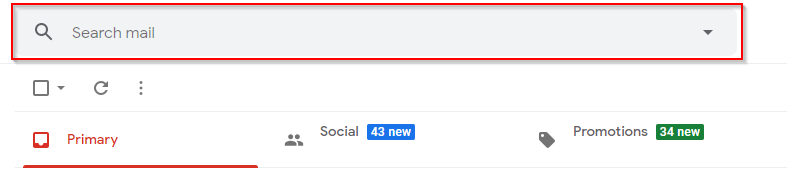
Step 2: Use the following format to filter by date in Gmail:
after:XXXX/XX/XX before:XXXX/XX/XX
An example might be after:4/3/2019 before:6/14/2019. This should show emails received after 4/3/2019 and before 6/14/2019.

You can also use these filters separately to show emails only before or after a specific date.
before: 6/14/2019
after: 4/3/2019
Search by Date in Gmail Using the Filters Menu
Step 1: Click the drop-down arrow at the right of the Search mail search bar above your inbox
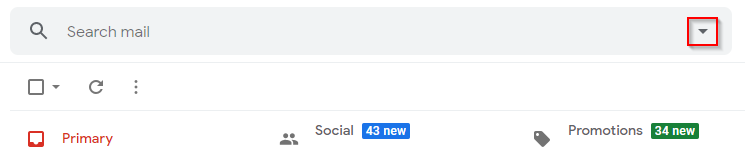
Step 2: In the filters menu that appears, use the Date within field to filter by date
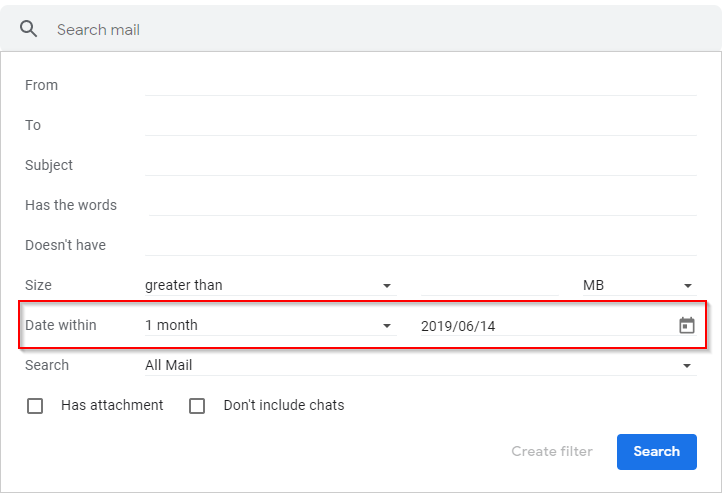
In the example above, we’re filtering for anything within a month of 6/14/2019. You can filter within 1 day to 1 year for a specific date using this menu. You can also experiment with some of the other filters in the menu to find the email you’re looking for.
Final Thoughts
Gmail filters are extremely useful, especially when you’re looking for an email you’ve forgot certain details about. You can even use filters to disable the spam filter or whitelist specific email addresses. Hopefully this information has been useful and you’ve found that missing email you’ve been looking for.