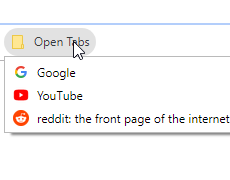Bookmarks are a super useful feature of internet browsers, but having too many can quickly get out of hand. Now-a-days, modern browser provide a bookmark manager that allows you to organize your bookmarks. Below are some ways that you can sort bookmarks in Chrome.
Sort Bookmarks in Chrome Alphabetically
You can sort your Google Chrome bookmarks alphabetically in the Bookmark manager. Here’s how, step-by-step:
- In Google Chrome, click the 3 dots at the upper right hand corner.
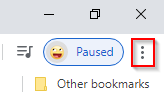
- Hover over Bookmarks and then click
Bookmark manager.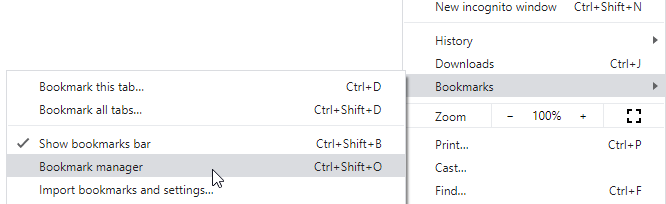
- Open the folder you wish to sort (skip this step if you’re sorting the default view).
- Click the 3 dots at the upper right hand corner of the Bookmark manager.
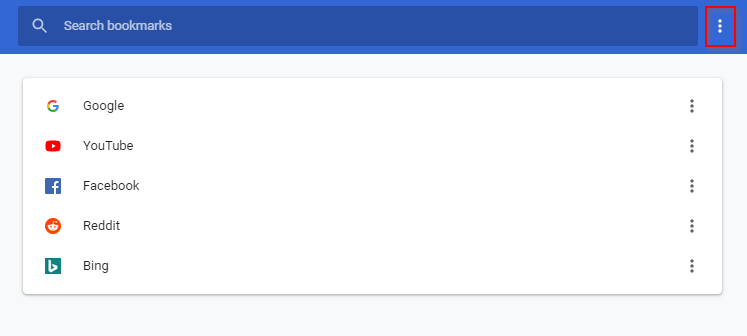
- Select
Sort by name.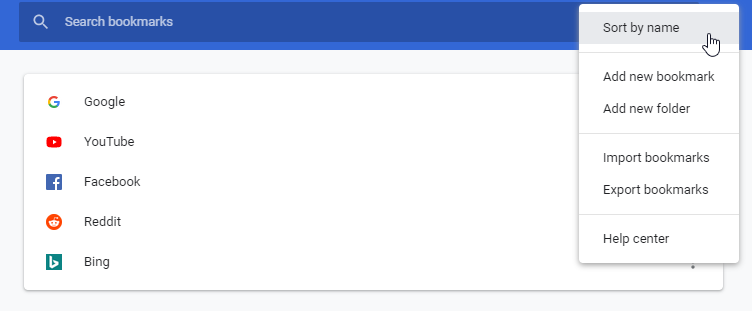
Organize Bookmarks with Folders
Another way you can keep your Google Chrome bookmarks organized is by using folders. Here’s how to create folders and organize your bookmarks with them:
- In Google Chrome, click the 3 dots at the upper right hand corner.
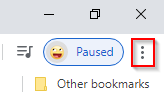
- Hover over Bookmarks and then click
Bookmark manager.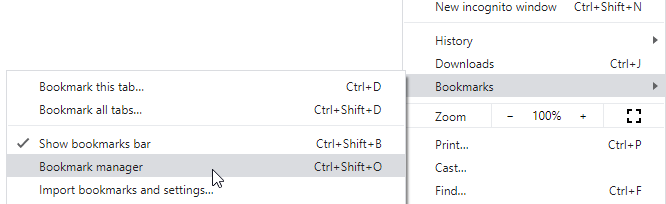
- Click the 3 dots at the upper right hand corner of the Bookmark manager and select
Add new folder.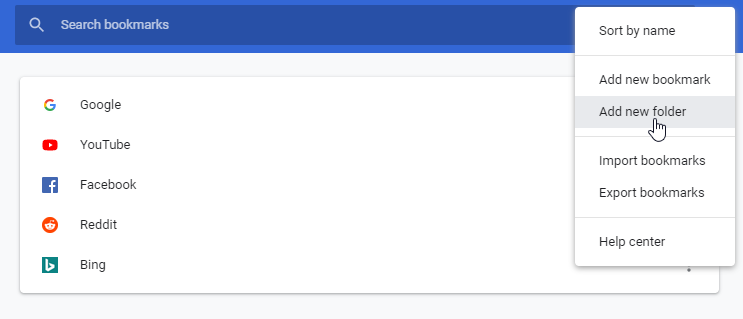
- Create a name for the folder.
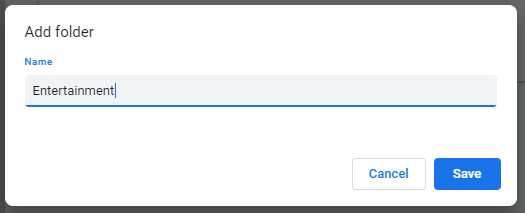
- Drag and drop bookmarks into the folder.
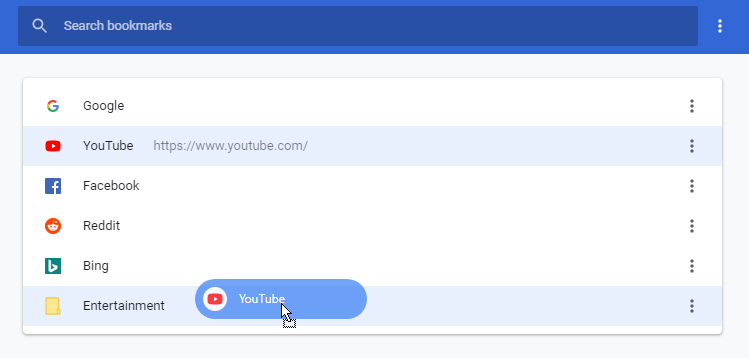
Google Chrome’s bookmark manager is an awesome feature that makes managing bookmarks incredibly easy. Chrome has a lot of other cool bookmarking features too! One of our favorites is the ability to bookmark all open tabs at once.
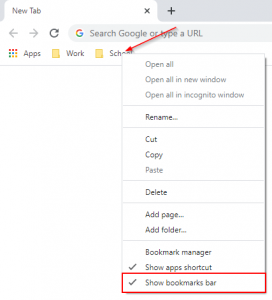
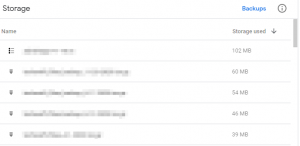
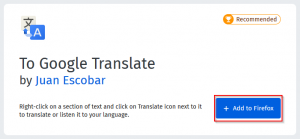
![[Fix] Text Cursor Appearing Everywhere you Click in Chrome / Firefox / Edge Google Chrome Navigate Pages with a Text Cursor Toggle Option Under Accessibility Settings](https://techswift.org/wp-content/uploads/2021/04/Google-Chrome-Navigate-Pages-with-a-Text-Cursor-Toggle-Option-Under-Accessibility-Settings-300x164.png)