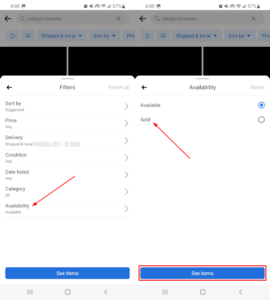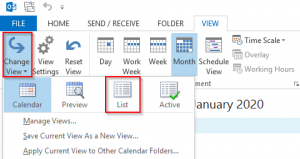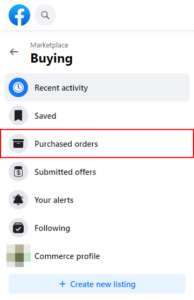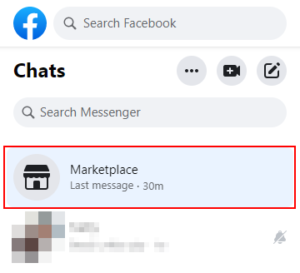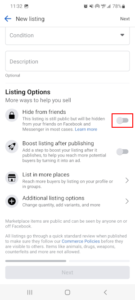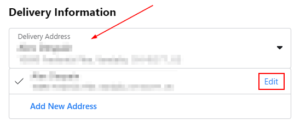The Facebook Marketplace makes it easy for Facebook users to buy and sell items with others near their location. You can find listings for all kinds of things in the Facebook Marketplace including apparel, electronics, vehicles, and even property rentals.
Marketplace has a lot of features that make the buying and selling process easy for everyone. Its item category filtering makes browsing a breeze while its integration with Facebook makes messaging potential buyers and sellers as convenient as using Facebook Messenger.
Another feature that makes Marketplace so nice to use is the ability to save listed items. If you find something you’re interested in, but you’re not sure about buying it quite yet, you can save it and come back to it later.
While this feature is nice, it doesn’t do a great job of telling you how to return to your saved items. Thankfully, getting there is easy once you know which menu item to look under.
In this article, we’ll show you how to see your saved items on the Facebook Marketplace in the Facebook mobile app on your Android or iPhone and via the Facebook website on your PC.
How to View Your Saved Facebook Marketplace Items
You can see your saved items on the Facebook Marketplace by selecting Saved, under Buying, in the Marketplace menu. Below, we’ll show you step-by-step instructions on how for both your Android/iPhone and your PC:
Android/iPhone
- Open the Facebook mobile app and sign into your account.
- Tap your
Profile picture/3 barsin the upper right corner and then tap theMarketplacetile on the following screen.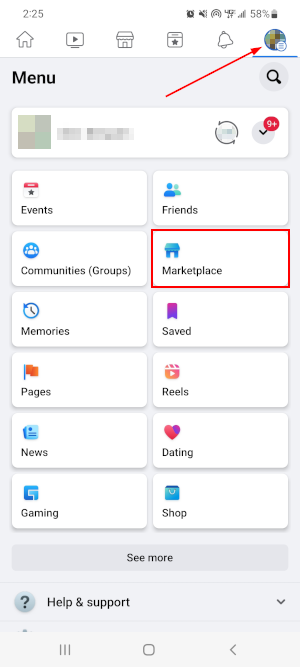
- Tap the
Personicon in the upper right corner of the Facebook Marketplace and then tapSavedunder the Buying section.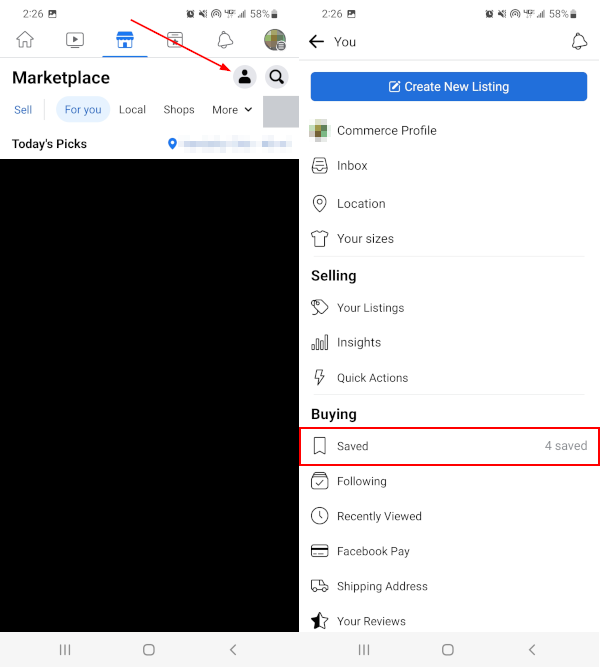
- On the following screen, tap
See moreat the bottom.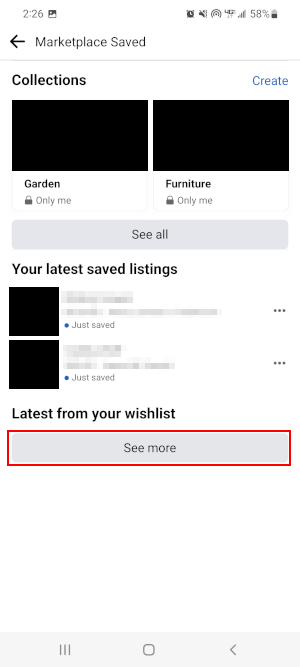
- All your saved items will be listed here. To see the full list, tap
See morenear the bottom once again.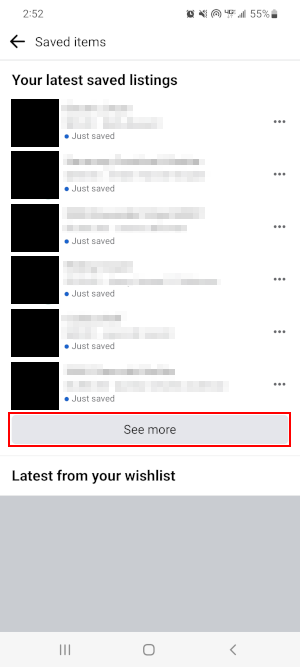
Desktop/PC
- Open Facebook.com in your web browser and sign into your account.
- Click
Marketplacein the menu on the left. You can also simply open https://www.facebook.com/marketplace/ in your web browser.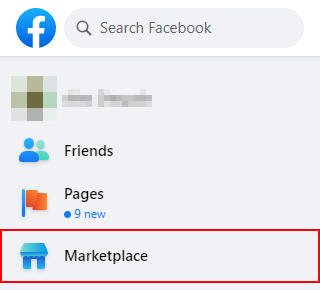
- In the leftmost menu of the Marketplace, click
Buying.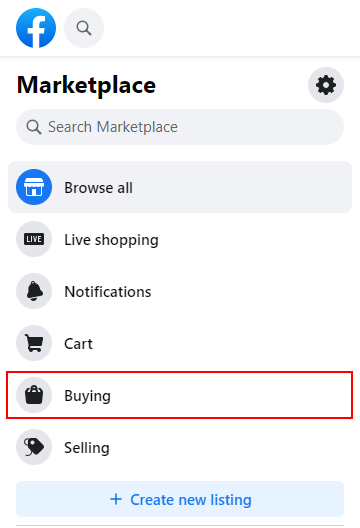
- Under Buying, click
Saved.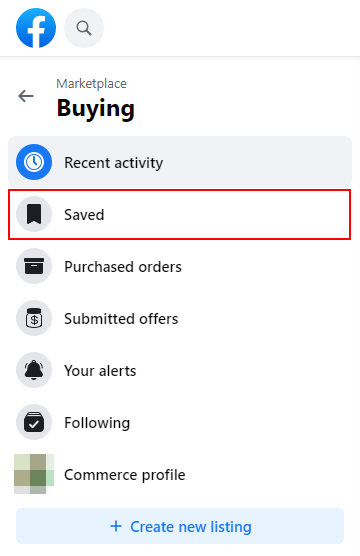
- Your saved items will appear in the right panel.
How to Delete Saved Items on the Facebook Marketplace
If you want to delete some of your saved Facebook Marketplace items, you can do so on the saved items page. Simply tap/click the 3 dots on the the item you wish to delete and select the Unsave option.
You can also unsave items by returning to their listing and tapping/clicking the Save icon again.
Unfortunately, you can’t delete multiple items at once, so you’ll have to do it for each item you want to delete.
Here’s how, step-by-step, on your Android/iPhone and on your PC:
Android/iPhone
- Open the Facebook mobile app and sign into your account.
- Tap your
Profile picture/3 barsin the upper right corner and then tap theSavedtile on the following screen.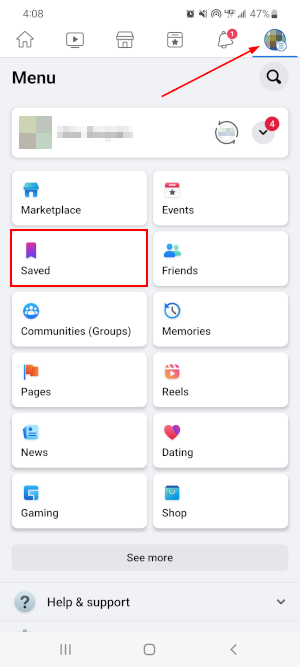
- Tap the
See Allbutton below Most Recent.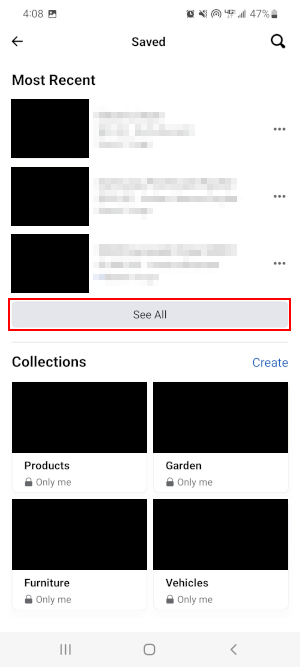
- Optionally, tap the
Alldropdown in the upper right corner and selectProducts. This will filter your saved items for only Marketplace items.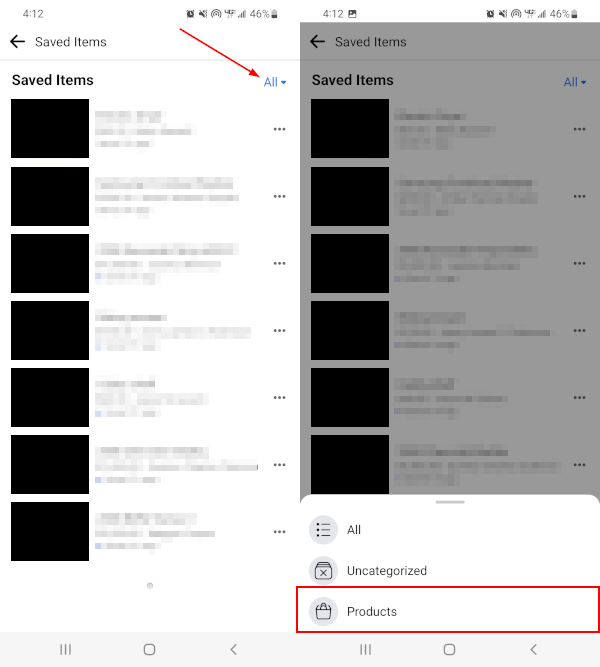
- Tap the
3 dotsnext the item you wish to unsave and selectUnsave.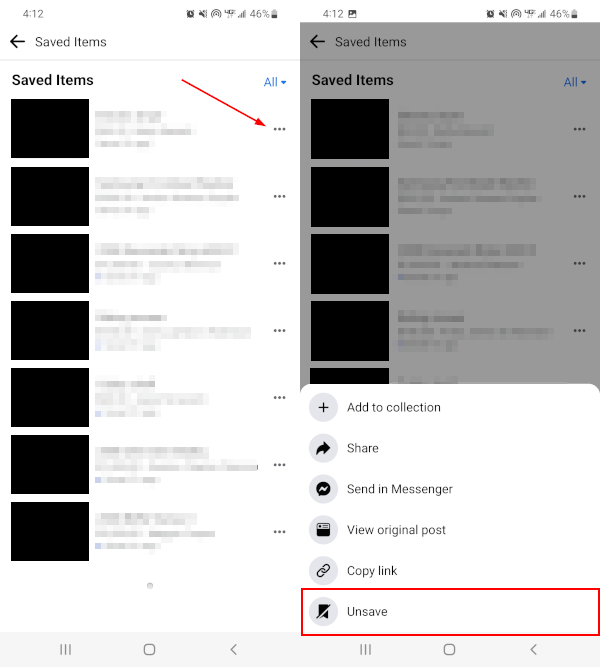
- Repeat for each item you wish to unsave.
Desktop/PC
- Open Facebook.com in your web browser and sign into your account.
- Click
See Morein the menu on the left, then scroll down and selectSaved. You can also simply open https://www.facebook.com/marketplace/you/saved in your web browser.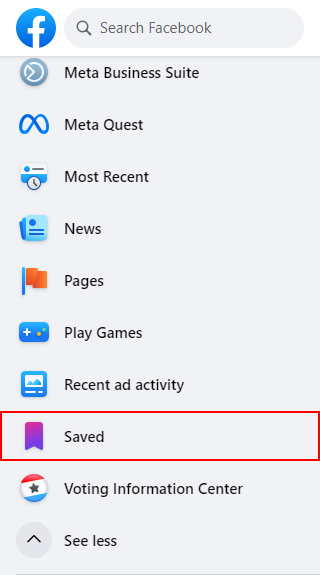
- Optionally, click the
Filtericon in the upper right corner and selectProducts. This will filter your saved items for only Marketplace items.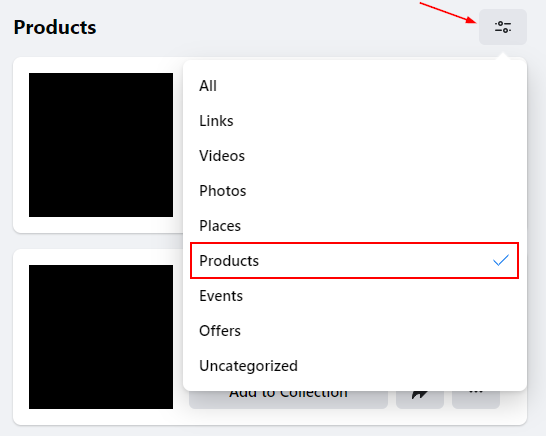
- Click the
3 dotsbelow the item you wish to unsave and selectUnsave.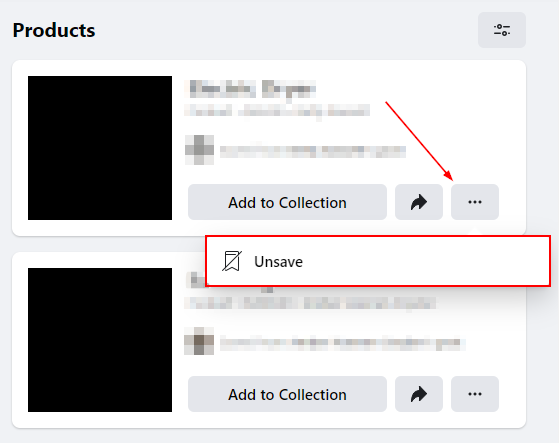
- Repeat for each item you wish to unsave.