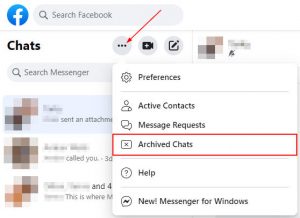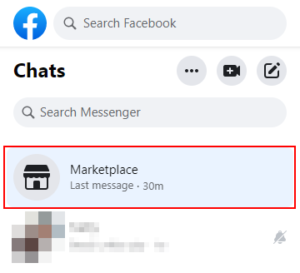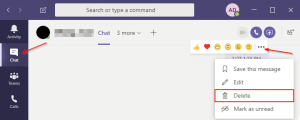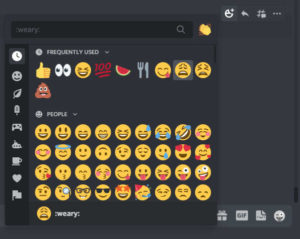Facebook makes it easy to connect with friends and family, but sometimes, you need to distance yourself from a conversation. Thankfully, Facebook Messenger allows you to block, ignore, or mute harassing messages, but what’s the difference?
In this article, we’ll try to answer that question, and show you how to ignore messages in Facebook Messenger.
Ignore, Block, & Mute in Facebook Messenger – What’s the Difference?
While these options are similar in some regards, they work in slightly different ways:
- Ignoring a conversation disables notifications for it and moves it from your inbox to the spam “folder” of the Message Requests section.
- Muting a conversation keeps it in your inbox and simply stops notifying you when a new message is received. You can customize whether notifications should never be sent, or only when you’re mentioned.
- Blocking someone in Facebook Messenger keeps the conversation history in your inbox, but that person is no longer able to message or call you. It’s worth mentioning that blocking someone in Facebook Messenger does not block them on Facebook. You can choose to block them from both in Messenger though.
How to Ignore a Conversation in Facebook Messenger
Mobile
- Open the Facebook Messenger app.
- Long-press (Tap and hold) the conversation you wish to ignore until the long-press menu appears.
- Tap
Ignore messagesand thenIgnorein the confirmation box.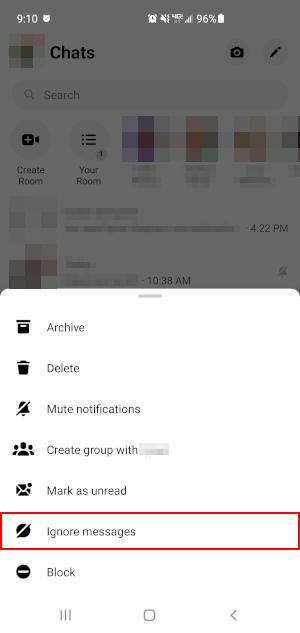
Desktop
- Open Facebook.com in your web browser and sign into your account.
- Click the
Messengericon in the upper right corner and then clickSee All in Messengerat the bottom. You can also simply open www.facebook.com/messages/t/ in your web browser.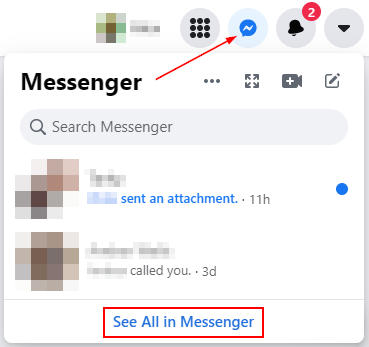
- Now in Messenger, open the conversation you wish to ignore in the menu at the left under Chats.
- With the conversation open, click
Privacy & Supportand thenIgnore Messagesin the menu at the far right. You might, first, need to click theInformationicon at the upper right corner of the conversation to reveal the right panel.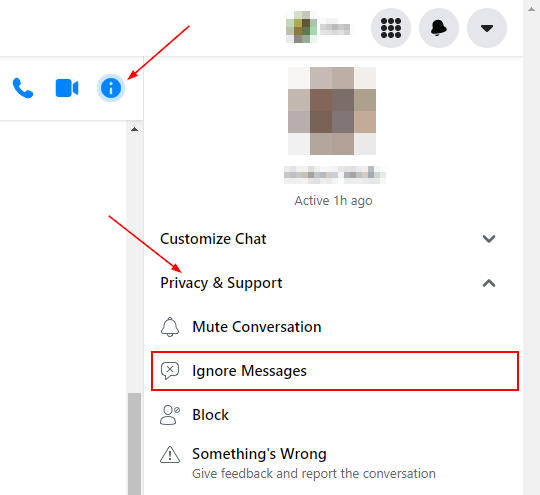
How to Un-ignore a Conversation in Facebook Messenger
Once you ignore a conversation, it gets moved to the spam “folder” in Facebook Messenger. Accidents happen though, and you might need to restore a conversation you ignored in Facebook Messenger – here’s how:
Mobile
- Open the Facebook Messenger app.
- Tap your
Profile picturein the upper right corner and then selectMessage Requests.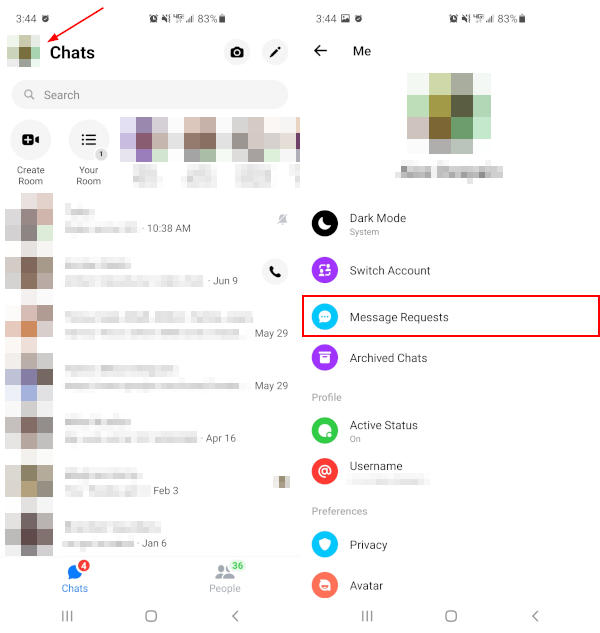
- Tap the
Spamtab at the top and then tap the conversation you wish to restore.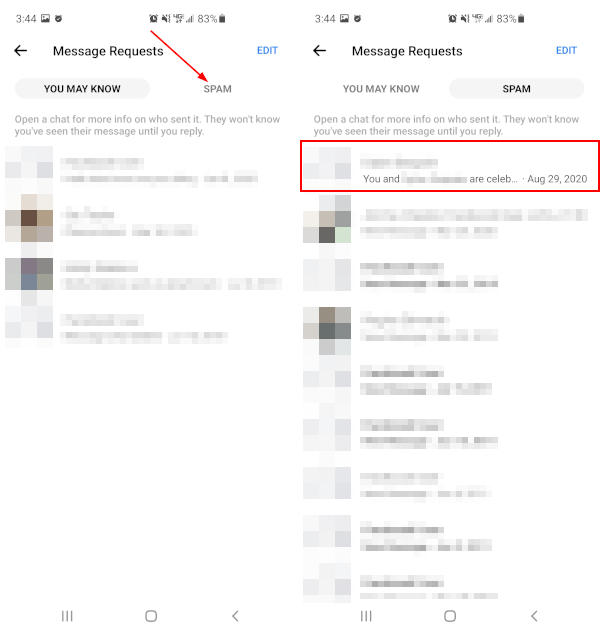
- With the conversation open, tap the
Move to Chats Listbutton at the bottom.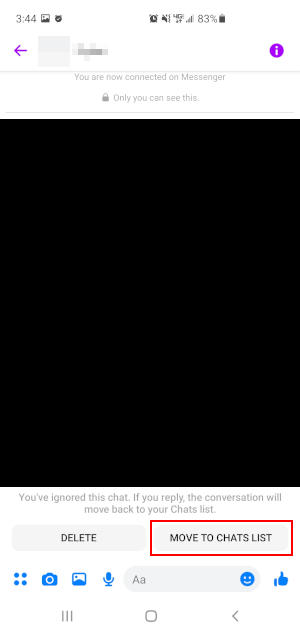
Desktop
- Open Facebook Messenger in your web browser as shown in the section above. You can also simply navigate to www.facebook.com/messages/t/.
- Click the
3 dotsin the upper left corner, next to Chats, and selectMessage Requests.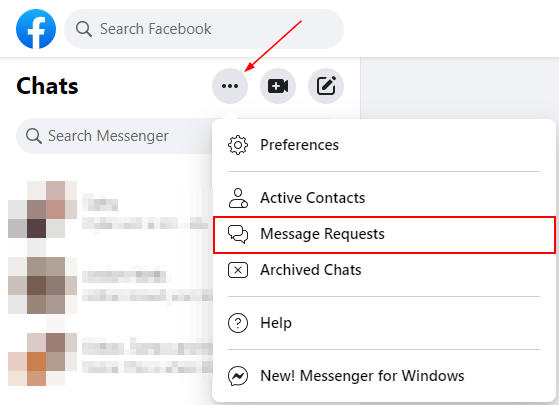
- Click
See Spamat the bottom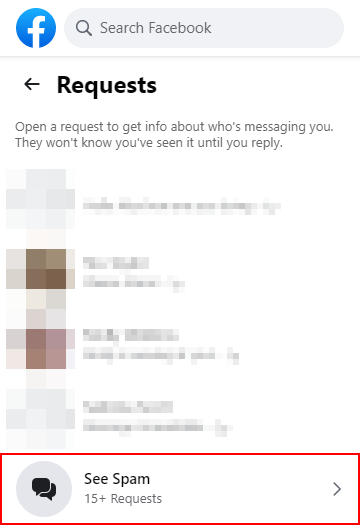
- Open the conversation you wish to restore and send a message. This will move the conversation back to the Chat List.