Facebook users are likely very familiar with its companion app, Facebook Messenger. Even today, it’s one of the world’s most popular messaging apps with roughly 1.3 billion monthly users.
Like many messaging apps, Facebook Messenger allows you to archive chat conversations. Unlike deleting messages, archiving allows you to move conversations to an archive “folder” so you can access them later. You can think of archiving as hiding messages from your inbox.
In this article, we’ll show you how to see your archived conversations in Facebook Messenger and how to archive / un-archive them.
How to View Archived Messages in Facebook Messenger
Desktop
- Open Facebook.com in your web browser and sign into your account.
- Click the
Messengericon in the upper right corner and then clickSee All in Messengerat the bottom. You can also simply open www.facebook.com/messages/t/ in your web browser.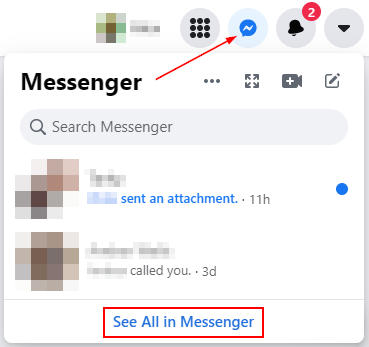
- Now in Messenger, click the
3 dotsin the upper left corner and selectArchived Chats.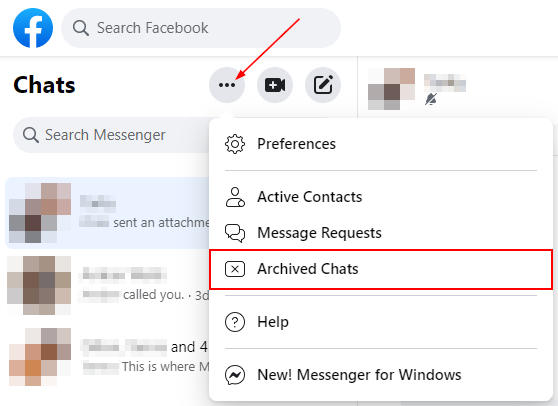
Mobile
- Open the Facebook Messenger app.
- Tap your
Profile picturein the upper left corner and selectArchived Chats.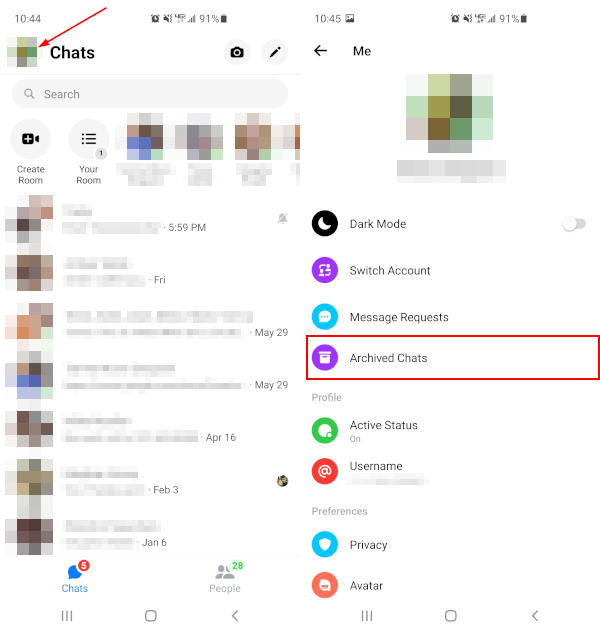
How to Archive and Un-archive Facebook Messages
To archive a chat, follow the below steps:
Desktop
- Open Facebook Messenger in your web browser as shown in the section above. You can also simply navigate to www.facebook.com/messages/t/.
- Click the
3 dotsnext to the chat you wish to archive and selectArchive Chat.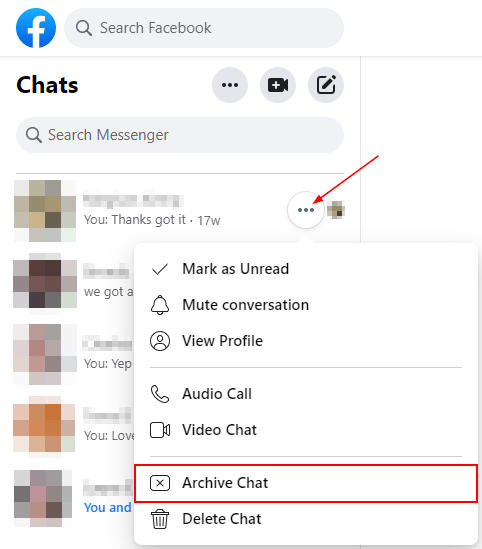
Mobile
- Open the Facebook Messenger app and locate a chat you wish to archive.
- Long press (tap and hold) the message and then select
Archive.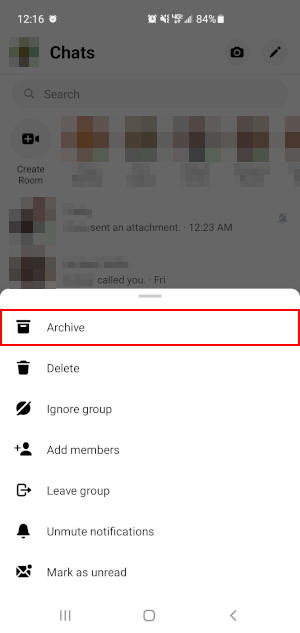
To un-archive a chat, or restore it to your inbox, simply reply to the conversation. This will automatically move the conversation back to your inbox. This works for both desktop and mobile.
You can also manually restore archived chats. but only on mobile:
- Open the Facebook Messenger app.
- Tap your
Profile picturein the upper left corner and selectArchived Chats.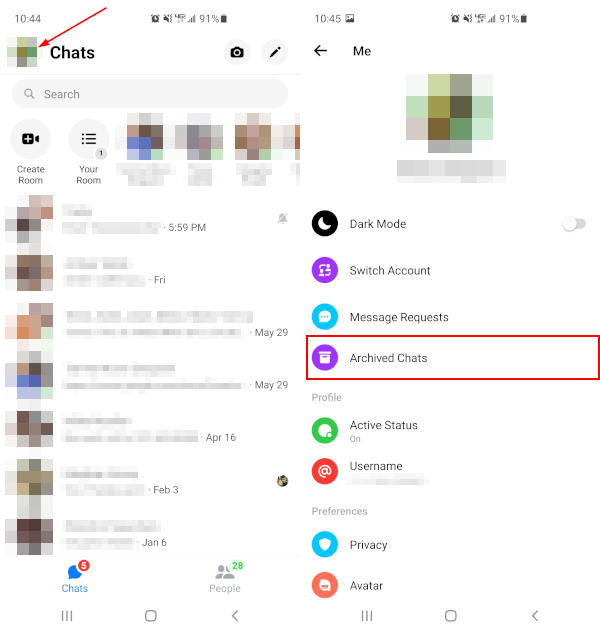
- Long press (tap and hold) a conversation and then tap
Unarchive.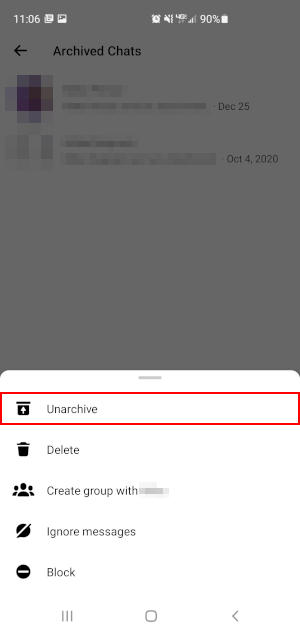
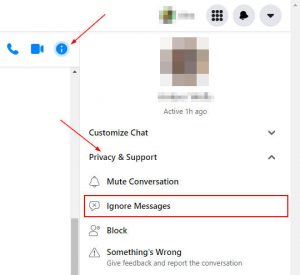
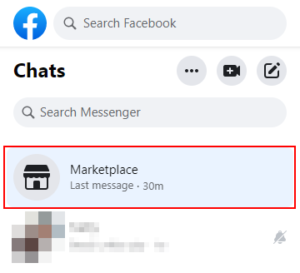

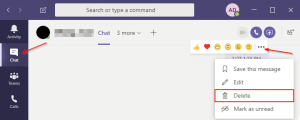
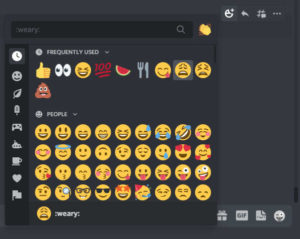


“locate a chat you wish to archive”
Yeah, that sounds easy. And it should be easy – but of course it’s not. Instead there is just a long list of thousands of messages, with others that may have been deleted, and NO SEARCH BAR. Facebook doesn’t give a toss about its users. It’s business model is “get the data, sell the data”